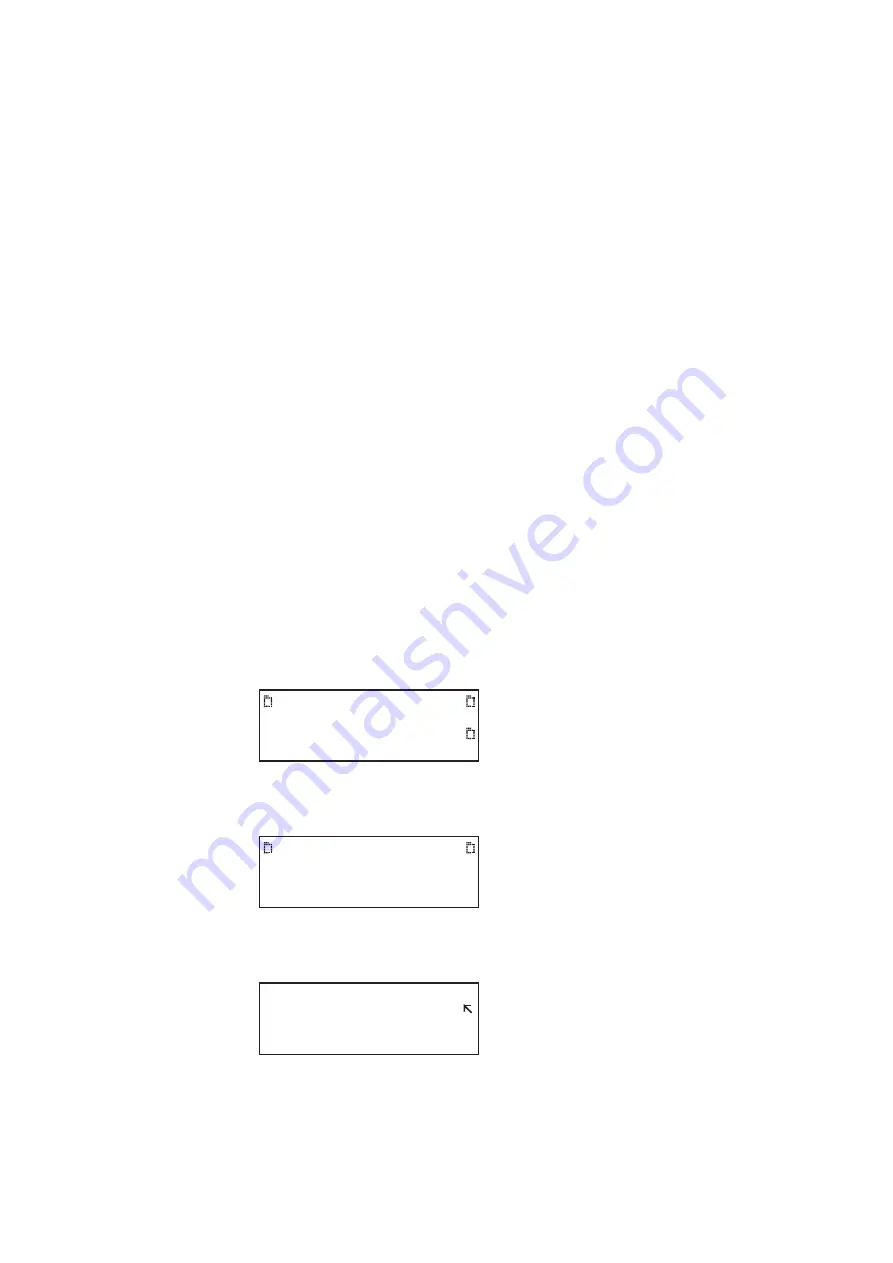
6
Chapter 11
Testing EDID for HDMI
To view EDID data received from a connected display device using the command line
interface:
1. Connect the display under test to the 882.
2. Establish a session with the 882 using either HyperTerminal over a serial connection or
Telnet over an Ethernet LAN. See “
Establishing a terminal session with the 882
Establishing a Telnet session with the 882
3. Enter one of the following commands:
•
To view the current EDID in ASCII hex format, enter the
command..
•
To view a specific segment of EDID, enter the
I2CR? (OUT1:I2CR?, OUT2:I2CR?,
command (refer to the command description identify the arguments
of this query).
Generating an EDID Information Report
Follow the procedure to generate an HTML report of EDID data received from a
DDC-compliant VGA, HDMI, DisplayPort or DVI display connected to the 882.
Note: HDMI EDIDs are shown in the examples in this procedure.
To generate a report of EDID data received from a connected display device:
1. Connect the display under test to the 882.
2. Press the
Tools
key. The
Tools
menu appears on the 882’s display as shown below.
3. Press the
Reports
key. The
Reports
menu appears on the 882’s display as shown
below.
4. Choose the
EDID
item by pressing the adjacent soft key. The
EDID reports
menu
appears on the 882’s display as shown below.
System
Sequence
Probe
AFC
Analyzer
Reports
ImgShift
EDID
Packets
!DataRpt
!CompRpt
EditCDF
Summary of Contents for 881
Page 1: ...881 882 Video Test Instrument User Guide 882E for HDMI ...
Page 12: ...10 Contents ...
Page 50: ...38 Chapter 1 Getting Started ...
Page 84: ...72 Chapter 2 Testing Video Displays ...
Page 99: ...882 Video Test Instrument User Guide Rev A 35 87 ...
Page 102: ...90 Chapter 3 Administrative Tasks ...
Page 107: ...882 Video Test Instrument User Guide Rev A 35 95 ...
Page 216: ...204 Chapter 5 Working with Formats ...
Page 248: ...236 Chapter 7 Working with Images ...
Page 264: ...252 Chapter 8 Working with Test Sequences ...
Page 382: ...40 Chapter 11 Testing EDID for HDMI 2 Expand the EDID Block in the navigation view ...
Page 446: ...104 Chapter 12 CEC Interactive Troubleshooting Environment ITE ...
Page 493: ...882 Video Test Instrument User Guide Rev A 35 151 ...
Page 591: ...882 Video Test Instrument User Guide Rev A 35 213 Commands by name ...
Page 687: ...882 Video Test Instrument User Guide Rev A 35 309 Example DVIC 23 FMTU ...
Page 1018: ...580 Appendix B Image Reference The EMITest5 image is shown below ...
Page 1094: ...656 Appendix B Image Reference ...
Page 1124: ...686 Appendix C Error Messages ...
Page 1140: ...702 Appendix D Format Reference ...






























