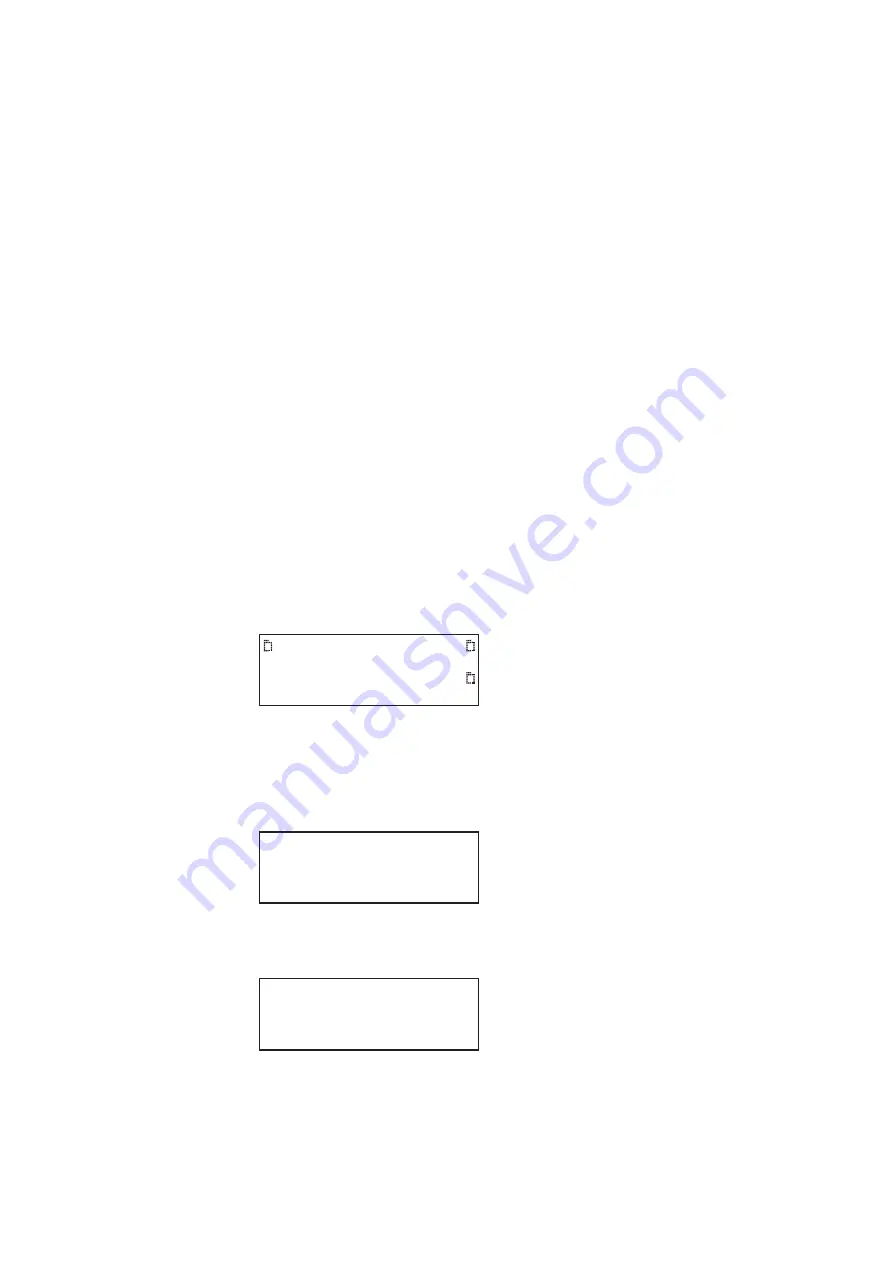
136
Chapter 4
Networking 882s
Network operations
This section provides common networking tasks, such as booting 882s from the file
server, accessing files stored on the file server, transfering files from the file server to the
882, and controlling the 882 remotely.
Booting a 882 from the file server
A 882 can be set up to boot from an operating system (vxWorks) file stored on the file
server. To do this, you must set the IP address of the file server in the 882, and then
configure the 882 to use the file server as a boot device. For instructions on setting the IP
address of the file server in the 882, see “
To enable DHCP for auto IP address
Procedures for booting the 882 from the file server are provided below. For procedures to
boot a stalled 882 refer to “
Reconfiguring and booting a stalled generator
To configure the 882 to boot from the file server:
1. Copy the vxWorks folder into the ftproot folder using the procedures described in
Copying resource files to the FTP site on the file server
2. Press the
Tools
key. The Tools menu appears on the 882’s display as shown below.
3. Choose the
System
item by pressing the adjacent soft key. The System menu appears
on the 882’s display as shown below.
4. Scroll down to the end of the System menu by pressing the - key until the following
menu items appear on the 882’s display:
5. Choose the
BootFrom
item by pressing the adjacent soft key. The BootFrom menu
appears on the 882’s display as shown below.
6. Choose the
NetPlace
item by pressing the adjacent soft key.
System
Sequence
Probe
AFC
Analyzer
Reports
ImgShift
CEC
CalFactor
Host
Network
About
Serial
Gpib
BootFrom
Init
Boot From
Server Flash
*Card
Summary of Contents for 881
Page 1: ...881 882 Video Test Instrument User Guide 882E for HDMI ...
Page 12: ...10 Contents ...
Page 50: ...38 Chapter 1 Getting Started ...
Page 84: ...72 Chapter 2 Testing Video Displays ...
Page 99: ...882 Video Test Instrument User Guide Rev A 35 87 ...
Page 102: ...90 Chapter 3 Administrative Tasks ...
Page 107: ...882 Video Test Instrument User Guide Rev A 35 95 ...
Page 216: ...204 Chapter 5 Working with Formats ...
Page 248: ...236 Chapter 7 Working with Images ...
Page 264: ...252 Chapter 8 Working with Test Sequences ...
Page 382: ...40 Chapter 11 Testing EDID for HDMI 2 Expand the EDID Block in the navigation view ...
Page 446: ...104 Chapter 12 CEC Interactive Troubleshooting Environment ITE ...
Page 493: ...882 Video Test Instrument User Guide Rev A 35 151 ...
Page 591: ...882 Video Test Instrument User Guide Rev A 35 213 Commands by name ...
Page 687: ...882 Video Test Instrument User Guide Rev A 35 309 Example DVIC 23 FMTU ...
Page 1018: ...580 Appendix B Image Reference The EMITest5 image is shown below ...
Page 1094: ...656 Appendix B Image Reference ...
Page 1124: ...686 Appendix C Error Messages ...
Page 1140: ...702 Appendix D Format Reference ...






























