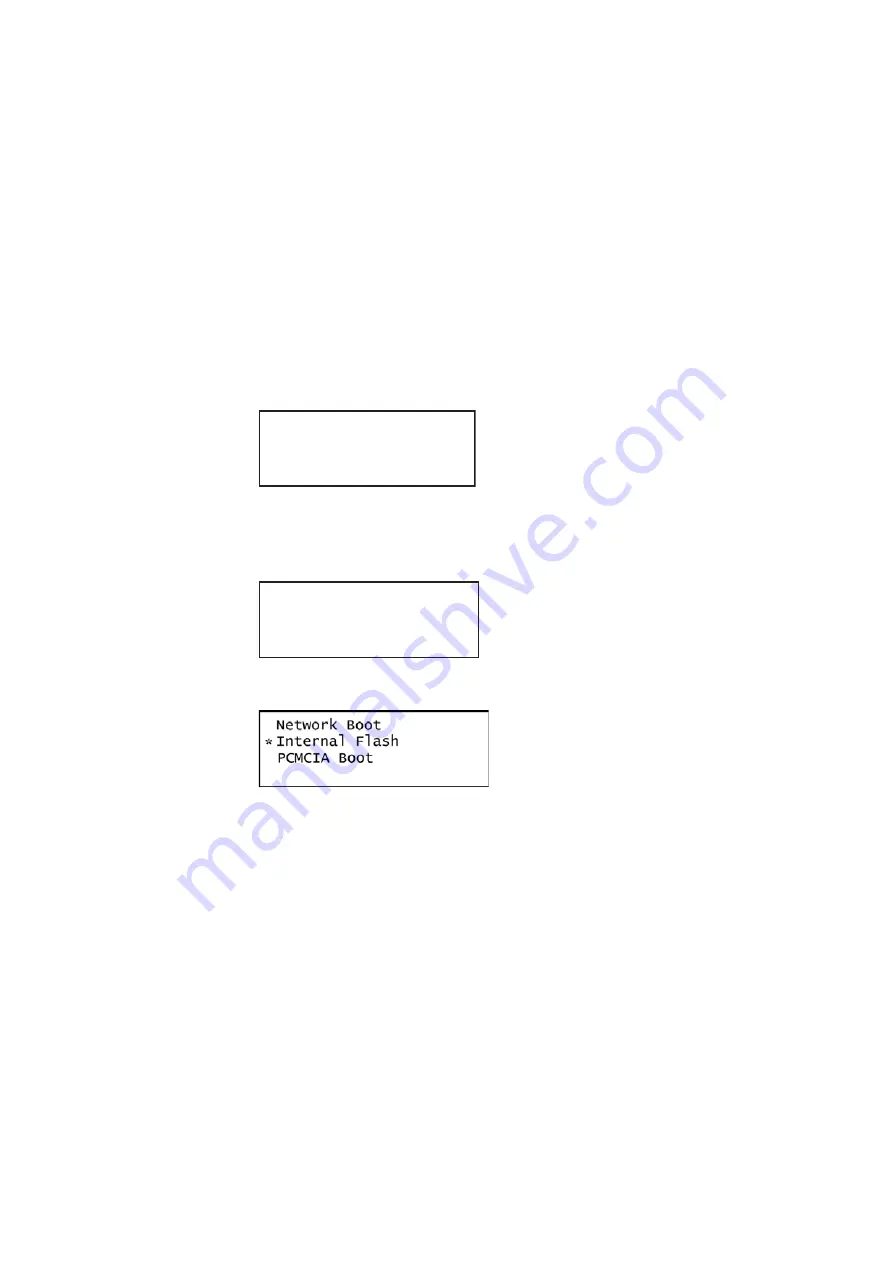
882 Video Test Instrument User Guide (Rev A.35)
107
Reconfiguring and booting a stalled generator
If a generator fails to boot as expected, it may be set to boot from a location with a corrupt
system file or without the necessary system files. The symptom of this problem could be
that the generator just fails to boot. In other cases you could see an error such as “tffs0
failed to load.” Starting in Release 2.6 (vxWorks file 20.1883600) the generator has a
feature which reformats a corrupt file system. Follow the procedures below to boot the
generator in these instances.
To boot a generator that is in a stalled state:
1. Apply power to the generator. The following display appears.
To boot from an alternative device, press any key within three seconds. The following
display appears. Note that you can also obtain this screen by powering up the
generator and holding down any key, e.g.
Tools
key.
2. Choose the
!BootDev
item by pressing the adjacent soft key.
3. Do one of the following:
•
To boot from the file server, press the soft key adjacent to
Network Boot
.
•
To boot from the generator’s flash memory, press the soft key adjacent to
Internal
Flash
.
•
To boot from the generator’s PC card, press the soft key adjacent to
PCMCIA
Boot
.
Note: Please note that you must us a PCMCIA card that is formatted in FAT16
filesystem. If you use an card that is formatted in FAT32, the 882 will not boot.
4. Press the
Options
(
Enter
) key to save the configuration.
5. Either restart the generator by cycling the power or press the
Tools
key to return to the
boot menu.
Quantum Data
Windriver
vxWorks System Boot
Press any key for setup
!BootDev !Passwd
!HostName !Flags
!FileName !Other
!InetAddr !TrgtName
Summary of Contents for 881
Page 1: ...881 882 Video Test Instrument User Guide 882E for HDMI ...
Page 12: ...10 Contents ...
Page 50: ...38 Chapter 1 Getting Started ...
Page 84: ...72 Chapter 2 Testing Video Displays ...
Page 99: ...882 Video Test Instrument User Guide Rev A 35 87 ...
Page 102: ...90 Chapter 3 Administrative Tasks ...
Page 107: ...882 Video Test Instrument User Guide Rev A 35 95 ...
Page 216: ...204 Chapter 5 Working with Formats ...
Page 248: ...236 Chapter 7 Working with Images ...
Page 264: ...252 Chapter 8 Working with Test Sequences ...
Page 382: ...40 Chapter 11 Testing EDID for HDMI 2 Expand the EDID Block in the navigation view ...
Page 446: ...104 Chapter 12 CEC Interactive Troubleshooting Environment ITE ...
Page 493: ...882 Video Test Instrument User Guide Rev A 35 151 ...
Page 591: ...882 Video Test Instrument User Guide Rev A 35 213 Commands by name ...
Page 687: ...882 Video Test Instrument User Guide Rev A 35 309 Example DVIC 23 FMTU ...
Page 1018: ...580 Appendix B Image Reference The EMITest5 image is shown below ...
Page 1094: ...656 Appendix B Image Reference ...
Page 1124: ...686 Appendix C Error Messages ...
Page 1140: ...702 Appendix D Format Reference ...






























