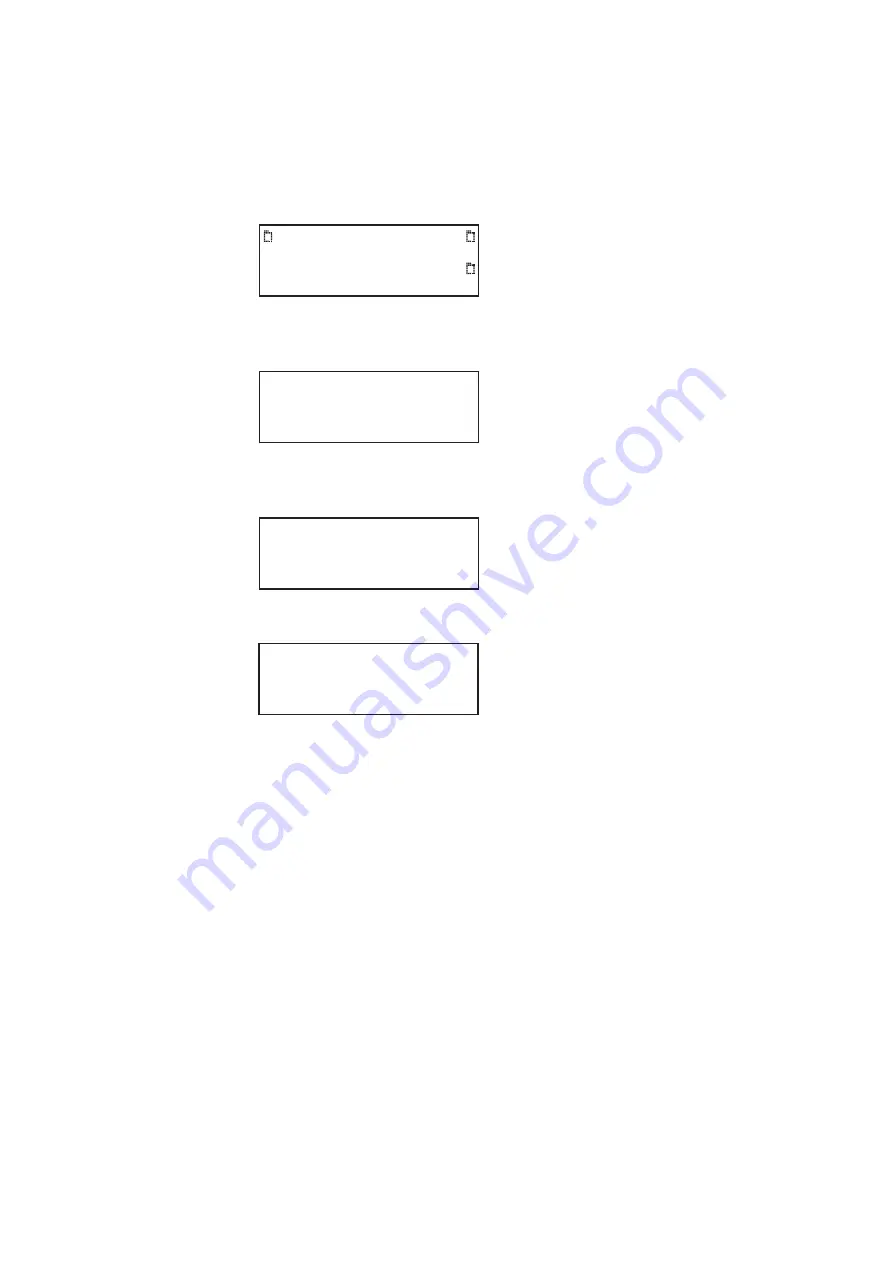
882 Video Test Instrument User Guide (Rev A.35)
31
To configure the 882’s serial port through the front panel or Virtual
Front Panel:
1. Press the
Tools
key. The Tools menu appears on the 882’s display as shown below.
2. Choose the
System
item by pressing the adjacent soft key. The System menu appears
on the 882’s display as shown below.
3. Choose the
Serial
item by pressing the adjacent soft key. The serial port settings
appear on the 882’s display.
Selec
4. Press the
Settings
key. The following information appears on the 882’s display:
5. To change the baud rate, do the following:
a.
Position the blinking cursor on the baud rate setting. To do this, press the soft key
adjacent to the arrow by the baud rate setting to move the cursor left or right until
it appears on the baud rate setting.
b.
Press the + or - keys to adjust the baud rate setting up or down.
6. To change the flow control state, do the following:
a.
Position the blinking cursor on the flow control setting. To do this, press the soft
keys adjacent to the arrow by the flow control setting until the cursor appears on
the current flow control setting (N, H, or T).
b.
Press the + or - keys to change the setting.
System
Sequence
Probe
AFC
Analyzer
Reports
ImgShift
CEC
Clock
Clone*
CalFactor
Server
Network
About
Serial
GPib
Serial Port
9600 baud
8 N 1
Serial Port
Set Params
BAUD
FLOW ->
9600 N ->
Summary of Contents for 881
Page 1: ...881 882 Video Test Instrument User Guide 882E for HDMI ...
Page 12: ...10 Contents ...
Page 50: ...38 Chapter 1 Getting Started ...
Page 84: ...72 Chapter 2 Testing Video Displays ...
Page 99: ...882 Video Test Instrument User Guide Rev A 35 87 ...
Page 102: ...90 Chapter 3 Administrative Tasks ...
Page 107: ...882 Video Test Instrument User Guide Rev A 35 95 ...
Page 216: ...204 Chapter 5 Working with Formats ...
Page 248: ...236 Chapter 7 Working with Images ...
Page 264: ...252 Chapter 8 Working with Test Sequences ...
Page 382: ...40 Chapter 11 Testing EDID for HDMI 2 Expand the EDID Block in the navigation view ...
Page 446: ...104 Chapter 12 CEC Interactive Troubleshooting Environment ITE ...
Page 493: ...882 Video Test Instrument User Guide Rev A 35 151 ...
Page 591: ...882 Video Test Instrument User Guide Rev A 35 213 Commands by name ...
Page 687: ...882 Video Test Instrument User Guide Rev A 35 309 Example DVIC 23 FMTU ...
Page 1018: ...580 Appendix B Image Reference The EMITest5 image is shown below ...
Page 1094: ...656 Appendix B Image Reference ...
Page 1124: ...686 Appendix C Error Messages ...
Page 1140: ...702 Appendix D Format Reference ...






























