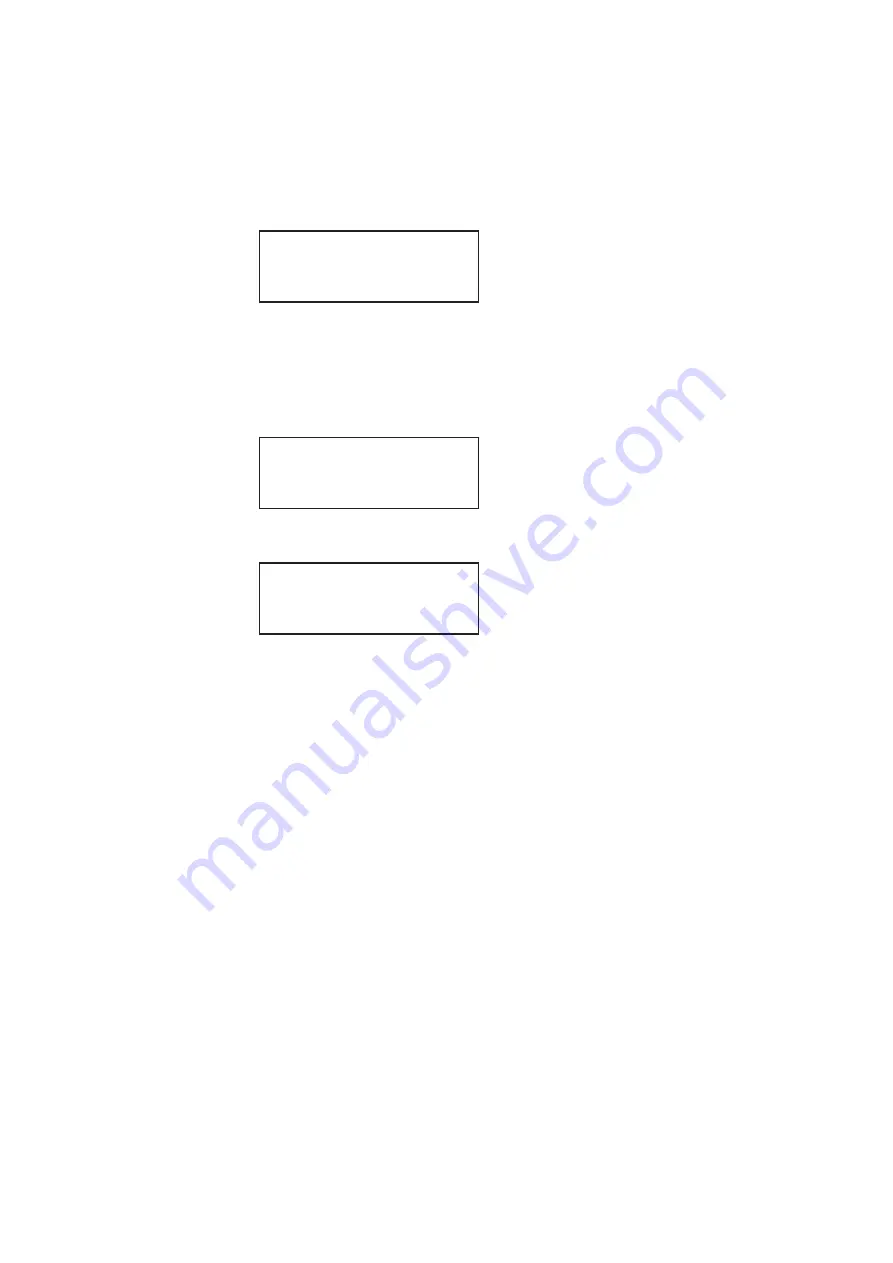
324
Chapter 10
Testing Lipsync
9. (Optional) To adjust lipsync testing parameters in the generated test image, follow
these steps:
a.
Press the
Content
key. The following information appears on the 882’s display.
b.
Choose the
LipSyncB
or
LipSync
image.
c.
Press the
Options
key to access the Options menu.
d.
Enable LipSync settings by pressing the adjacent soft key. A + appears next to the
LipSync
item indicating that you can adjust it settings.
e.
Press the
Settings
key. The following information appears on the 882’s display.
f.
To select which data stream (audio or video) is generated first, edit the
PLAT
setting (0=video sent first, 1=audio sent first) by pressing the soft keys adjacent to
the bottom row until the cursor appears on the digits. Press the + or - keys to adjust
the settings up or down.
g.
To adjust audio/video latency, edit the
TLAT
setting between 0.0 and 0.5 seconds
by pressing the soft keys adjacent to the bottom row until the cursor appears on the
digits. Press the + or - keys to adjust the settings up or down.
h.
Press the
Enter
(
Options
) key to save the new setting(s).
Alternatively, to set lipsync testing paramters in the test image through the command
line interface, enter the following command:
LSGX:TLAT
// Sets audio/video latency
LSGX:PLAT
// Sets which data stream is generated first
(0-Video, 1-Audio)
LSGX:LSGU
// Updates hardware
Acer1
Acer2
Acer3
Acer4
Acer5
Acer6
Acer7
Acer8
+More Rendition: 000
+LipSync
Red+
-NoGamma
Green+
-Noise
Blue+
Image ->
LipSync ->
LSGM TLAT PLAT
1
0.0000
0 ->
Summary of Contents for 881
Page 1: ...881 882 Video Test Instrument User Guide 882E for HDMI ...
Page 12: ...10 Contents ...
Page 50: ...38 Chapter 1 Getting Started ...
Page 84: ...72 Chapter 2 Testing Video Displays ...
Page 99: ...882 Video Test Instrument User Guide Rev A 35 87 ...
Page 102: ...90 Chapter 3 Administrative Tasks ...
Page 107: ...882 Video Test Instrument User Guide Rev A 35 95 ...
Page 216: ...204 Chapter 5 Working with Formats ...
Page 248: ...236 Chapter 7 Working with Images ...
Page 264: ...252 Chapter 8 Working with Test Sequences ...
Page 382: ...40 Chapter 11 Testing EDID for HDMI 2 Expand the EDID Block in the navigation view ...
Page 446: ...104 Chapter 12 CEC Interactive Troubleshooting Environment ITE ...
Page 493: ...882 Video Test Instrument User Guide Rev A 35 151 ...
Page 591: ...882 Video Test Instrument User Guide Rev A 35 213 Commands by name ...
Page 687: ...882 Video Test Instrument User Guide Rev A 35 309 Example DVIC 23 FMTU ...
Page 1018: ...580 Appendix B Image Reference The EMITest5 image is shown below ...
Page 1094: ...656 Appendix B Image Reference ...
Page 1124: ...686 Appendix C Error Messages ...
Page 1140: ...702 Appendix D Format Reference ...






























