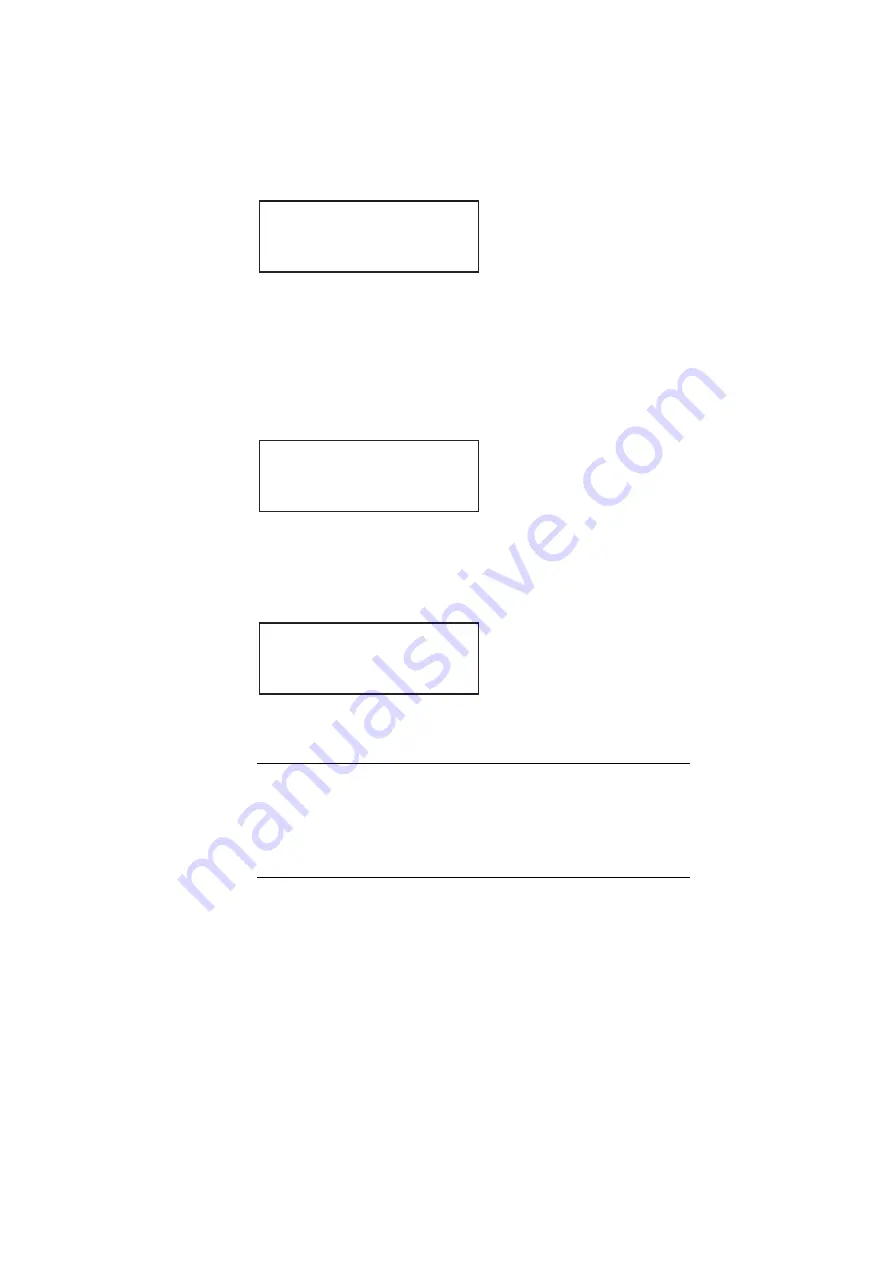
242
Chapter 8
Working with Test Sequences
3. Choose the sequence you want to run by pressing the adjacent soft key. The settings
for the selected sequence are shown on the generator’s display:
Depending on the mode of the sequence, the sequence will either start automatically,
or you can press the + or - keys to move forward or backward manually through the
sequence steps.
The generator’s display shows the format and image name for each step, the mode,
and the current step number. Additionally, the sync gate status and output status
appear on the right, and the color gate status appears on the left, as shown below.
To stop a sequence or change the sequence mode:
1. With a sequence running, press the
Options
key. The mode menu appears as shown
below.
2. Choose the desired mode by pressing the adjacent soft key.
3. Press the
Options
key to return to the sequence settings.
Running a test sequence using the command line interface
To run a sequence using the command line interface:
1. Establish a session with the generator using either HyperTerminal over a serial
connection or Telnet over an Ethernet LAN. See “
Establishing a terminal session with
Establishing a Telnet session with the 882
+Red myseq
ACS
+Grn Auto:00001
DCS
+Blu DMT0660
DSS*
Inv SMPTE133
Out+
+Red myseq
ACS
+Grn Step:00001
DCS
+Blu DMT0660
DSS*
Inv SMPTE133
Out+
Mode
Description
Step
Step and stop mode
Wrap
Step and wrap mode
Auto
Automatic mode.
Stop
Stops the sequence
*Step
Wrap
Auto
Stop
Summary of Contents for 881
Page 1: ...881 882 Video Test Instrument User Guide 882E for HDMI ...
Page 12: ...10 Contents ...
Page 50: ...38 Chapter 1 Getting Started ...
Page 84: ...72 Chapter 2 Testing Video Displays ...
Page 99: ...882 Video Test Instrument User Guide Rev A 35 87 ...
Page 102: ...90 Chapter 3 Administrative Tasks ...
Page 107: ...882 Video Test Instrument User Guide Rev A 35 95 ...
Page 216: ...204 Chapter 5 Working with Formats ...
Page 248: ...236 Chapter 7 Working with Images ...
Page 264: ...252 Chapter 8 Working with Test Sequences ...
Page 382: ...40 Chapter 11 Testing EDID for HDMI 2 Expand the EDID Block in the navigation view ...
Page 446: ...104 Chapter 12 CEC Interactive Troubleshooting Environment ITE ...
Page 493: ...882 Video Test Instrument User Guide Rev A 35 151 ...
Page 591: ...882 Video Test Instrument User Guide Rev A 35 213 Commands by name ...
Page 687: ...882 Video Test Instrument User Guide Rev A 35 309 Example DVIC 23 FMTU ...
Page 1018: ...580 Appendix B Image Reference The EMITest5 image is shown below ...
Page 1094: ...656 Appendix B Image Reference ...
Page 1124: ...686 Appendix C Error Messages ...
Page 1140: ...702 Appendix D Format Reference ...






























