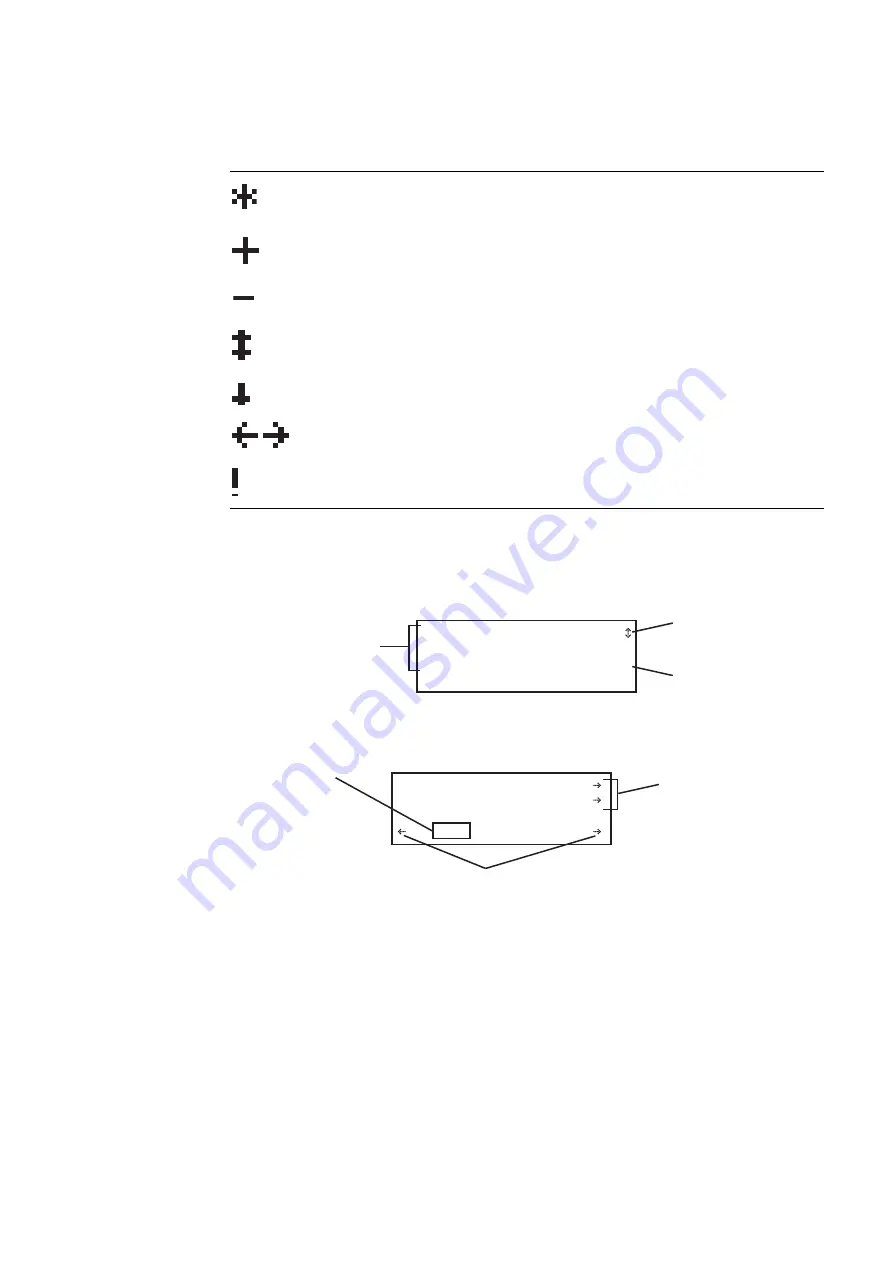
882 Video Test Instrument User Guide (Rev A.35)
11
Item selection examples
The following examples show the different types of menu items.
About the Settings and Options keys
The
Options
key enables you to view or set basic options for the selected item. For items
with multiple pages of options, press the
Options
key again to view additional pages.
Typically, options are attributes that are either enabled or disabled. For example, the
screen below shows the options for a format. On this screen, the asterisk (*) next to DSS
Indicates active item in list of mutually exclusive items.
Item is active, but may be deactivated by pressing soft key.
Item is not active, but may be activated by pressing soft key.
Value may be increased by pressing Up (+) key, or decreased by pressing
Down (-) key.
Page down to view more items.
Scroll left to previous option, or right to next option
Selecting this item will cause an action.
Icon
Meaning
ACS
DCS
AFD:1
PR:5
DSS
Pedestal
*
+
This represents a
setting that is changed
using the spot keys
This represents an
option that is enabled (+)
or disabled (-) using the
adjacent item key
These represent members
of a group where only one
item can be selected using
an adjacent item key
Image
Rendition
IVER
These represent
navigational direction
arrows to other settings
using adjacent item key
ISUB
0000
0
These represent navigating
direction arrows for moving
the flashing cursor to another
digit using adjacent item key
This is a command
setting that is set
one digit at a time
via flashing cursor
using spot keys
Summary of Contents for 881
Page 1: ...881 882 Video Test Instrument User Guide 882E for HDMI ...
Page 12: ...10 Contents ...
Page 50: ...38 Chapter 1 Getting Started ...
Page 84: ...72 Chapter 2 Testing Video Displays ...
Page 99: ...882 Video Test Instrument User Guide Rev A 35 87 ...
Page 102: ...90 Chapter 3 Administrative Tasks ...
Page 107: ...882 Video Test Instrument User Guide Rev A 35 95 ...
Page 216: ...204 Chapter 5 Working with Formats ...
Page 248: ...236 Chapter 7 Working with Images ...
Page 264: ...252 Chapter 8 Working with Test Sequences ...
Page 382: ...40 Chapter 11 Testing EDID for HDMI 2 Expand the EDID Block in the navigation view ...
Page 446: ...104 Chapter 12 CEC Interactive Troubleshooting Environment ITE ...
Page 493: ...882 Video Test Instrument User Guide Rev A 35 151 ...
Page 591: ...882 Video Test Instrument User Guide Rev A 35 213 Commands by name ...
Page 687: ...882 Video Test Instrument User Guide Rev A 35 309 Example DVIC 23 FMTU ...
Page 1018: ...580 Appendix B Image Reference The EMITest5 image is shown below ...
Page 1094: ...656 Appendix B Image Reference ...
Page 1124: ...686 Appendix C Error Messages ...
Page 1140: ...702 Appendix D Format Reference ...






























