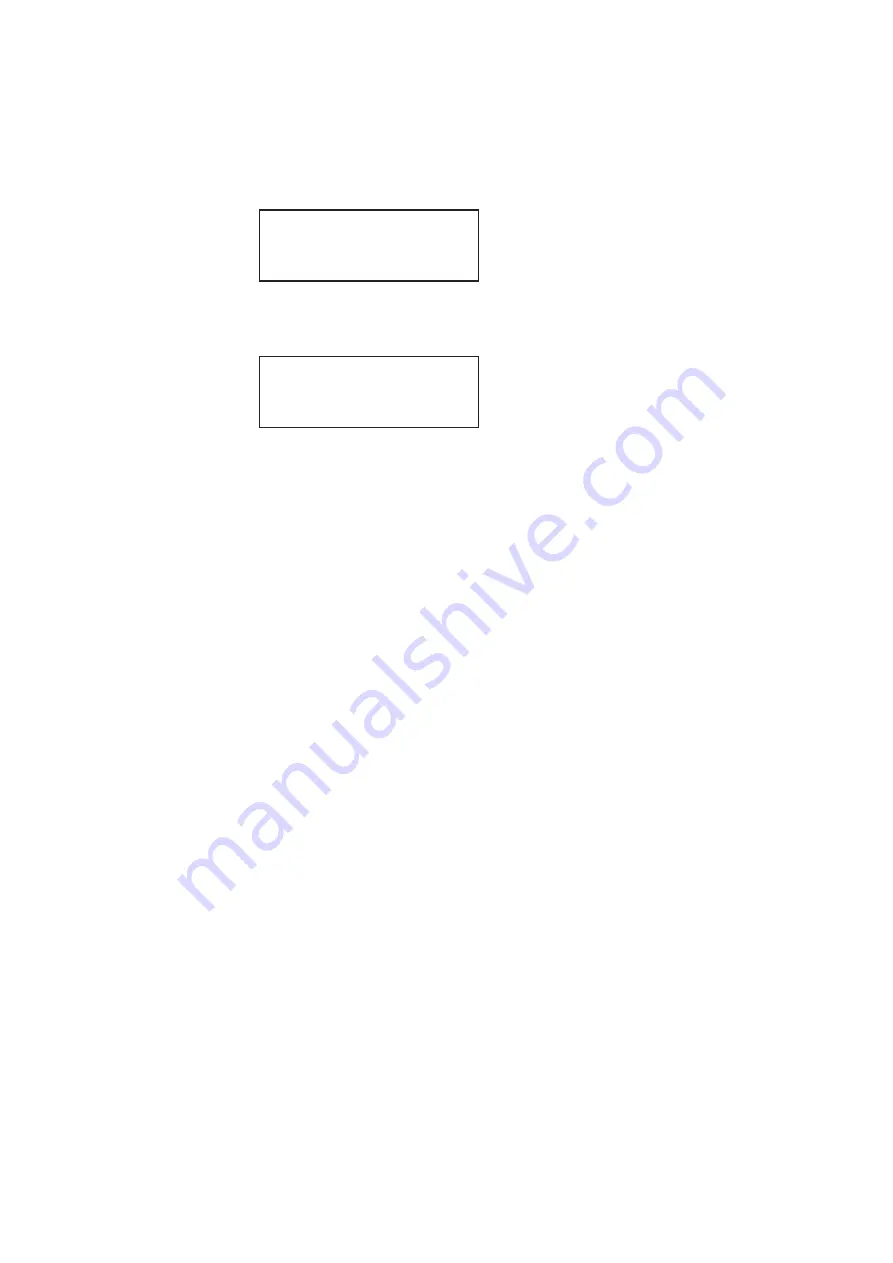
882 Video Test Instrument User Guide
(Rev A.35)
157
2. Enable and view image versions as follows:
a.
Press the
Options
key. The following menu appears on the generator’s display:
b.
Choose the
More
item by pressing the adjacent soft key until a + and Rendition
appears next to the item.
c.
Press the + and - keys to advance through the image versions. Each version shows
the format parameters for a different format in the Source list.
Alternatively, to enable and view image versions using the command line interface,
enter the following commands:
// Enables sub images
// Specifies the first image version
// Activates the image version
3. When you are finished, disable image versions by pressing the
Options
key and
choosing
More
until a - appears next to it.
Alternatively, to disable image versions using the command line interface, enter the
following command:
// Disables sub images
Viewing and modifying format parameters via the command line
Procedures for viewing and modifying the format parameters through the command line
are provided below.
To view and modify a format’s options using the command line interface:
1. Establish a session with the generator using either HyperTerminal over a serial
connection or Telnet over an Ethernet LAN. See “
Establishing a terminal session with
Establishing a Telnet session with the 882
2. Load the format whose parameters you want to view by entering the following
command:
format
// Specify a valid format name
-More
Red+
-NoGamma
Green+
-Noise
Blue+
+More Rendition: 000
Red+
-NoGamma
Green+
-Noise
Blue+
Summary of Contents for 881
Page 1: ...881 882 Video Test Instrument User Guide 882E for HDMI ...
Page 12: ...10 Contents ...
Page 50: ...38 Chapter 1 Getting Started ...
Page 84: ...72 Chapter 2 Testing Video Displays ...
Page 99: ...882 Video Test Instrument User Guide Rev A 35 87 ...
Page 102: ...90 Chapter 3 Administrative Tasks ...
Page 107: ...882 Video Test Instrument User Guide Rev A 35 95 ...
Page 216: ...204 Chapter 5 Working with Formats ...
Page 248: ...236 Chapter 7 Working with Images ...
Page 264: ...252 Chapter 8 Working with Test Sequences ...
Page 382: ...40 Chapter 11 Testing EDID for HDMI 2 Expand the EDID Block in the navigation view ...
Page 446: ...104 Chapter 12 CEC Interactive Troubleshooting Environment ITE ...
Page 493: ...882 Video Test Instrument User Guide Rev A 35 151 ...
Page 591: ...882 Video Test Instrument User Guide Rev A 35 213 Commands by name ...
Page 687: ...882 Video Test Instrument User Guide Rev A 35 309 Example DVIC 23 FMTU ...
Page 1018: ...580 Appendix B Image Reference The EMITest5 image is shown below ...
Page 1094: ...656 Appendix B Image Reference ...
Page 1124: ...686 Appendix C Error Messages ...
Page 1140: ...702 Appendix D Format Reference ...






























