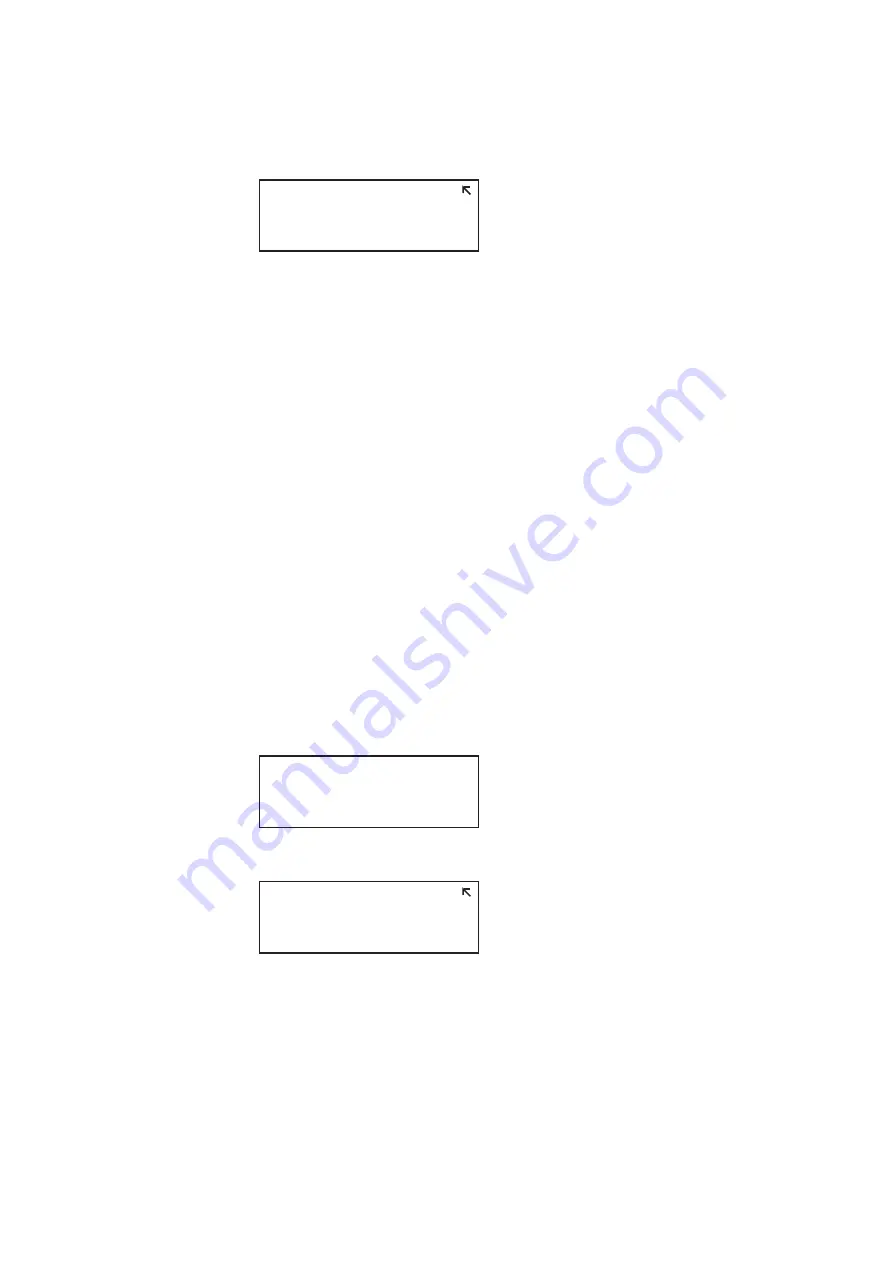
262
Chapter 9
Testing HDMI Sink Devices
3. Press the
Options
key. The following information appears on the 882’s display.
4. Choose the
HP Bypass
(hot plug bypass) item by pressing the adjacent soft key. A +
appears next to HP Bypass indicating enabled.
To manually set Source list of formats for non-EDID-compatible display:
When testing a display that is not EDID-compliant, the Source list is filtered to display only
those formats suitable for a particular interface type. For example, if you select CVBS, the
Source list does not include the VESA formats.
The 882’s format library is comprised of a set of format catalogs. You can set up the 882 to
show only the formats you want, in the order you want, when you browse through the
Source list. See “
” on page 199 for details.
To use Emulate mode:
Emulate mode automatically sets color space, synchronization type, and other settings
based on the interface and format selected:
•
For VGA interface, synchronization type and color space are automatically set and are
not changeable.
•
For HDMI interface, synchronization type and color space are automatically set, but
color space can be changed.
1. Connect the 882 to the display you want to test.
2. Press the
Sink
key. The following information appears on the 882’s display.
3. Press the
Options
key. The following information appears on the 882’s display.
4. Choose the
Emulate
item by pressing the adjacent soft key. A + appears next to
Emulate indicating enabled.
Alternatively, to select the emulate mode through the command line interface, enter the
command shown below:
-EDID Formats
CDF
+HP Bypass
-Emulate
Manufacturer:SNY
Product Code:144
Serial#:7011007
Week:20 Year:1998
-EDID Formats
CDF
+HP Bypass
-Emulate
Summary of Contents for 881
Page 1: ...881 882 Video Test Instrument User Guide 882E for HDMI ...
Page 12: ...10 Contents ...
Page 50: ...38 Chapter 1 Getting Started ...
Page 84: ...72 Chapter 2 Testing Video Displays ...
Page 99: ...882 Video Test Instrument User Guide Rev A 35 87 ...
Page 102: ...90 Chapter 3 Administrative Tasks ...
Page 107: ...882 Video Test Instrument User Guide Rev A 35 95 ...
Page 216: ...204 Chapter 5 Working with Formats ...
Page 248: ...236 Chapter 7 Working with Images ...
Page 264: ...252 Chapter 8 Working with Test Sequences ...
Page 382: ...40 Chapter 11 Testing EDID for HDMI 2 Expand the EDID Block in the navigation view ...
Page 446: ...104 Chapter 12 CEC Interactive Troubleshooting Environment ITE ...
Page 493: ...882 Video Test Instrument User Guide Rev A 35 151 ...
Page 591: ...882 Video Test Instrument User Guide Rev A 35 213 Commands by name ...
Page 687: ...882 Video Test Instrument User Guide Rev A 35 309 Example DVIC 23 FMTU ...
Page 1018: ...580 Appendix B Image Reference The EMITest5 image is shown below ...
Page 1094: ...656 Appendix B Image Reference ...
Page 1124: ...686 Appendix C Error Messages ...
Page 1140: ...702 Appendix D Format Reference ...






























