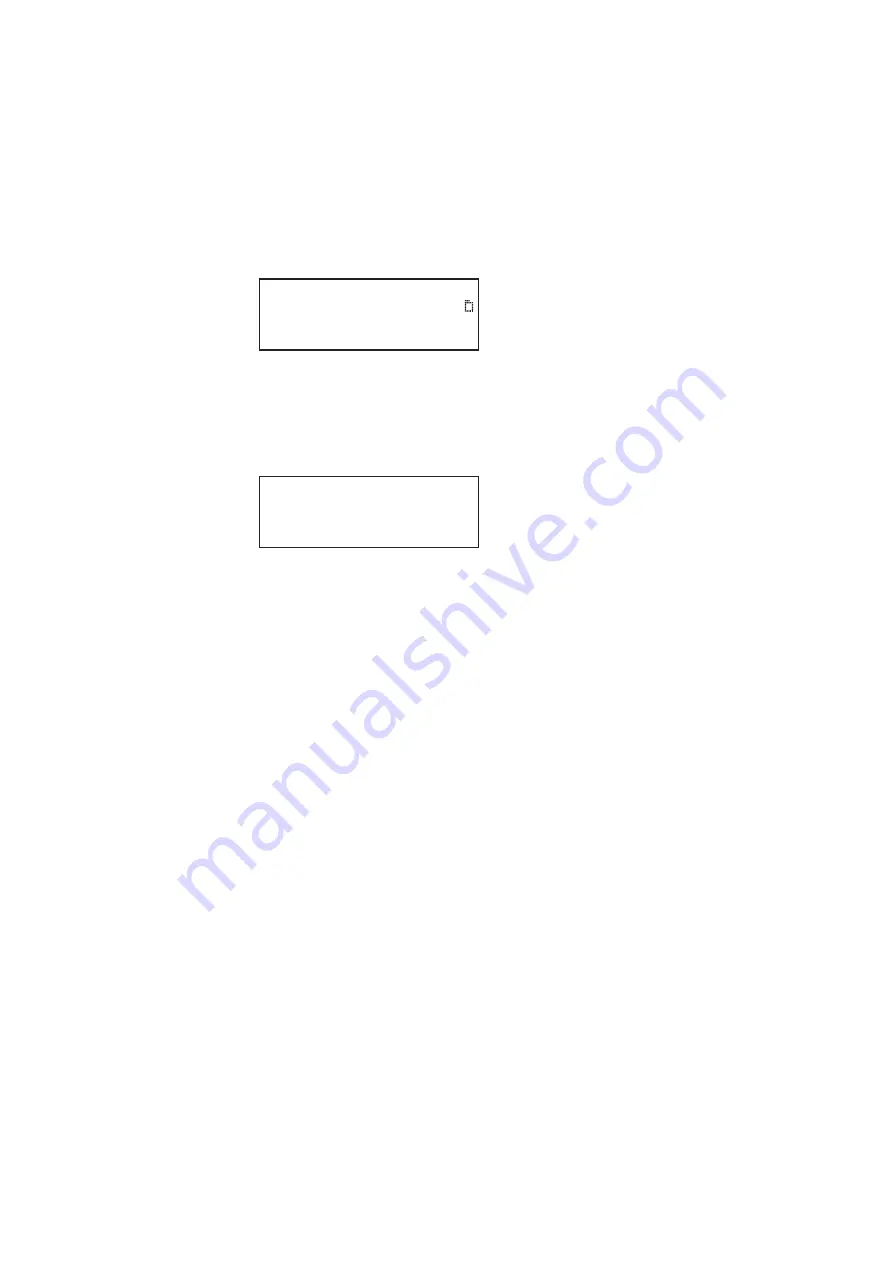
70
Chapter 2
Testing Video Displays
To monitor the status of the keypad:
1. Press the
Tools
key. The Tools menu appears on the 882’s display.
When the keypad has been enabled there is an additional item in the Tools menu. This
is indicated by an arrow key. If you scroll down using the - key the following menu
appears:
2. Select the
Keypad
item to view the keypad status. The screen shown below appears.
This display shows the Mode which is either normal or Sequence and the current
format and image. The Exit enables you to exit from the menu without disabling the
keypad function.
Sequence ^
Probe
AFC
Keypad
Analyzer
ImgShift
Mode: Normal
FMT:720p60
IMG:Flat
Exit!
Summary of Contents for 881
Page 1: ...881 882 Video Test Instrument User Guide 882E for HDMI ...
Page 12: ...10 Contents ...
Page 50: ...38 Chapter 1 Getting Started ...
Page 84: ...72 Chapter 2 Testing Video Displays ...
Page 99: ...882 Video Test Instrument User Guide Rev A 35 87 ...
Page 102: ...90 Chapter 3 Administrative Tasks ...
Page 107: ...882 Video Test Instrument User Guide Rev A 35 95 ...
Page 216: ...204 Chapter 5 Working with Formats ...
Page 248: ...236 Chapter 7 Working with Images ...
Page 264: ...252 Chapter 8 Working with Test Sequences ...
Page 382: ...40 Chapter 11 Testing EDID for HDMI 2 Expand the EDID Block in the navigation view ...
Page 446: ...104 Chapter 12 CEC Interactive Troubleshooting Environment ITE ...
Page 493: ...882 Video Test Instrument User Guide Rev A 35 151 ...
Page 591: ...882 Video Test Instrument User Guide Rev A 35 213 Commands by name ...
Page 687: ...882 Video Test Instrument User Guide Rev A 35 309 Example DVIC 23 FMTU ...
Page 1018: ...580 Appendix B Image Reference The EMITest5 image is shown below ...
Page 1094: ...656 Appendix B Image Reference ...
Page 1124: ...686 Appendix C Error Messages ...
Page 1140: ...702 Appendix D Format Reference ...






























