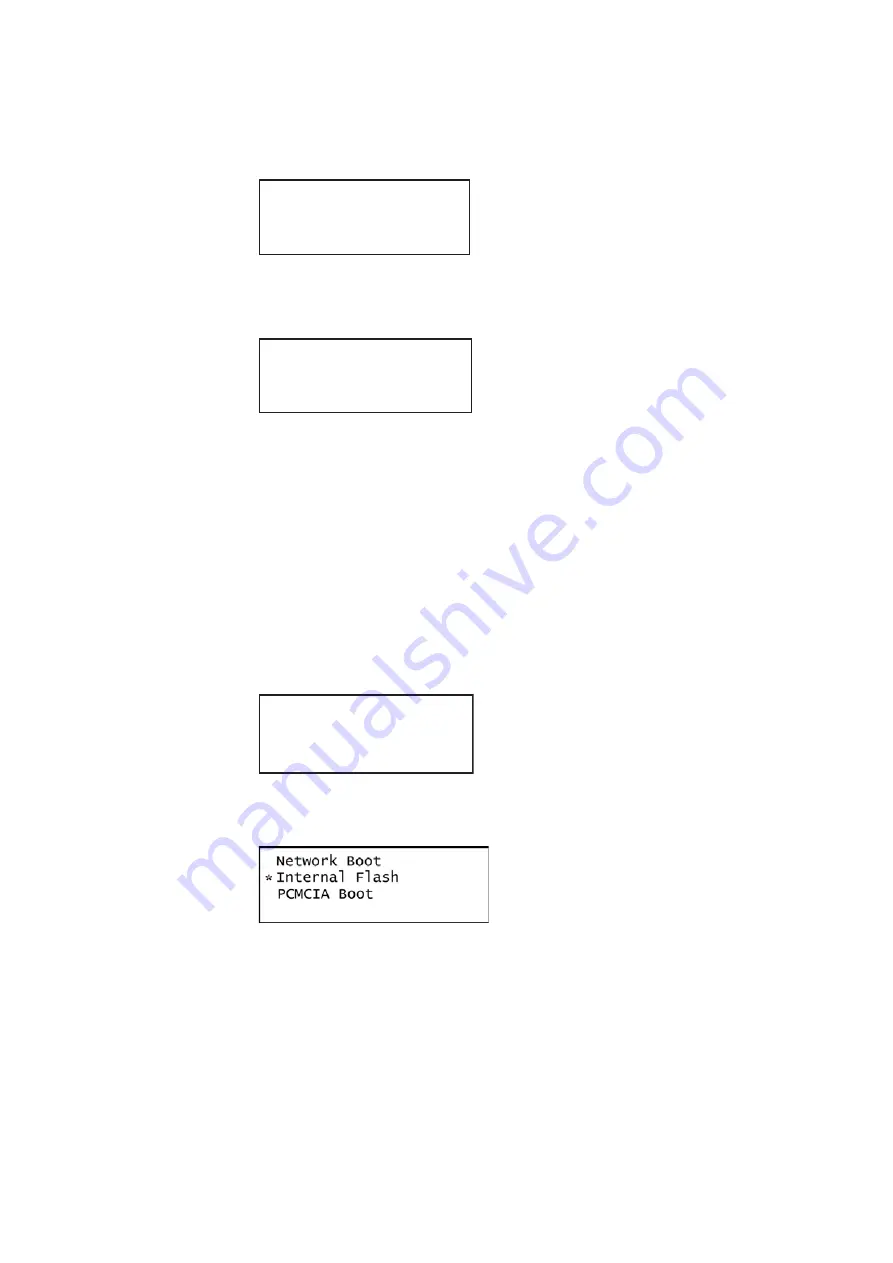
108
Chapter 3
Administrative Tasks
6. Scroll down to the allow viewing and selection of the BootNow item as shown below.
7. Select
BootNow
by pressing the adjacent item selection key.
8. The following display appears:
9. Press the + key to boot the generator.
To boot a generator that has a corrupt file system:
1. Configure a PCcard with Release 2.6 (vxWorks file: 20.1883600) or later including all
the System and Library files.
Note: Please note that you must us a PCMCIA card that is formatted in FAT16
filesystem. If you use an card that is formatted in FAT32, the 882 will not boot.
2. Insert the PCcard in the generator’s card slot.
3. Power down the generator, hold down the
Tools
key and then re-apply power to the
generator. The following screen appears on the generator’s display:
4. Choose the
!BootDev
item, and then choose the
PCMCIA Boot
item from the menu
below:
5. Press the
Options
(
Enter
) key to save the configuration.
6. Either restart the generator by cycling the power or press the
Tools
key to return to the
boot menu.
!FileName !Other
!InetAddr !TrgtName
!HostAddr BootNow
!User
Press UP arrow
to Boot Now
!BootDev !Passwd
!HostName !Flags
!FileName !Other
!InetAddr !TrgtName
Summary of Contents for 881
Page 1: ...881 882 Video Test Instrument User Guide 882E for HDMI ...
Page 12: ...10 Contents ...
Page 50: ...38 Chapter 1 Getting Started ...
Page 84: ...72 Chapter 2 Testing Video Displays ...
Page 99: ...882 Video Test Instrument User Guide Rev A 35 87 ...
Page 102: ...90 Chapter 3 Administrative Tasks ...
Page 107: ...882 Video Test Instrument User Guide Rev A 35 95 ...
Page 216: ...204 Chapter 5 Working with Formats ...
Page 248: ...236 Chapter 7 Working with Images ...
Page 264: ...252 Chapter 8 Working with Test Sequences ...
Page 382: ...40 Chapter 11 Testing EDID for HDMI 2 Expand the EDID Block in the navigation view ...
Page 446: ...104 Chapter 12 CEC Interactive Troubleshooting Environment ITE ...
Page 493: ...882 Video Test Instrument User Guide Rev A 35 151 ...
Page 591: ...882 Video Test Instrument User Guide Rev A 35 213 Commands by name ...
Page 687: ...882 Video Test Instrument User Guide Rev A 35 309 Example DVIC 23 FMTU ...
Page 1018: ...580 Appendix B Image Reference The EMITest5 image is shown below ...
Page 1094: ...656 Appendix B Image Reference ...
Page 1124: ...686 Appendix C Error Messages ...
Page 1140: ...702 Appendix D Format Reference ...






























