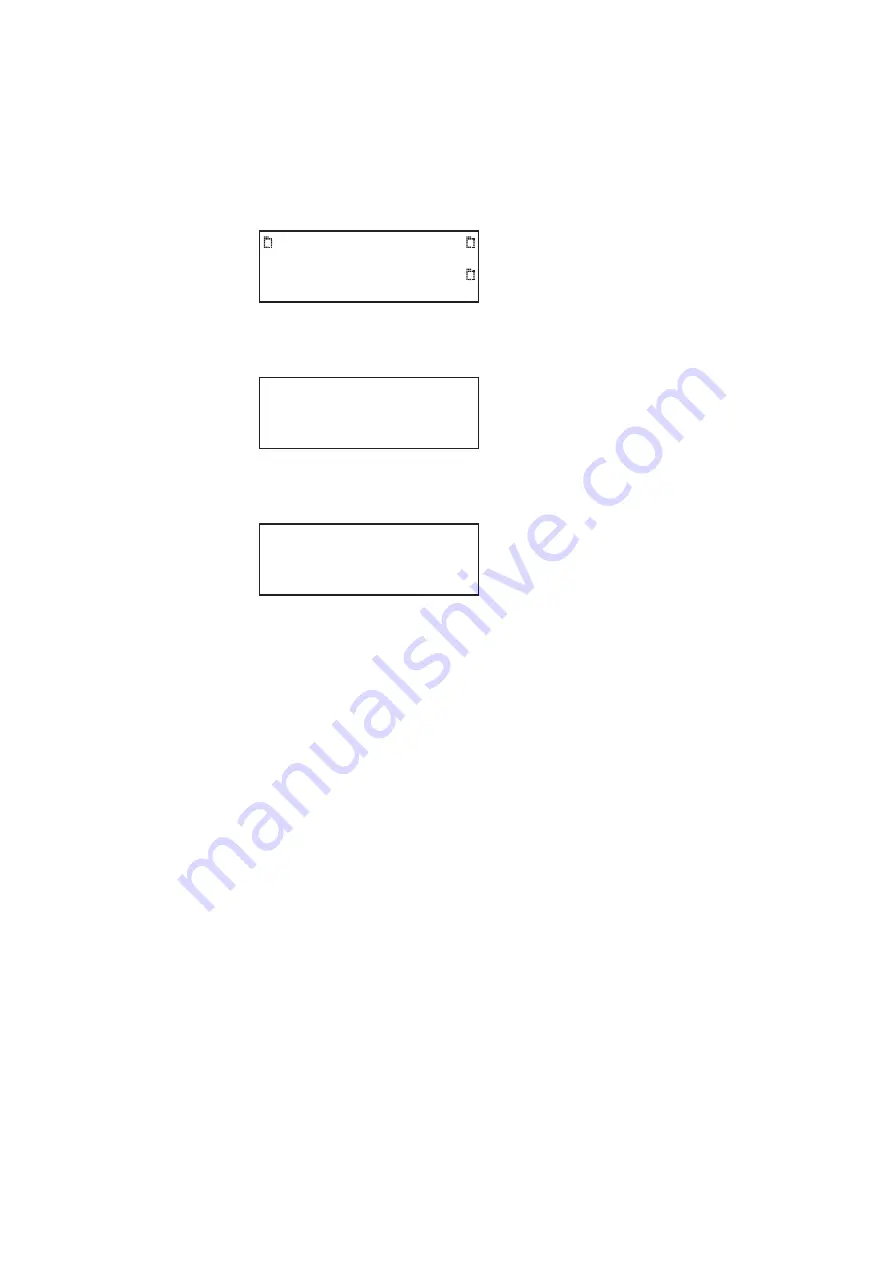
882 Video Test Instrument User Guide (Rev A.35)
113
7. Remove the PC card from the source generator and insert it into the target generator.
8. On the target generator, press the
Tools
key. The Tools menu appears on the
generator’s display as shown below.
9. Choose the
System
item by pressing the adjacent soft key. The System menu appears
on the generator’s display as shown below.
ite
10. Choose the
Clone
item by pressing the adjacent soft key. The Clone menu appears on
the generator’s display as shown below.
11. Choose the
Restore
item by pressing the adjacent soft key.
A progress indicator appears.
12. Restart the generator from flash memory.
Cloning a generator using the Generator FTP Browser
This section provides procedures for cloning a generator with a PC directly connected to a
generator. You will find this cloning method procedure useful if you do not have a PC Card.
To complete this procedure you connect the Ethernet crossover cable to the Ethernet
ports of both the PC and the generator. If your generators are networked over an Ethernet
LAN, see “
Cloning 882s using the 882 FTP Browser
During this procedure, you will copy the files from the source generator to the PC,
disconnect the source generator and connect the target generator, and then copy the files
from the PC to the target generator. You must know the IP address of both generators.
To clone a generator using the Generator FTP Browser:
1. Connect the source generator to the PC using an Ethernet crossover cable between
the Ethernet ports on the PC and the generator.
System
Sequence
Probe
AFC
Analyzer
Reports
ImgShift
CEC
Clock
Clone*
CalFactor
Server
Network
About
Serial
GPib
Capture
Restore
Summary of Contents for 881
Page 1: ...881 882 Video Test Instrument User Guide 882E for HDMI ...
Page 12: ...10 Contents ...
Page 50: ...38 Chapter 1 Getting Started ...
Page 84: ...72 Chapter 2 Testing Video Displays ...
Page 99: ...882 Video Test Instrument User Guide Rev A 35 87 ...
Page 102: ...90 Chapter 3 Administrative Tasks ...
Page 107: ...882 Video Test Instrument User Guide Rev A 35 95 ...
Page 216: ...204 Chapter 5 Working with Formats ...
Page 248: ...236 Chapter 7 Working with Images ...
Page 264: ...252 Chapter 8 Working with Test Sequences ...
Page 382: ...40 Chapter 11 Testing EDID for HDMI 2 Expand the EDID Block in the navigation view ...
Page 446: ...104 Chapter 12 CEC Interactive Troubleshooting Environment ITE ...
Page 493: ...882 Video Test Instrument User Guide Rev A 35 151 ...
Page 591: ...882 Video Test Instrument User Guide Rev A 35 213 Commands by name ...
Page 687: ...882 Video Test Instrument User Guide Rev A 35 309 Example DVIC 23 FMTU ...
Page 1018: ...580 Appendix B Image Reference The EMITest5 image is shown below ...
Page 1094: ...656 Appendix B Image Reference ...
Page 1124: ...686 Appendix C Error Messages ...
Page 1140: ...702 Appendix D Format Reference ...






























