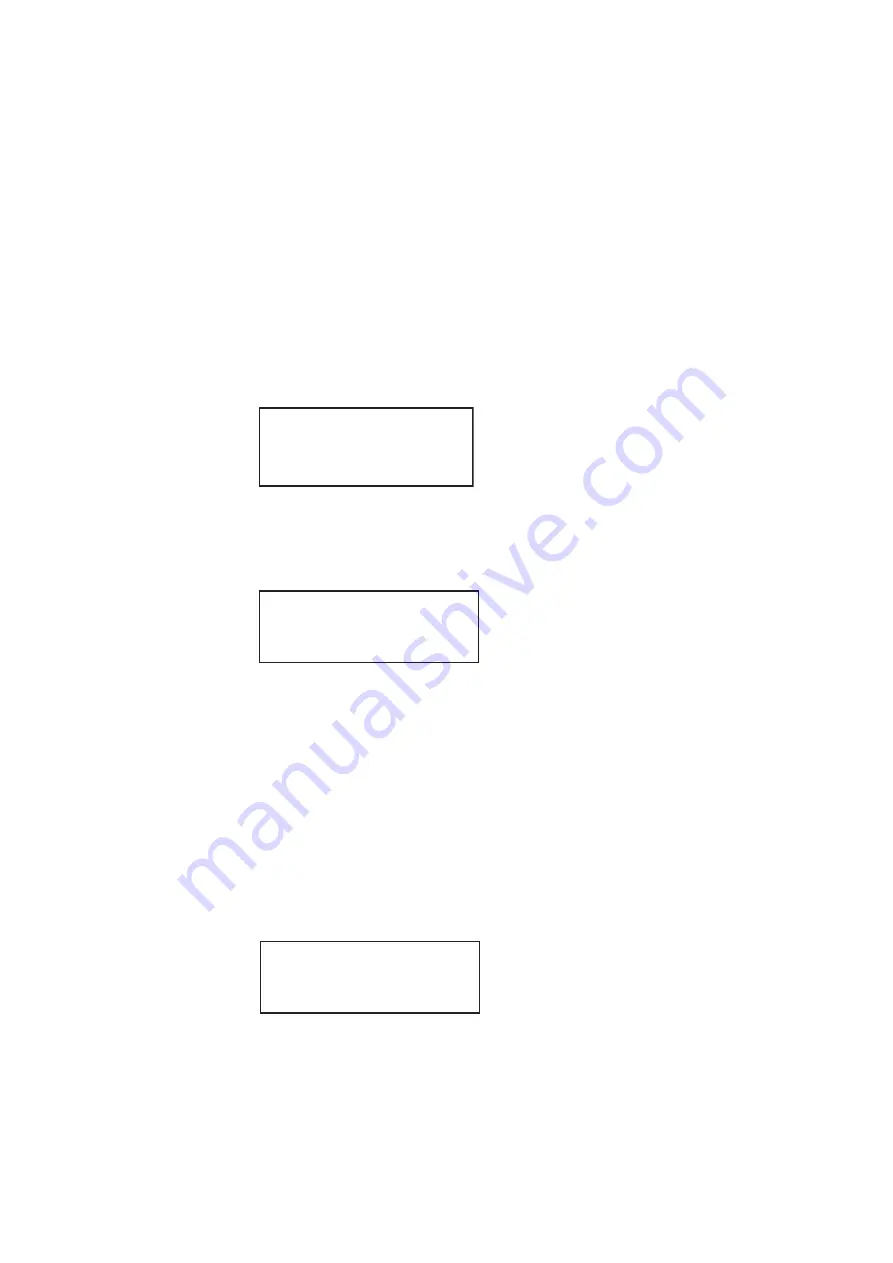
110
Chapter 3
Administrative Tasks
15. Reconfigure the generator to boot from the Flashmem using the procedures described
To boot a generator that is in a stalled state:
16. Restart the generator.
17. If the problem persists you may have to unseat the video board from the main board:
http://www.quantumdata.com/support/videos/video.asp
18. Repeat the procedure.
To boot a stalled generator from a different host:
1. Power down the generator, hold down the
Tools
key and then re-apply power to the
generator. The following screen appears on the generator’s display:
2. Choose the
!BootDev
item, and then choose the
Network Boot
item.
3. Press the
Tools
key and choose the
!HostName
item by pressing the adjacent soft
key. The following appears on the generator’s display:
4. Change the host name as follows:
a.
Position the blinking cursor on the character you want to change. To do this, press
the soft key adjacent to the arrow by the host name to move the cursor left or right
until it appears on the character you want to change.
b.
Select the desired character by pressing the + or - keys to scroll through uppercase
letters, lowercase letters, and numbers. Repeat for each character you want to
change.
5. Press the
Options
(
Enter
) key to save the configuration.
6. Return to the
Tools
menu and choose the
!HostAddr
item by pressing the adjacent
soft key. The following appears on the generator’s display:
!BootDev !Passwd
!HostName !Flags
!FileName !Other
!InetAddr !TrgtName
Boot Line
Setup Boot Host
Hostname
QDEW018 ->
Boot Line
Setup TCP_IP
Host IP Address
192.168.254.102 ->
Summary of Contents for 881
Page 1: ...881 882 Video Test Instrument User Guide 882E for HDMI ...
Page 12: ...10 Contents ...
Page 50: ...38 Chapter 1 Getting Started ...
Page 84: ...72 Chapter 2 Testing Video Displays ...
Page 99: ...882 Video Test Instrument User Guide Rev A 35 87 ...
Page 102: ...90 Chapter 3 Administrative Tasks ...
Page 107: ...882 Video Test Instrument User Guide Rev A 35 95 ...
Page 216: ...204 Chapter 5 Working with Formats ...
Page 248: ...236 Chapter 7 Working with Images ...
Page 264: ...252 Chapter 8 Working with Test Sequences ...
Page 382: ...40 Chapter 11 Testing EDID for HDMI 2 Expand the EDID Block in the navigation view ...
Page 446: ...104 Chapter 12 CEC Interactive Troubleshooting Environment ITE ...
Page 493: ...882 Video Test Instrument User Guide Rev A 35 151 ...
Page 591: ...882 Video Test Instrument User Guide Rev A 35 213 Commands by name ...
Page 687: ...882 Video Test Instrument User Guide Rev A 35 309 Example DVIC 23 FMTU ...
Page 1018: ...580 Appendix B Image Reference The EMITest5 image is shown below ...
Page 1094: ...656 Appendix B Image Reference ...
Page 1124: ...686 Appendix C Error Messages ...
Page 1140: ...702 Appendix D Format Reference ...






























