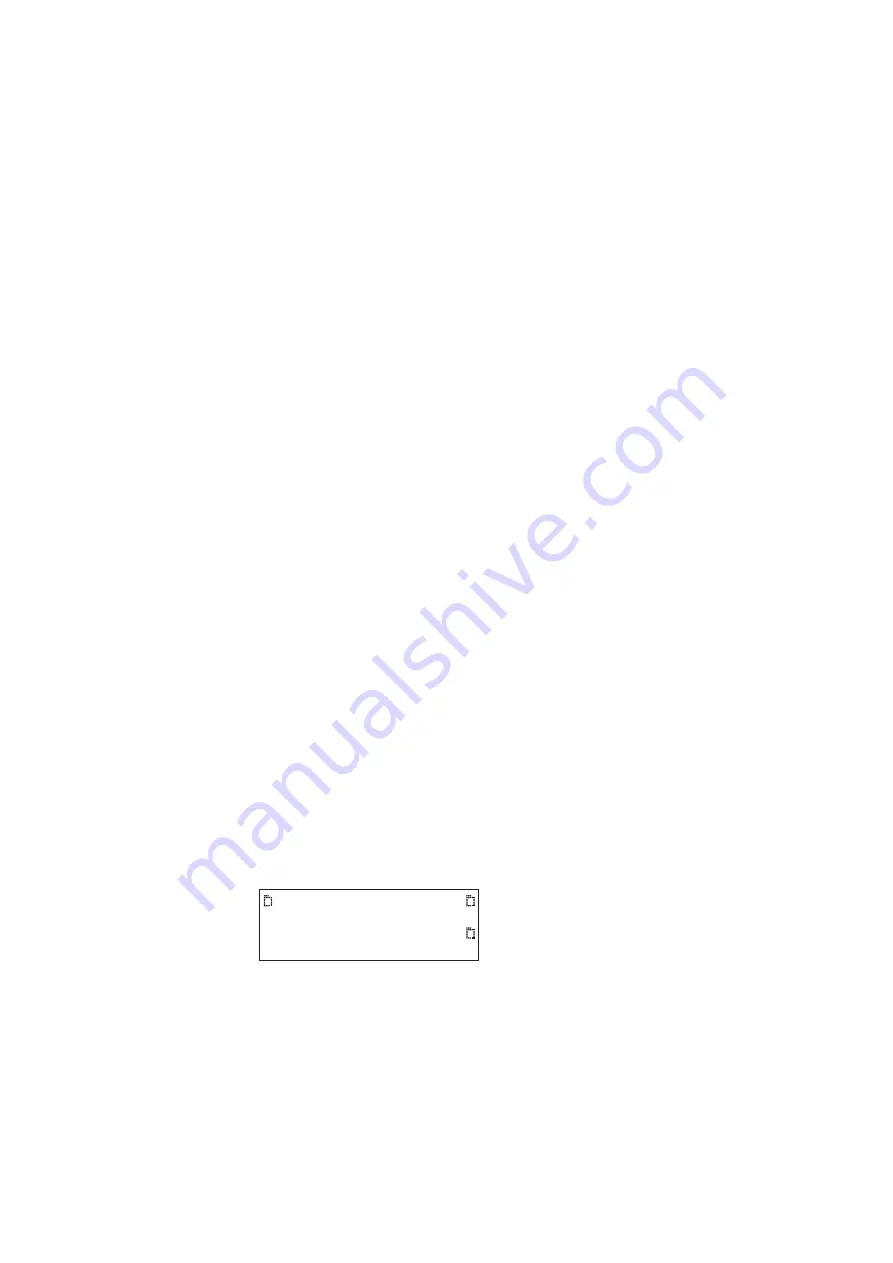
20
Chapter 1
Getting Started
Web interface
The 882 has a built-in Web server that enables you to interact with the 882 using a PC and
an Ethernet connection. The Web interface includes the following functions:
•
Format Editor for creating formats and modifying and viewing format parameters. For
more information about the Format Editor, see “
Creating a new format using the Format
•
Virtual Front Panel for operating the 882 remotely.
•
CMD Terminal for operating the 882 using the command line interface.
•
882 FTP Browser for copying files between media within the 882, between 882s, and
between a 882 and a PC.
•
Calibration reports (Currently not available)
This section describes how to operate the Virtual Front Panel, CMD Terminal, and the 882
FTP Browser.
Working with the Virtual Front Panel
The Virtual Front Panel enables you to perform remotely the same tasks as you would
with the 882’s front panel. To use the Virtual Front Panel, you must have a PC connected
to a 882 either through an Ethernet LAN or locally through an Ethernet crossover cable
connected between the Ethernet ports on the 882 and the PC. These configurations are
described in more detail in “
Establishing a network environment
” on page 130. You must
also have the Java Runtime Environment (JRE) 1.5 or later installed on your PC. You can
download the JRE from
http://www.java.com/en/download/windows_ie.jsp
.
To use the Virtual Front Panel, you must know the IP address of the 882. The following
procedures describe how to determine the 882’s IP address and how to access the Virtual
Front Panel using a Web browser.
To determine the IP address of the 882:
1. Press the
Tools
key. The Tools menu appears on the 882’s display as shown below.
System
Sequence
Probe
AFC
Analyzer
Reports
ImgShift
CEC
Summary of Contents for 881
Page 1: ...881 882 Video Test Instrument User Guide 882E for HDMI ...
Page 12: ...10 Contents ...
Page 50: ...38 Chapter 1 Getting Started ...
Page 84: ...72 Chapter 2 Testing Video Displays ...
Page 99: ...882 Video Test Instrument User Guide Rev A 35 87 ...
Page 102: ...90 Chapter 3 Administrative Tasks ...
Page 107: ...882 Video Test Instrument User Guide Rev A 35 95 ...
Page 216: ...204 Chapter 5 Working with Formats ...
Page 248: ...236 Chapter 7 Working with Images ...
Page 264: ...252 Chapter 8 Working with Test Sequences ...
Page 382: ...40 Chapter 11 Testing EDID for HDMI 2 Expand the EDID Block in the navigation view ...
Page 446: ...104 Chapter 12 CEC Interactive Troubleshooting Environment ITE ...
Page 493: ...882 Video Test Instrument User Guide Rev A 35 151 ...
Page 591: ...882 Video Test Instrument User Guide Rev A 35 213 Commands by name ...
Page 687: ...882 Video Test Instrument User Guide Rev A 35 309 Example DVIC 23 FMTU ...
Page 1018: ...580 Appendix B Image Reference The EMITest5 image is shown below ...
Page 1094: ...656 Appendix B Image Reference ...
Page 1124: ...686 Appendix C Error Messages ...
Page 1140: ...702 Appendix D Format Reference ...






























