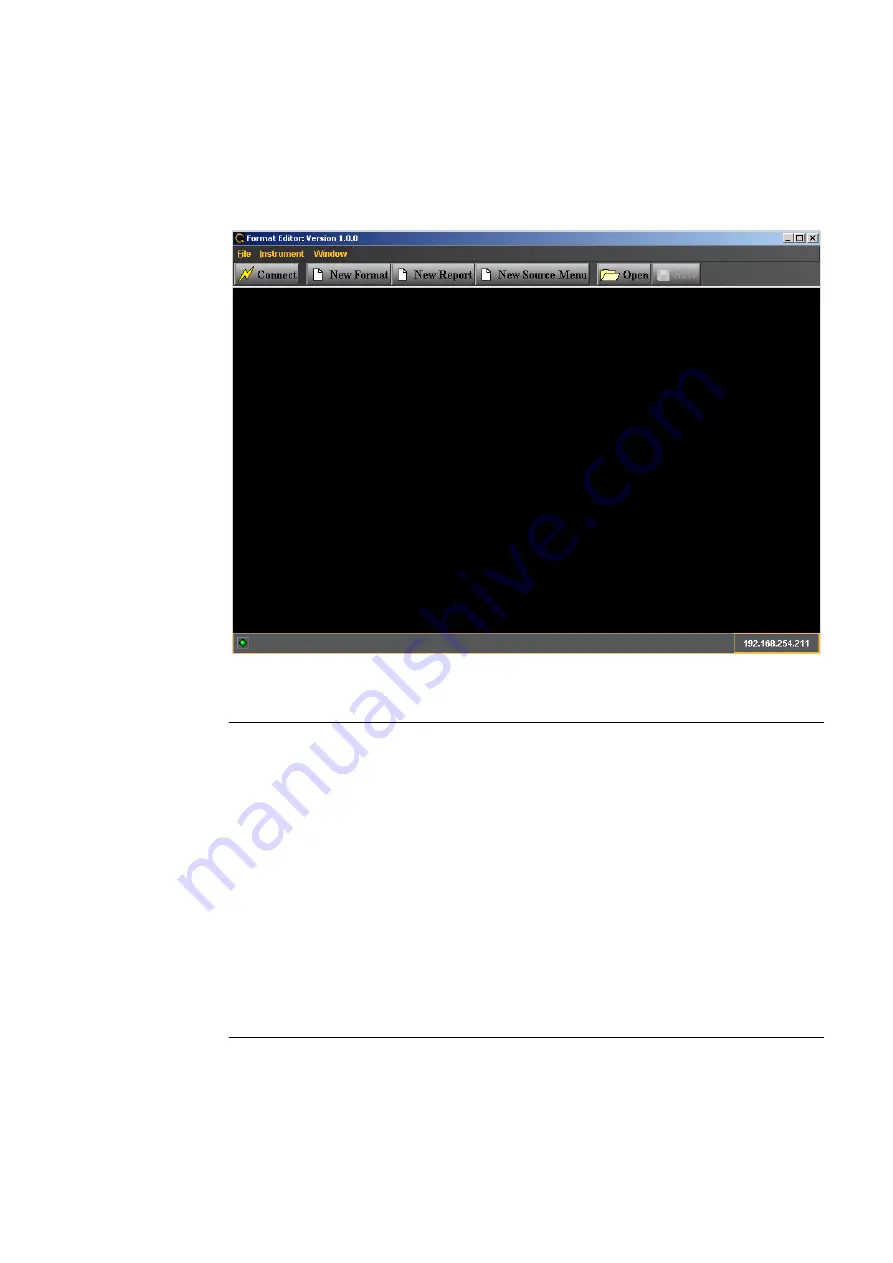
882 Video Test Instrument User Guide
(Rev A.35)
163
Format Editor - Menu Buttons
The activation buttons of the Format Editor are shown in the window below.
The following table describes the Format Editor menu buttons.
Button
Description
Connect
Clicking on this button enables you to establish a connection between the
Format Editor and the 882E. A dialog pops up to enable you to enter the IP
address of the 882E you wish to connect to. This is equivalent to selecting
the
Instrument Connect
pull down menu.
New Format
Opens up the New Format at the Timing tab. Enables you to create new
formats. This is equivalent to selecting the
New Format
from the
File
menu.
New Report
Opens up the Report Format window. This is equivalent to selecting
New
Report
from the
File
menu. Enables you to view list of formats and their
primary parameters.
New Source Menu
Opens up the
Source
Menu. This is equivalent to selecting
New Source
from the
File
menu.
Open
Enables you to browse to and open an xml format file on your PC. This is
equivalent to selecting
Open
from the
File
menu.
Save
Enables you to save an xml format file on your PC. This is equivalent to
selecting
Save
from the
File
menu.
Summary of Contents for 881
Page 1: ...881 882 Video Test Instrument User Guide 882E for HDMI ...
Page 12: ...10 Contents ...
Page 50: ...38 Chapter 1 Getting Started ...
Page 84: ...72 Chapter 2 Testing Video Displays ...
Page 99: ...882 Video Test Instrument User Guide Rev A 35 87 ...
Page 102: ...90 Chapter 3 Administrative Tasks ...
Page 107: ...882 Video Test Instrument User Guide Rev A 35 95 ...
Page 216: ...204 Chapter 5 Working with Formats ...
Page 248: ...236 Chapter 7 Working with Images ...
Page 264: ...252 Chapter 8 Working with Test Sequences ...
Page 382: ...40 Chapter 11 Testing EDID for HDMI 2 Expand the EDID Block in the navigation view ...
Page 446: ...104 Chapter 12 CEC Interactive Troubleshooting Environment ITE ...
Page 493: ...882 Video Test Instrument User Guide Rev A 35 151 ...
Page 591: ...882 Video Test Instrument User Guide Rev A 35 213 Commands by name ...
Page 687: ...882 Video Test Instrument User Guide Rev A 35 309 Example DVIC 23 FMTU ...
Page 1018: ...580 Appendix B Image Reference The EMITest5 image is shown below ...
Page 1094: ...656 Appendix B Image Reference ...
Page 1124: ...686 Appendix C Error Messages ...
Page 1140: ...702 Appendix D Format Reference ...






























