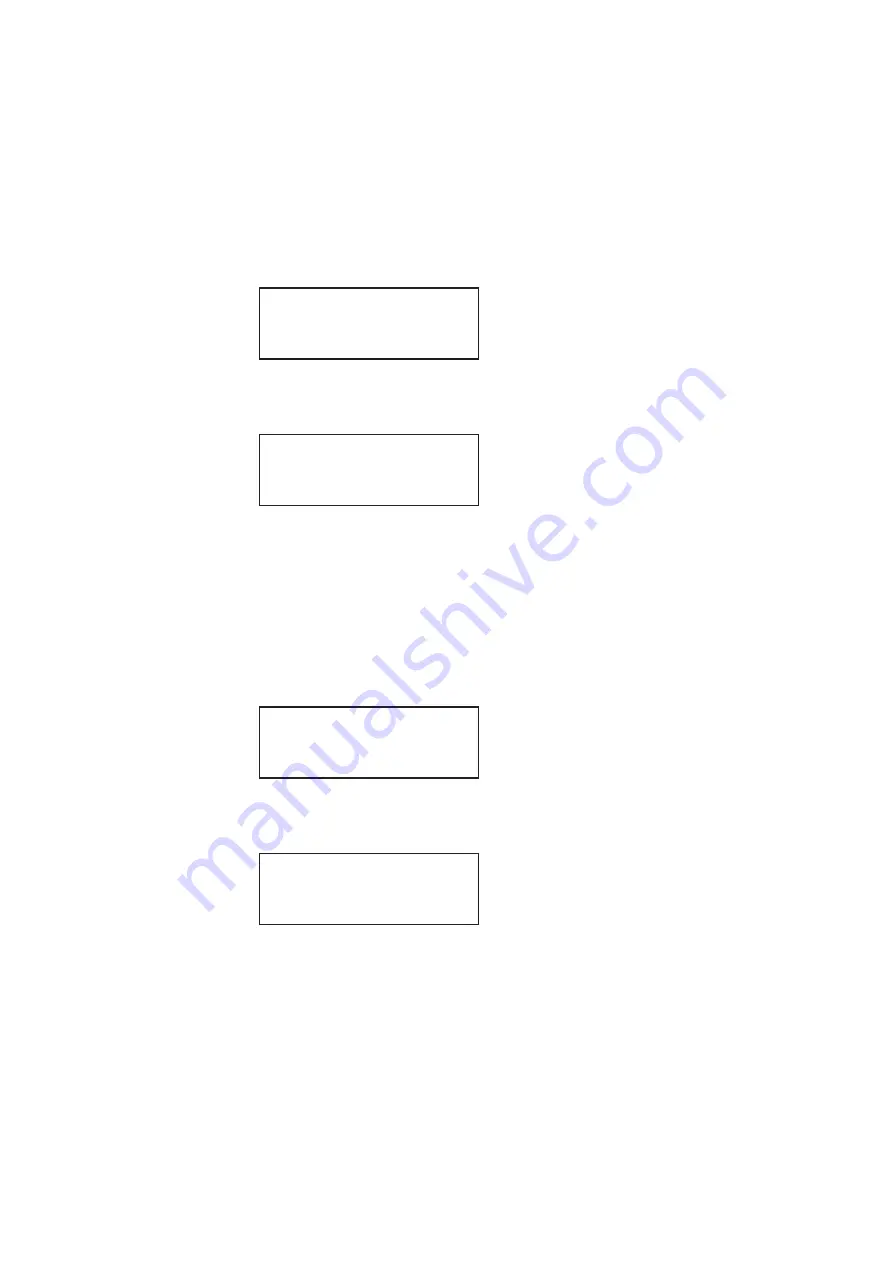
220
Chapter 7
Working with Images
To view an alternate version for an image in the Content list:
1. Select an image by pressing the
Content
key.
2. Enable and view the alternate image version as follows:
a.
Press the
Options
key. The following menu appears on the generator’s display for
images with a single, alternate image:
b.
Choose the
Alternate
item by pressing the adjacent soft key until a + appears next
to the item.
3. Toggle back and forth between the images by pressing the soft key adjacent to
Alternate.
To view multiple image versions in the Content list:
1. Select an image by pressing the
Content
key.
2. Enable and view image versions as follows:
a.
Press the
Options
key. The following menu appears on the generator’s display:
b.
Choose the
More
item by pressing the adjacent soft key until a + and Rendition
appears next to the item.
c.
Press the + and - keys to advance through the image versions.
Alternatively, to enable and view image versions using the command line interface,
enter the following commands:
// Enables sub images
// Specifies the first image version
// Activates the image version
-Alternate
Red+
-NoGamma
Green+
-Noise
Blue+
+Alternate
Red+
-NoGamma
Green+
-Noise
Blue+
-More
Red+
-NoGamma
Green+
-Noise
Blue+
+More Rendition: 000
Red+
-NoGamma
Green+
-Noise
Blue+
Summary of Contents for 881
Page 1: ...881 882 Video Test Instrument User Guide 882E for HDMI ...
Page 12: ...10 Contents ...
Page 50: ...38 Chapter 1 Getting Started ...
Page 84: ...72 Chapter 2 Testing Video Displays ...
Page 99: ...882 Video Test Instrument User Guide Rev A 35 87 ...
Page 102: ...90 Chapter 3 Administrative Tasks ...
Page 107: ...882 Video Test Instrument User Guide Rev A 35 95 ...
Page 216: ...204 Chapter 5 Working with Formats ...
Page 248: ...236 Chapter 7 Working with Images ...
Page 264: ...252 Chapter 8 Working with Test Sequences ...
Page 382: ...40 Chapter 11 Testing EDID for HDMI 2 Expand the EDID Block in the navigation view ...
Page 446: ...104 Chapter 12 CEC Interactive Troubleshooting Environment ITE ...
Page 493: ...882 Video Test Instrument User Guide Rev A 35 151 ...
Page 591: ...882 Video Test Instrument User Guide Rev A 35 213 Commands by name ...
Page 687: ...882 Video Test Instrument User Guide Rev A 35 309 Example DVIC 23 FMTU ...
Page 1018: ...580 Appendix B Image Reference The EMITest5 image is shown below ...
Page 1094: ...656 Appendix B Image Reference ...
Page 1124: ...686 Appendix C Error Messages ...
Page 1140: ...702 Appendix D Format Reference ...






























