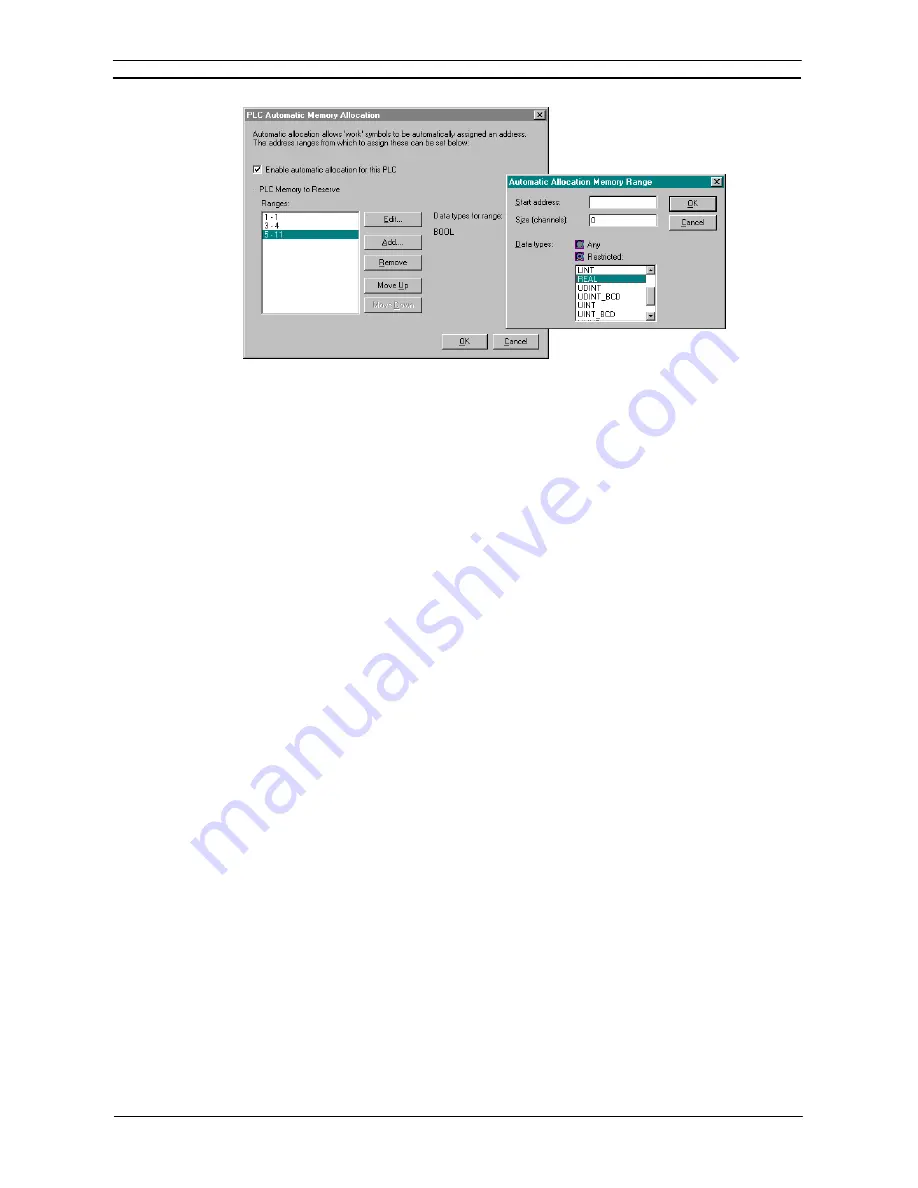
PART 1: CX-Programmer
CHAPTER 4 – Reference
OMRON
CX-Programmer _Page 58
Use the following procedure to apply automatic allocation.
1, 2, 3…
1. Select (tick) the
Enable automatic allocation for this PLC
option.
A list of memory ranges may be entered for the PLC. The list is ordered, so that the first
area in the list is allocated first.
2. Use
the
Add.
.. button to add an area to the allocation list. A dialog is shown to input the
details for the area:
3. Type in the Start address and Size (channels) to define the address range in the PLC for
CX-Programmer to allocate from.
4. Choose one or more data types which are to be allocated in this area. By default, all
applicable data types will be allocated from within this area. A restriction can be made,
so that for example, a separate memory area can be set to allocate BOOLs and
CHANNELs.
5. Use
the
Remove
button to remove the selected allocation range from the list.
6. Use the Move Up and Move Down buttons to move a selected range up and down in the
priority order for the PLC.
Allocation of Symbols
Symbols can be defined to use automatic allocation simply by leaving their addresses blank. CX-Programmer
then allocates the symbol address during compilation. The actual address allocated is shown against the symbol,
but the address is marked as ‘Auto’ to show that the address has not been assigned by the user.
CX-Programmer allocates addresses within PLCs by trying to find space in the PLCs allocation areas (set as
above). The areas are searched in order, and addresses are only allocated within a particular range if its data type
is allowed within the range.
If automatic allocation is changed for a PLC (an allocation area is changed, or an area is removed), then all
automatically-allocated addresses for the PLC are reallocated.
If automatic allocation is removed for the PLC (i.e. the Enable automatic allocation for this PLC option is
removed), then any symbols which have been auto-allocated have their address removed.
Adding and editing Automatic Allocation areas
Selecting the Edit or Add button on the Automatic Allocation dialog opens the Memory Range dialog. This
dialog is used to either edit an existing auto allocation area or add a new one.
Summary of Contents for Sysmac WS02-CXPC1-EV3
Page 1: ...Cat No W414 E1 01 SYSMAC...
Page 2: ......
Page 3: ...SYSMAC WS02 CXPC1 EV3 CX Programmer Ver 3 1 Operation Manual Revised November 2002...
Page 4: ......
Page 6: ......
Page 7: ...PART1 CX Programmer...
Page 8: ......
Page 24: ......
Page 34: ......
Page 106: ......
Page 130: ......
Page 131: ...PART 2 CX Server PLC Tools...
Page 132: ......
Page 136: ......
Page 158: ......
Page 168: ......
Page 194: ......
Page 206: ......
Page 250: ......
Page 298: ......
Page 304: ......
Page 305: ...PART 3 CX Server Runtime...
Page 306: ......
Page 310: ......
Page 338: ......
Page 344: ......
Page 378: ......
Page 384: ......
Page 388: ......






























