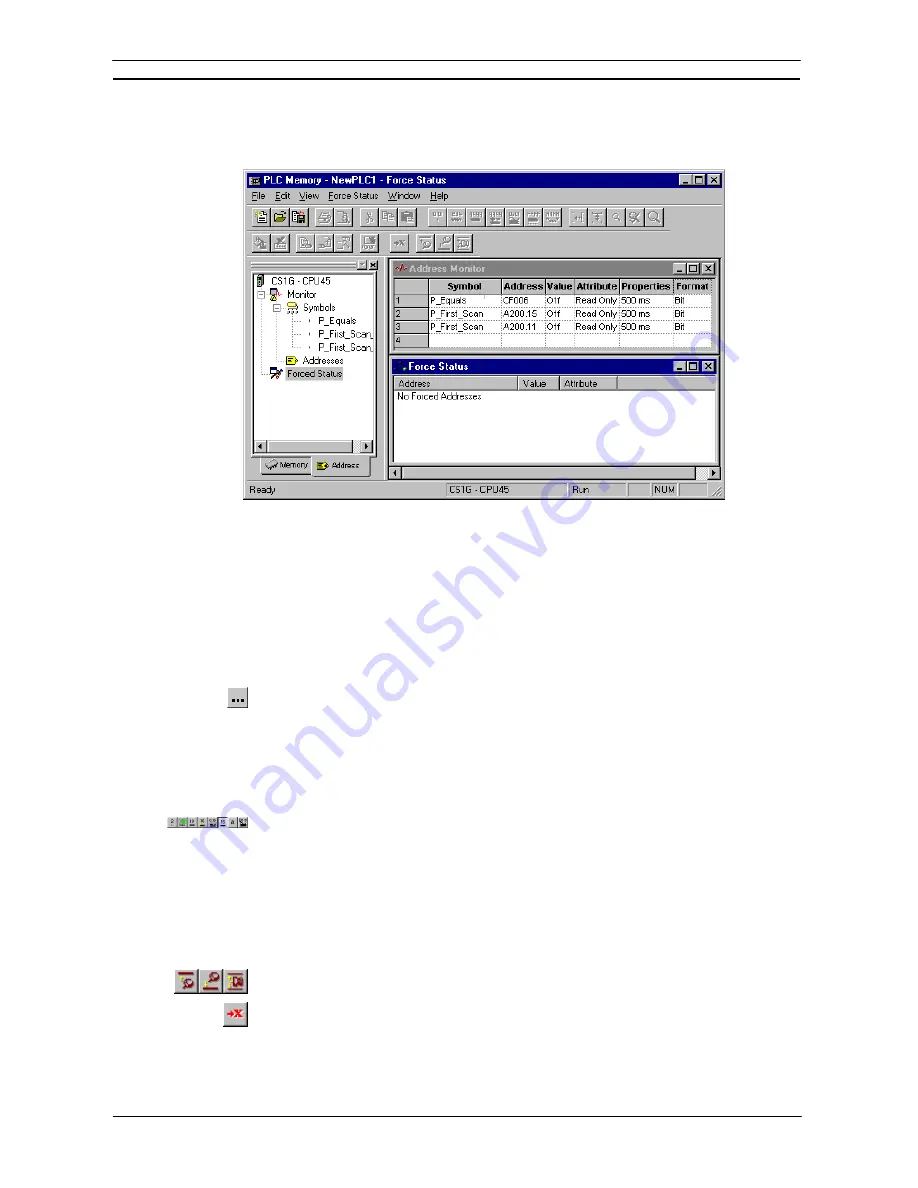
PART 2: CX-Server PLC Tools
CHAPTER 2 – PLC Memory Component
OMRON
CX-Server PLC Tools_Page 12
PLC Address Area
The
Address
tab of the PLC Memory dialogue allows monitoring and forcing the status of individual bits.
Monitoring
Use the following to monitor an address or a symbol from an invoking application.
1, 2, 3…
1. Ensure the PLC is online before activating the PLC Memory component.
2. Click on the
Address
tab of the PLC Memory component.
3. Open the Monitor area by double-clicking the Monitor branch from the Data Area
Workspace in the
Address
tab.
4.
Enter an address in the
Address
field or select a Symbol to be retained from the invoking
application:
♦
In a
Symbol
field, type in a Symbol name or select the
Browse
button to select a Symbol to be
retained from the invoking application. The corresponding
Address
field automatically
detects and contains the address associated with the Symbol.
♦
If a Symbol has not been selected, in an
Address
field, type in a direct word or bit address to
monitor.
Note:
Address notation for CS1-series PLCs and CV-series PLCs is, for instance ‘D0’, ‘0’,
‘E0.0’ to monitor a word, ‘0.0’, ‘cf100’ to monitor bits.
When monitoring starts, data from the PLC is displayed in the
Value
field, in the format
specified in the
Format
field. The display format of the address or symbol to be monitored
can be changed by selecting an appropriate button from the toolbar:
Binary
,
Binary Coded
Decimal
,
Decimal
,
Signed Decimal
,
Hexadecimal
or
Text
.
Any special address information is shown in the
Attribute
field. The attribute of a bit can be forced. It is not
possible to force bit addresses that are read-only. Use the following procedure to apply a forced setting.
1, 2, 3…
1. Ensure a bit is currently being monitored and is not read-only.
2. Select
the
Attributes
setting for the bit.
3. Select the forced state of the bit. A bit can be forced on by selecting the
Force On
button from the toolbar. A bit can be forced off by selecting the
Force Off
button from
the toolbar. Forced settings can be cancelled by selecting the
Force Cancel
button from
the toolbar. Select the
Set Value
button from the toolbar to set a value to the attribute.
The update rate is shown in the
Properties
field.
Summary of Contents for Sysmac WS02-CXPC1-EV3
Page 1: ...Cat No W414 E1 01 SYSMAC...
Page 2: ......
Page 3: ...SYSMAC WS02 CXPC1 EV3 CX Programmer Ver 3 1 Operation Manual Revised November 2002...
Page 4: ......
Page 6: ......
Page 7: ...PART1 CX Programmer...
Page 8: ......
Page 24: ......
Page 34: ......
Page 106: ......
Page 130: ......
Page 131: ...PART 2 CX Server PLC Tools...
Page 132: ......
Page 136: ......
Page 158: ......
Page 168: ......
Page 194: ......
Page 206: ......
Page 250: ......
Page 298: ......
Page 304: ......
Page 305: ...PART 3 CX Server Runtime...
Page 306: ......
Page 310: ......
Page 338: ......
Page 344: ......
Page 378: ......
Page 384: ......
Page 388: ......






























