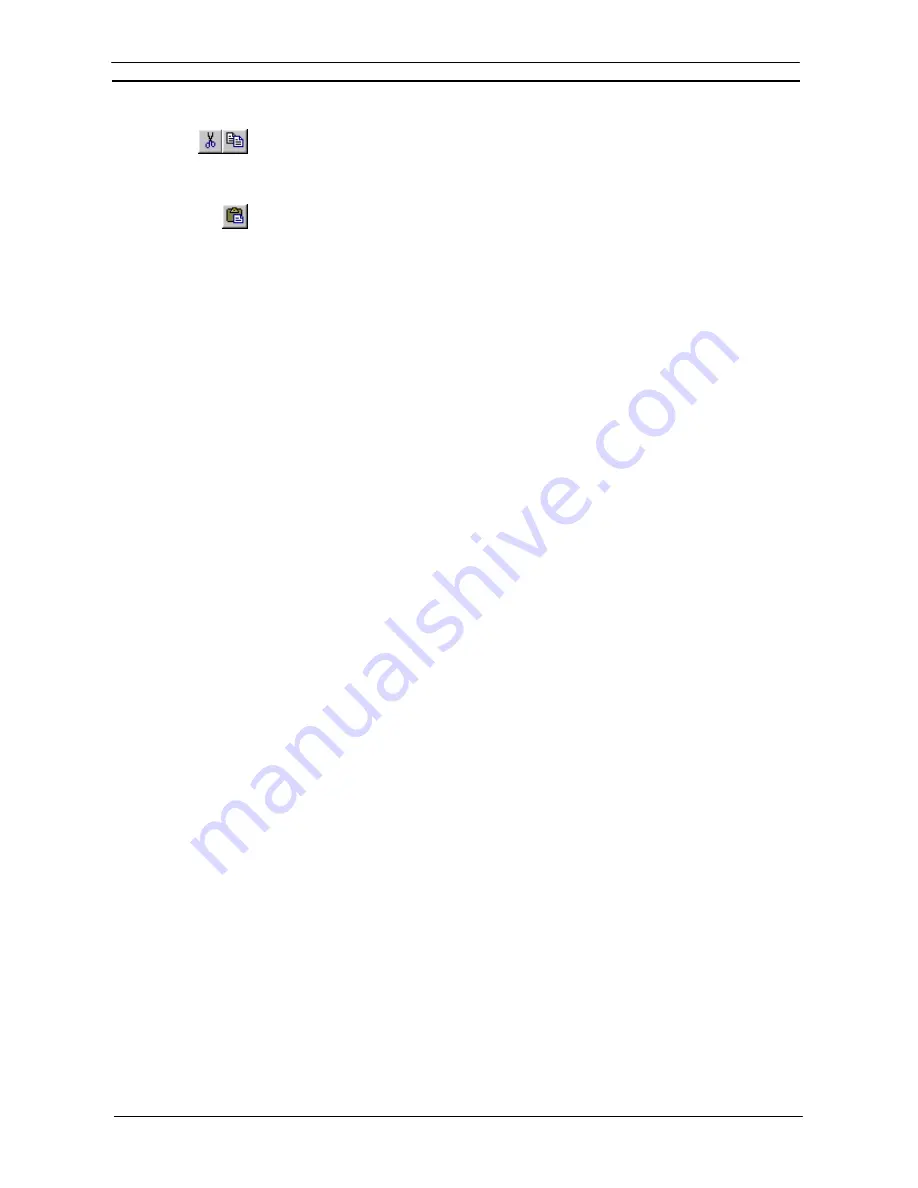
PART 2: CX-Server PLC Tools
OMRON
CHAPTER 2 – PLC Memory Component
CX-Server PLC Tools_ Page 15
1, 2, 3…
1. Select an item or items in a window.
2. Select
the
Copy
button from the toolbar to copy the item, or the
Cut
button from the
toolbar to move the item.
3. Select an area to move the items to, for instance copying data area values into another data
area.
4. Select
the
Paste
button from the toolbar to paste the item. A Paste
operation can be
performed several times without copying again.
PLC Memory Preferences
PLC Memory component preferences permits the setting of display properties for data monitoring.
The
Display
tab defines the preferred display format. Use the following procedure to change the display format
preference:
1, 2, 3…
1. Select
the
Preferences
option from the
View
menu.
2. Select the appropriate word display format option, either
Binary
,
Binary Coded Decimal
,
Decimal
,
Signed Decimal
,
Floating Point,
Hexadecimal, Double Floating Point
or
Text
.
3. Select the appropriate bit display format option, either
Text
or
Numeric
.
4. If required, select the appropriate font using the
Change Font
pushbutton.
5. Select
the
OK
pushbutton to accept the settings or the
Cancel
pushbutton to abort the
operation.
The
Monitoring
tab allows the monitor update interval preference to be amended. Use the following procedure
to change the monitor update interval preference.
1, 2, 3…
1. Select
the
Preferences
option from the
View
menu.
2. Select
the
Monitoring
tab.
3. Select
a
Monitor Update Interval
and an associated
Unit
from the fields.
4. Select
the
OK
pushbutton to accept the settings or the
Cancel
pushbutton to abort the
operation.
The
General
tab permits the setting of general preferences. Use the following procedure to change the general
preferences.
1, 2, 3…
1. Select
the
Preferences
option from the
View
menu.
2. Select
the
General
tab.
3. Select
the
Automatically Resize Column Widths
option to ensure that all values remain
visible within the data area window irrespective of their display format. It is best
practise for this option to be set OFF when monitoring large data areas.
4. Select
the
Prompt Before Closing an Active Monitor Window
option if confirmation is
required before closing a data area window that is being monitored.
5. Select
the
Beep on Invalid Input
option to receive an audible beep when an invalid input
to the PLC Memory component has been made.
6. Select
the
Fast Window Update
option to reduce the affect of flickering when monitoring.
7. Select
the
OK
pushbutton to accept the settings or the
Cancel
pushbutton to abort the
operation.
The
File
tab permits the setting of header information into PLC memory component files. Use the following
procedure to change the file information.
1, 2, 3…
1. Select
the
Preferences
option from the
View
menu.
2. Select
the
File
tab.
3. Insert a file name in the
File Name
field.
4. Insert a comment in the
Comment
field.
5. Select
the
OK
pushbutton to accept the settings or the
Cancel
pushbutton to abort the
operation.
Summary of Contents for Sysmac WS02-CXPC1-EV3
Page 1: ...Cat No W414 E1 01 SYSMAC...
Page 2: ......
Page 3: ...SYSMAC WS02 CXPC1 EV3 CX Programmer Ver 3 1 Operation Manual Revised November 2002...
Page 4: ......
Page 6: ......
Page 7: ...PART1 CX Programmer...
Page 8: ......
Page 24: ......
Page 34: ......
Page 106: ......
Page 130: ......
Page 131: ...PART 2 CX Server PLC Tools...
Page 132: ......
Page 136: ......
Page 158: ......
Page 168: ......
Page 194: ......
Page 206: ......
Page 250: ......
Page 298: ......
Page 304: ......
Page 305: ...PART 3 CX Server Runtime...
Page 306: ......
Page 310: ......
Page 338: ......
Page 344: ......
Page 378: ......
Page 384: ......
Page 388: ......






























