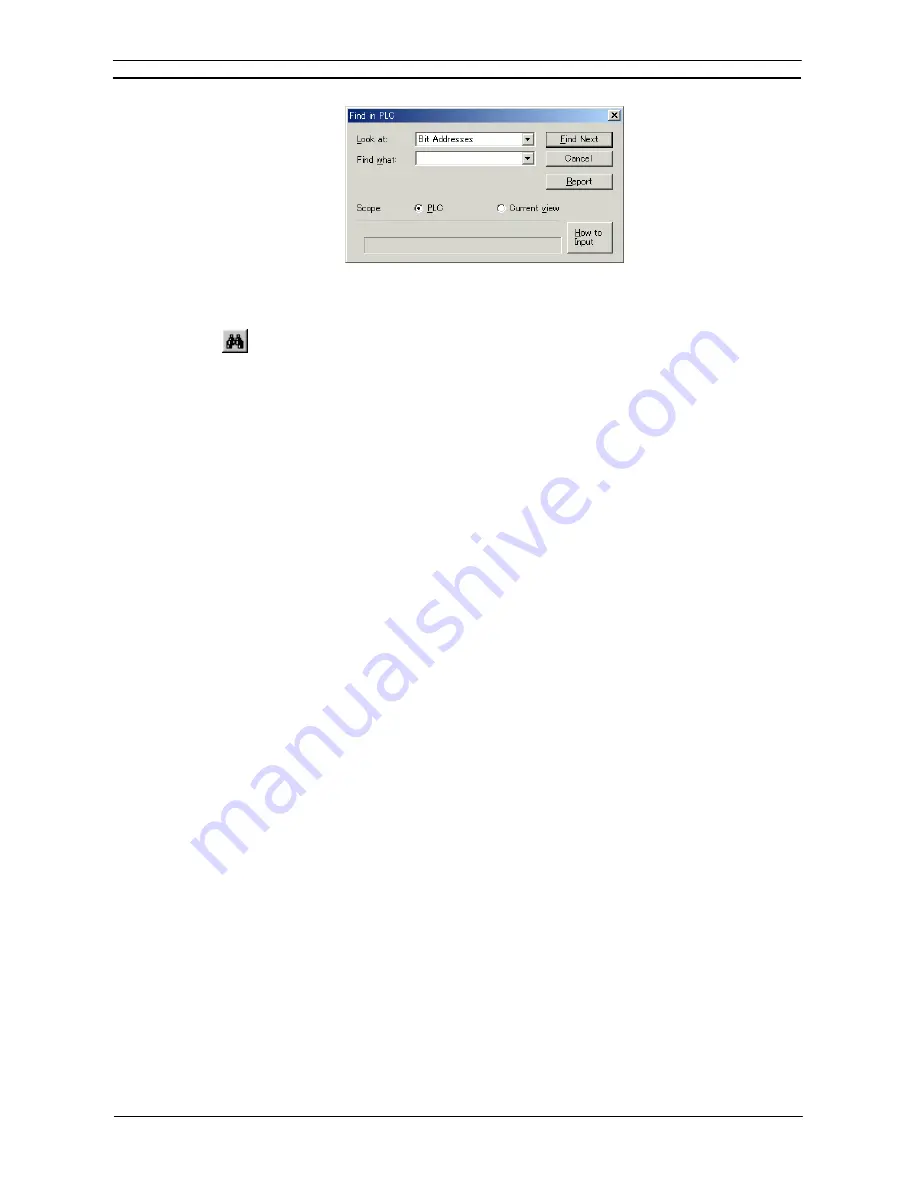
PART 1: CX-Programmer
CHAPTER 3 – Project Reference
OMRON
CX-Programmer _Page 38
Use the following procedure to execute a find.
1, 2, 3…
1. Select an object in the project workspace to begin the search.
2. Select
the
Find
button from the toolbar or select the Find option from the Edit menu.
3. Select the required
Look At
entry from the drop down menu. This allows a choice to be
made of the type of item being searched/replaced. The choices are as follows:
Bit Addresses
– searches for addresses within program operands and symbols in the Bit
unit. No period is needed to enter an address. This will not find CHANNEL addresses
and values set into operands (such as ‘&’ or ‘#’ operands), but will find TIM/CNT
numbers (by setting a T/C address).
Addresses
- searches for addresses within program operands and symbols. This will not
find values set into operands (such as ‘&’ or ‘#’ operands), but will find TIM/CNT
numbers (by setting a T/C address).
Values
- searches for numeric values within program operands and
NUMBER
data-type
symbols. This also finds timer/counter numbers in
TIM/CNT
instructions.
Mnemonics
- searches through a program by examining the entire statement list line of
each step. Using this, it is possible to search for a combination of a particular instruction
and operand together. It is possible to change the instruction.
Symbol Names
- searches for names of program symbols (local and global).
Symbol Comments
- searches for comments of program symbols (local and global).
Program Comments
- searches for comments within a program. This includes the
comment made against a rung, or its set of annotations (comments made against a
particular element in the program, or comments from comment boxes in project files
from previous versions of CX-Programmer).
4. Enter the text or item to be found in the
Find What
field.
The pull-down list on the
Find What
field can be used to enter the contents used for
previous find operations.
5. Select the search criteria from the available options.
6. Select either the
PLC
or
Current view
to set the scope of the search. Click
Find Next
to begin the search. The result of the search is displayed in the box below
Scope
. This
displays the match found, and where in the string the it was found. The view also
changes to where the result is located. Select
Cancel
to abort the operation.
7. Click
Report
instead to produce a report of all occurrences of the search. Once this
report is generated, shown on the ‘Find Report’ tab of the output window, it is possible to
move to a particular occurrence by double-clicking the report line.
Note:
During a search matches are described by a context descriptor string above the
lower scope box. The information contained in this string will include Step, Operand,
and Step Mnemonic information.
Summary of Contents for Sysmac WS02-CXPC1-EV3
Page 1: ...Cat No W414 E1 01 SYSMAC...
Page 2: ......
Page 3: ...SYSMAC WS02 CXPC1 EV3 CX Programmer Ver 3 1 Operation Manual Revised November 2002...
Page 4: ......
Page 6: ......
Page 7: ...PART1 CX Programmer...
Page 8: ......
Page 24: ......
Page 34: ......
Page 106: ......
Page 130: ......
Page 131: ...PART 2 CX Server PLC Tools...
Page 132: ......
Page 136: ......
Page 158: ......
Page 168: ......
Page 194: ......
Page 206: ......
Page 250: ......
Page 298: ......
Page 304: ......
Page 305: ...PART 3 CX Server Runtime...
Page 306: ......
Page 310: ......
Page 338: ......
Page 344: ......
Page 378: ......
Page 384: ......
Page 388: ......






























