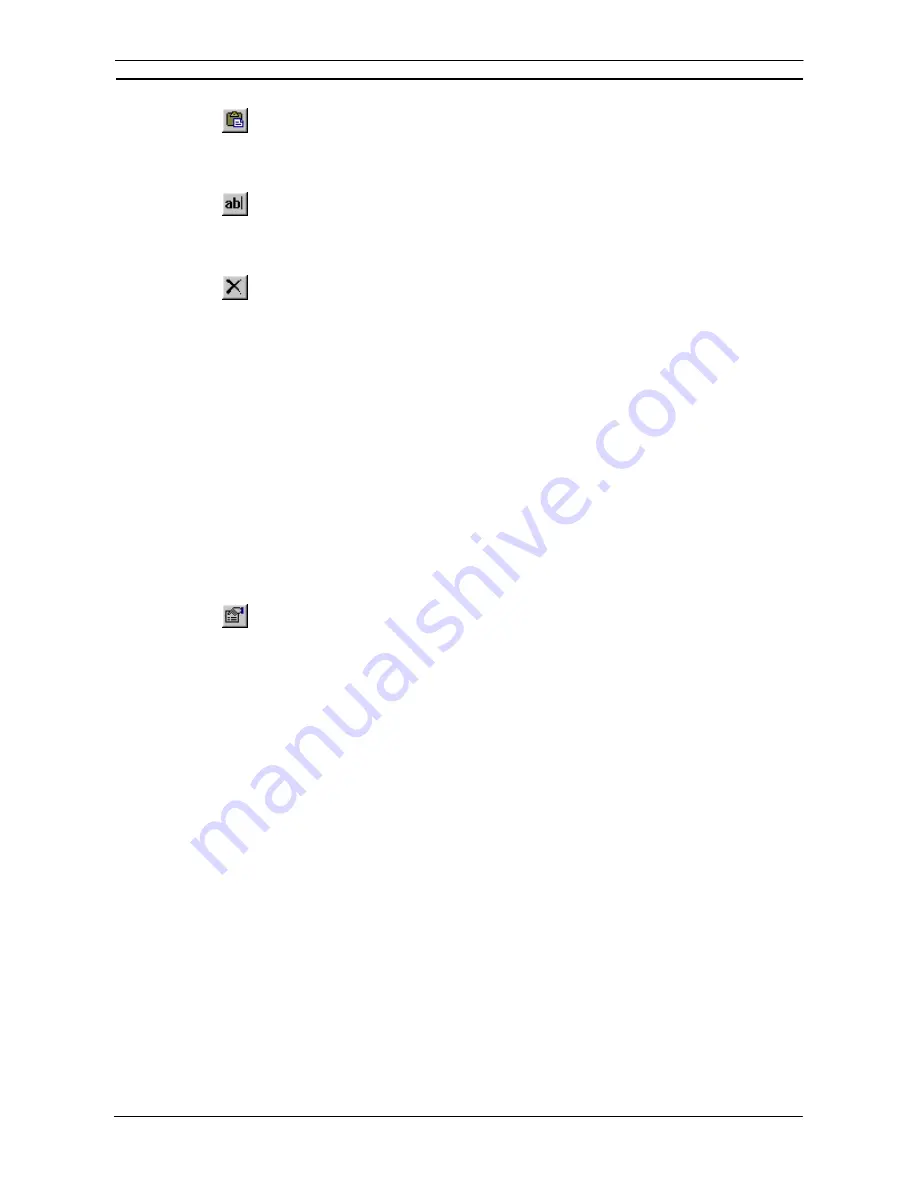
PART 2: CX-Server PLC Tools
OMRON
CHAPTER 7 – Memory Card Component
CX-Server PLC Tools_ Page 51
4. Select
the
Paste
button from the toolbar to paste the item. A Paste
operation can be
performed several times without copying again.
A file or label (if at top level) can be renamed. Use the following procedure to rename memory card data.
1, 2, 3…
1. Highlight the required document or folder.
2. Select
the
Rename
button from the toolbar. The document/folder name can now accept
input. Enter the new name and press Return.
A file or folder can be deleted. Use the following procedure to delete a file or folder.
1, 2, 3…
1.
Highlight the required document or folder.
2.
Select the
Delete
button from the toolbar. A Confirm Folder Delete dialogue is
displayed.
3.
Select the
Yes
pushbutton to continue with the deletion or the
No
pushbutton to abort the
operation.
The Toolbar and status bar can both be turned on or off. Select
Status Bar
from the
View
menu to control the
display of the status bar. Select
Toolbar
from the
View
menu to control the display of the PLC Memory
toolbar.
If the display of a PLC device takes a few moments to refresh, ensure the
Auto Refresh PLC View
option from
the
Options
menu is turned off. This then allows the PLC to be refreshed manually by selecting
Refresh
from
the
View
menu.
Extended PLC setup and program files can be transferred to the Memory Card as autoexec files so they can be
automatically transferred at PLC startup. Select the
Transfer as AutoExec Files
from the
Options
menu.
Memory Card Properties
Use the following procedure to view memory card properties.
1, 2, 3…
1.
Highlight the required document or folder. Multiple devices, folders and files can be
selected if required.
2.
Select the
Properties
button from the toolbar.
3.
View the details. Some options may be amended, for instance the read-only attribute for
a file; in this instance, amend settings as appropriate. Select the
OK
pushbutton to
complete the operation or the
Cancel
pushbutton to abort the operation.
Transferring Data between the PLC and Memory Card
Use the following procedure to transfer data between the PLC and memory card.
1, 2, 3…
1.
Select the Files on the PLC to be copied and click the right-mouse button.
2.
Select
Transfer To
option followed by either
Memory Card
or
EM File Area
.
Possible Memory Card Errors
The following list provides a brief overview of the possible errors that could arise with the memory card when
operating in Program Mode. Refer to the associated PLC manual for further information.
♦
The PLC Program is protected and cannot be written to;
♦
The file card does not contain enough free space to transfer the PLC data required;
♦
The source file name specified to transfer data from does not exist;
♦
The file on device already exists;
♦
The file device is read only and cannot be written to;
♦
The file device does not exist, insert the memory card;
♦
Cannot transfer data from the file device to the PLC’s area when the PLC is in Run mode;
♦
To transfer data from the file device to the PLC’s IO area, the PLC must be in Program mode;
♦
The data cannot be transferred to the PLC as the PLC is password protected or access rights have not been
granted.
Summary of Contents for Sysmac WS02-CXPC1-EV3
Page 1: ...Cat No W414 E1 01 SYSMAC...
Page 2: ......
Page 3: ...SYSMAC WS02 CXPC1 EV3 CX Programmer Ver 3 1 Operation Manual Revised November 2002...
Page 4: ......
Page 6: ......
Page 7: ...PART1 CX Programmer...
Page 8: ......
Page 24: ......
Page 34: ......
Page 106: ......
Page 130: ......
Page 131: ...PART 2 CX Server PLC Tools...
Page 132: ......
Page 136: ......
Page 158: ......
Page 168: ......
Page 194: ......
Page 206: ......
Page 250: ......
Page 298: ......
Page 304: ......
Page 305: ...PART 3 CX Server Runtime...
Page 306: ......
Page 310: ......
Page 338: ......
Page 344: ......
Page 378: ......
Page 384: ......
Page 388: ......






























