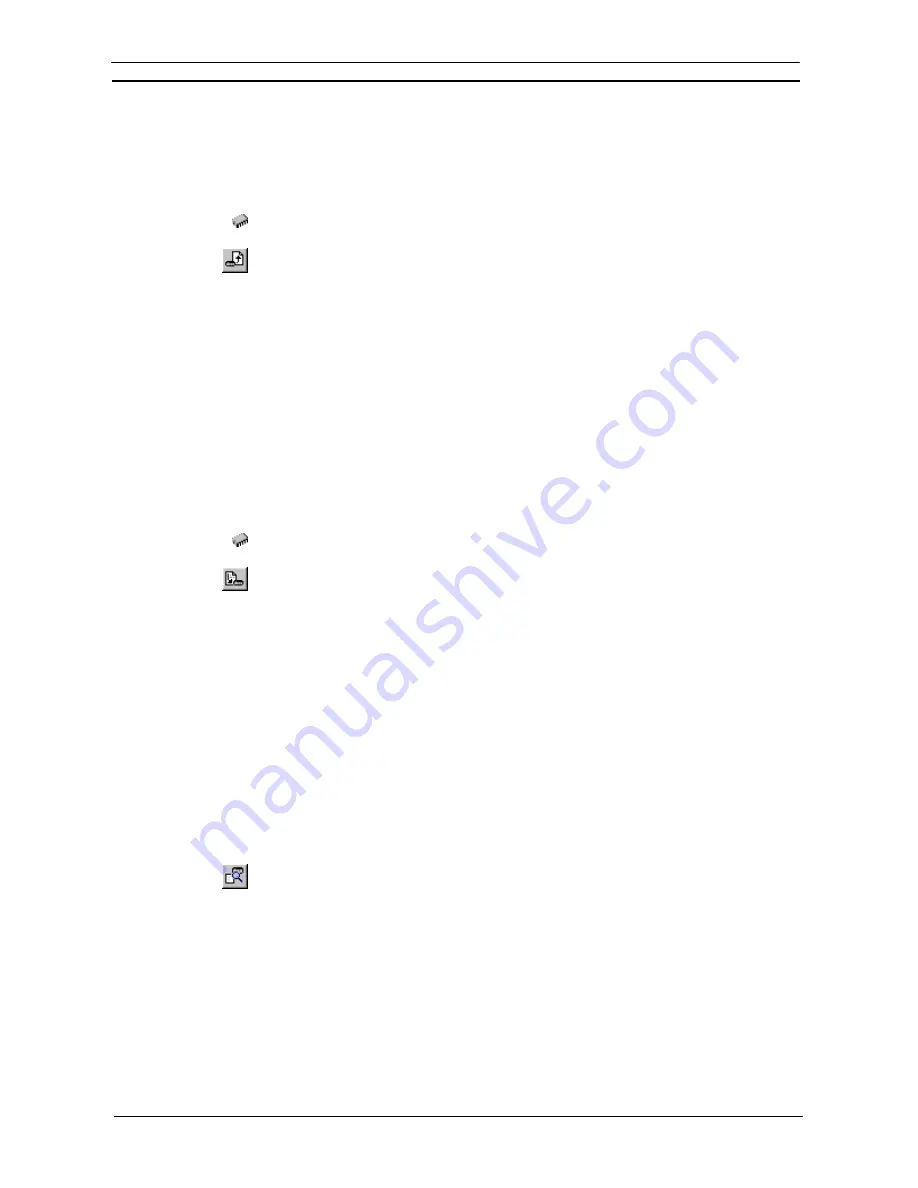
PART 2: CX-Server PLC Tools
OMRON
CHAPTER 2 – PLC Memory Component
CX-Server PLC Tools_ Page 9
PC to PLC Communications
The PLC Memory component permits the transfer of data to and from the PLC and allows comparisons to be
made between data stored on the computer and the PLC. Use the following procedure to retrieve data from the
PLC.
1, 2, 3…
1. Ensure the PLC is online before activating the PLC Memory component.
2. Open a data area by double-clicking a data area from the Data Area Workspace in the
Memory
tab.
3. Select
the
Transfer from PLC
button from the toolbar to read information from the PLC.
4. The Transfer from PLC dialogue is displayed. Transfer can be performed on the
memory areas that have been opened in the PLC Memory component. Select the
associated setting to monitor that area.
5. Select
the
Visible Area Only
option to transfer the area visible to the window, the
Selection
option to transfer the area highlighted by the cursor or the
All
option to transfer
all of the selected memory area from the PLC. Alternatively, use the
Select All
pushbutton to transfer all opened memory areas from the PLC.
6. Select
the
Upload
pushbutton to accept the settings or the
Cancel
pushbutton to abort the
operation.
Note:
By clicking an associated data area’s settings in its greyed state, the PLC Memory
component automatically identifies the data area words to be monitored.
Use the following procedure to write data back to the PLC.
1, 2, 3…
1. Ensure the PLC is online before activating the PLC Memory component.
2. Open a data area by double-clicking a data area from the Data Area Workspace in the
Memory
tab.
3. Select
the
Transfer to PLC
button from the toolbar to transfer information to the PLC.
4. The Transfer to PLC dialogue is displayed. Transfer can be performed on the memory
areas that have been opened in the PLC Memory component. Select the associated
setting to monitor that area.
5. Select
the
Visible Area Only
option to transfer the area visible to the window, the
Selection
option to transfer the area highlighted by the cursor or the
All
option to transfer
all of the selected memory area to the PLC. Alternatively, use the
Select All
pushbutton
to transfer all opened memory areas to the PLC.
6. Select
the
Download
pushbutton to accept the settings or the
Cancel
pushbutton to abort
the operation.
Note:
By clicking an associated data area’s settings in its greyed state, the PLC Memory
component automatically identifies the data area words to be monitored.
The PLC Memory component allows the values stored on the PLC and the current displayed values to be
compared. Use the following procedure to compare PLC and PC values.
1, 2, 3…
1. Ensure the PLC is online before activating the PLC Memory component.
2. Select
the
Compare
with PLC
button from the toolbar to compare information between
the PC and the PLC.
3. The Compare with PLC dialogue is displayed. Comparisons can be performed on the
memory areas that have been opened in the PLC Memory component. Select the
associated setting to compare that area.
4. Select
the
Visible Area Only
option to compare the area visible to the window, the
Selection
option to compare the area highlighted by the cursor, or the
All
option to
compare all of the selected memory area to the PLC. Alternatively, use the
Select All
pushbutton to compare all opened memory areas.
5. Select
the
Compare
pushbutton to accept the settings or the
Cancel
pushbutton to abort
the operation.
Summary of Contents for Sysmac WS02-CXPC1-EV3
Page 1: ...Cat No W414 E1 01 SYSMAC...
Page 2: ......
Page 3: ...SYSMAC WS02 CXPC1 EV3 CX Programmer Ver 3 1 Operation Manual Revised November 2002...
Page 4: ......
Page 6: ......
Page 7: ...PART1 CX Programmer...
Page 8: ......
Page 24: ......
Page 34: ......
Page 106: ......
Page 130: ......
Page 131: ...PART 2 CX Server PLC Tools...
Page 132: ......
Page 136: ......
Page 158: ......
Page 168: ......
Page 194: ......
Page 206: ......
Page 250: ......
Page 298: ......
Page 304: ......
Page 305: ...PART 3 CX Server Runtime...
Page 306: ......
Page 310: ......
Page 338: ......
Page 344: ......
Page 378: ......
Page 384: ......
Page 388: ......






























