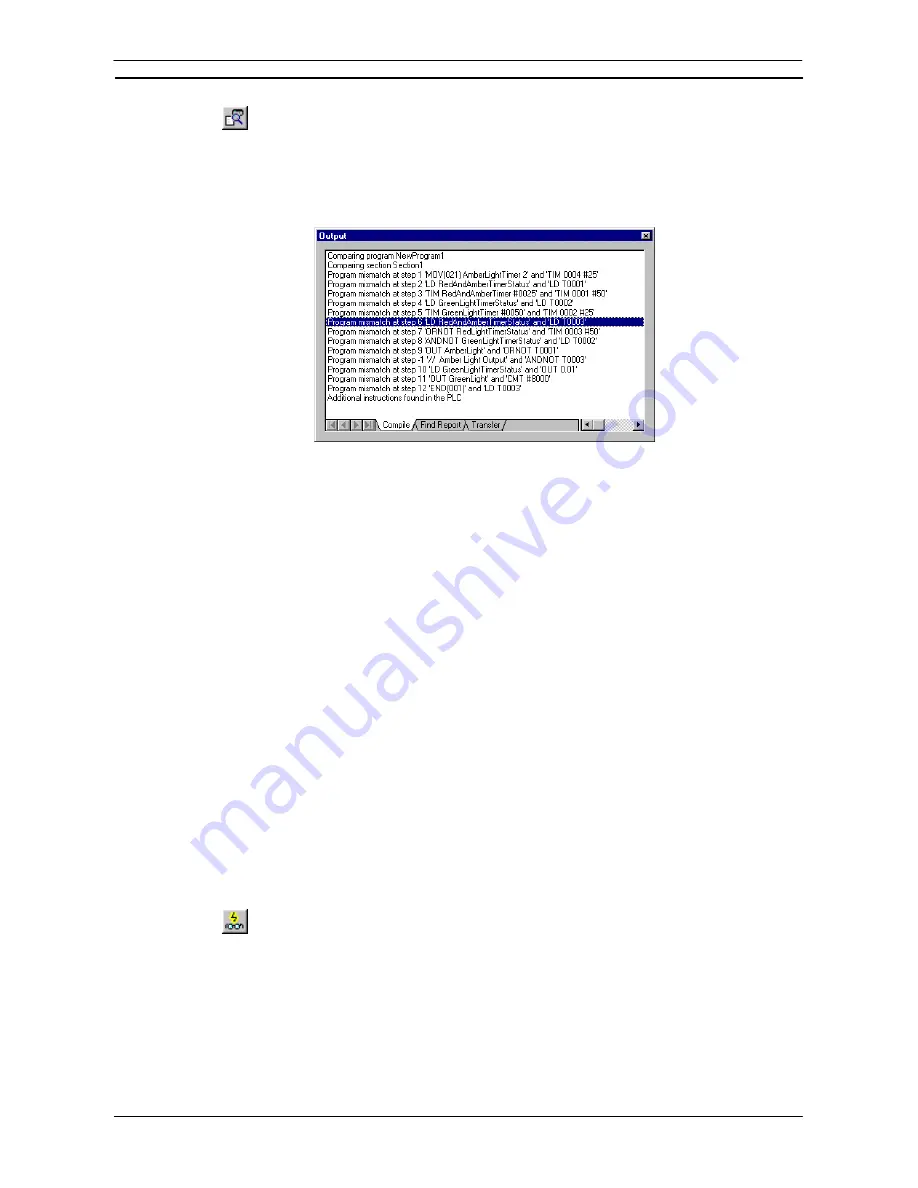
PART 1: CX-Programmer
OMRON
CHAPTER 2 – Quick Start Guide
CX-Programmer _Page 23
2. Select
the
Compare with PLC
button from the toolbar. The Compare Options dialogue
is displayed.
3. Set
the
Programs
field and select the
OK
pushbutton. The Compare dialogue is
displayed.
Details regarding comparisons between computer and PLC programs are displayed in the Compile tab of the
Output Window.
Offline Program Verification
Program verification is possible offline between the current project and a closed project file. (Select
Compare
Program
from the
File
menu and select the file to be compared.) The results of verification can be saved to a
file in CSV format.
Two methods can be used to display the comparison results.
•
Overview display: Program lists are displayed of the compare programs.
•
Mnemonic display: The specified program is displayed in mnemonic form with differences displayed in colour.
The comparison results are displayed by section and mnemonic, including added or omitted instructions. You
can also jump from the mnemonic comparison results to the corresponding position in ladder view. The
comparison results can be saved in a file by selecting
Save As
from the
File
menu in the
Compare Result
dialog box. If the file is saved from the overview display, the comparison results for all programs will be saved
in CSV format. If the file is saved from the mnemonic display, the comparison results for the currently displayed
program will be saved in CSV format.
The following abbreviations will be displayed between program addresses and mnemonics and will be saved in
the CSV file.
*: Mismatch, D: Difference, M: Moved, N: Missing
Monitoring a Program During Execution
Once the program has been downloaded, it can be monitored in the Diagram Workspace (which acts a mimic
display) during execution. When CX-Programmer goes on-line to a PLC, the
Toggle PLC Monitoring
button
also toggles on and starts to monitor the program. If the program is not monitored, use the following procedure
to monitor the program.
1, 2, 3…
1. Select the PLC object in the project workspace.
2. Select
the
Toggle PLC Monitoring
button from the toolbar.
3. As the program executes, data and power-flow can be followed in the Ladder program;
for example, connections are selected and values are incremented.
Note:
Individual PLC data elements can be monitored via the Watch Window. This window allows
monitoring of addresses from multiple PLCs at the same time.
Note:
The values are monitored in a format according to the data-type of the symbol which is being
used for the operand, or the data-type of the instruction operand itself. To always monitor in a
single, hexadecimal format, turn on the
Monitor In Hex
option from the toolbar.
Summary of Contents for Sysmac WS02-CXPC1-EV3
Page 1: ...Cat No W414 E1 01 SYSMAC...
Page 2: ......
Page 3: ...SYSMAC WS02 CXPC1 EV3 CX Programmer Ver 3 1 Operation Manual Revised November 2002...
Page 4: ......
Page 6: ......
Page 7: ...PART1 CX Programmer...
Page 8: ......
Page 24: ......
Page 34: ......
Page 106: ......
Page 130: ......
Page 131: ...PART 2 CX Server PLC Tools...
Page 132: ......
Page 136: ......
Page 158: ......
Page 168: ......
Page 194: ......
Page 206: ......
Page 250: ......
Page 298: ......
Page 304: ......
Page 305: ...PART 3 CX Server Runtime...
Page 306: ......
Page 310: ......
Page 338: ......
Page 344: ......
Page 378: ......
Page 384: ......
Page 388: ......






























