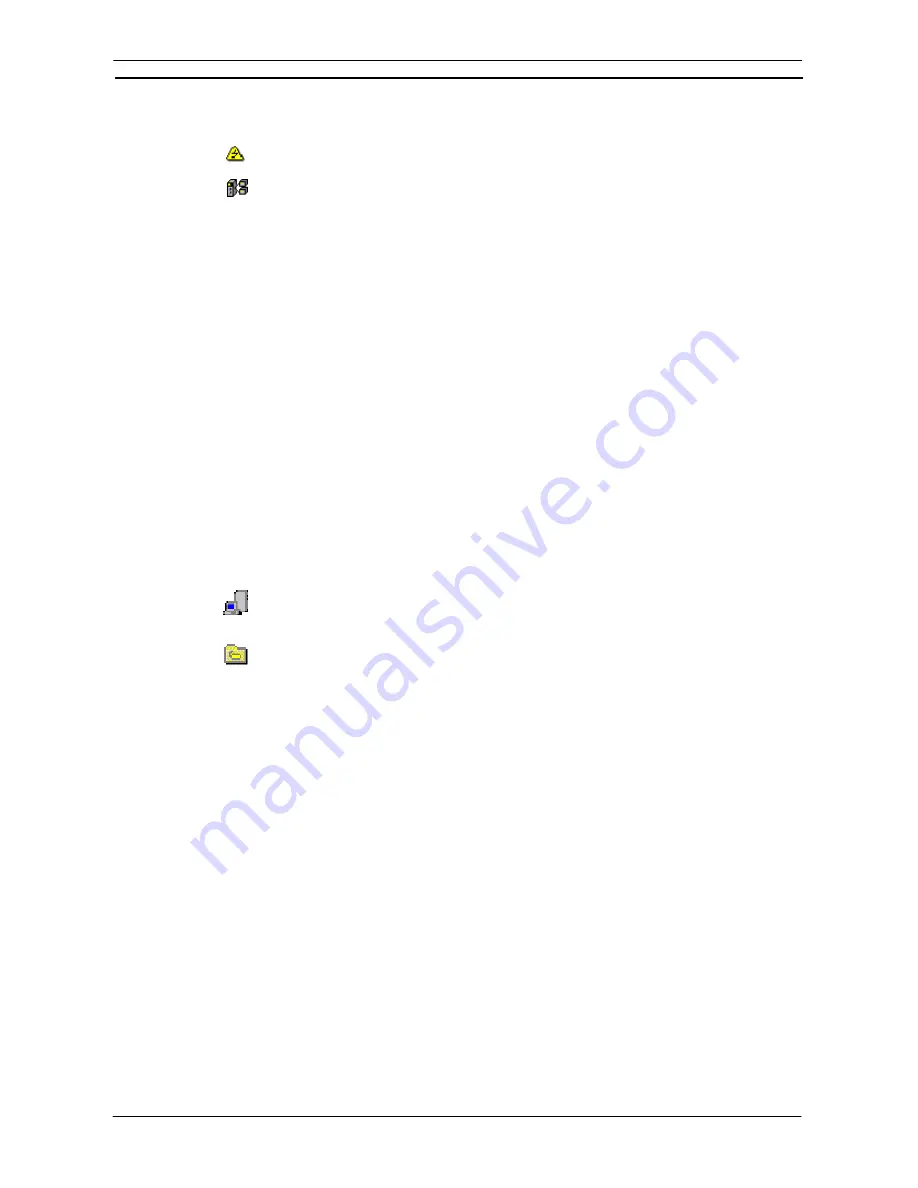
PART 3: CX-Server Runtime
CHAPTER 2 – Introduction to CX-Server Projects
OMRON
CX-Server Runtime_Page 10
2. Select
the
Yes
pushbutton to confirm the deletion or the
No
pushbutton to cancel the
operation.
It is not possible to delete a device that is open for communications, indicated by the Device
Open icon, as it cannot be opened.
It is not possible to delete a device being used as a gateway device, indicated by the Gateway
Device icon.
Renaming a PLC
The Device List dialog allows the name of a PLC to be altered. Use the following procedure to rename a PLC.
1, 2, 3…
1.
Highlight the required PLC name in the Device List dialog and click on the
Rename
pushbutton.
2.
Type in the new name, to a maximum length of 32 characters.
If the
Close
pushbutton or another PLC name be selected, a dialog appears asking for confirmation of the
changes just performed; select the
Yes
pushbutton to remove the dialog and save the new name. Select the
Cancel
pushbutton to abort the operation.
Editing CX-Server Project
Points and groups within a CX-Server project can be edited via the CX-Server Project Editor which is accessed
from the Import/Export tool or the DDE Manager. The Project Editor allows new points, groups and devices to
be added, modified to and/or deleted from the CX-Server project.
A CX-Server Project can be edited by selecting
Edit
from the
Project
option on the menu bar of the Import /
Export tool or by opening / editing a project in the DDE Manager. The option is not available to all tools and
components and is further unavailable unless a CX-Server project has been opened or created.
Click on the Points
Setup
pushbutton in the edit project dialog to edit the CX-Server project. The information
displayed includes the following:
A ‘devices’ view showing all devices configured in the CX-Server project and each device
available memory areas. The complete group hierarchy of the CX-Server project, and details
of the points (in their memory areas) within the CX-Server project.
A ‘points’ view showing details of the points (within their groups).
Comments (name and address comments) relating to a point are displayed when the appropriate element is
highlighted.
A point represents an input or output data area within a PLC; it can refer to a single bit of data (representing for
example, “Hopper empty”, “Activate Reject Solenoid”), or to a multiple bit word (representing for example,
“Process Temperature”).
Associated with each point is a name and address indicating its position within a PLC and a PLCs memory;
comments can also be entered against a point’s name and address.
The information held at a point can be read or updated by CX-Server. A third party can also access this point
data by establishing a link between that and the PLC.
Note
More than one point can have the same address, any comment entered against this
address applies to all points at this location. Comments entered against the point
name are unique to that point only. Points do not have to have a name, however, if a
name is supplied it must be unique.
To access the Project Editor, open the CX-Server Import/Export tool and open or create a project. Then from
the Project menu select Edit, this opens the Edit Project dialog. In Edit Project click the Points: Setup button.
Summary of Contents for Sysmac WS02-CXPC1-EV3
Page 1: ...Cat No W414 E1 01 SYSMAC...
Page 2: ......
Page 3: ...SYSMAC WS02 CXPC1 EV3 CX Programmer Ver 3 1 Operation Manual Revised November 2002...
Page 4: ......
Page 6: ......
Page 7: ...PART1 CX Programmer...
Page 8: ......
Page 24: ......
Page 34: ......
Page 106: ......
Page 130: ......
Page 131: ...PART 2 CX Server PLC Tools...
Page 132: ......
Page 136: ......
Page 158: ......
Page 168: ......
Page 194: ......
Page 206: ......
Page 250: ......
Page 298: ......
Page 304: ......
Page 305: ...PART 3 CX Server Runtime...
Page 306: ......
Page 310: ......
Page 338: ......
Page 344: ......
Page 378: ......
Page 384: ......
Page 388: ......






























