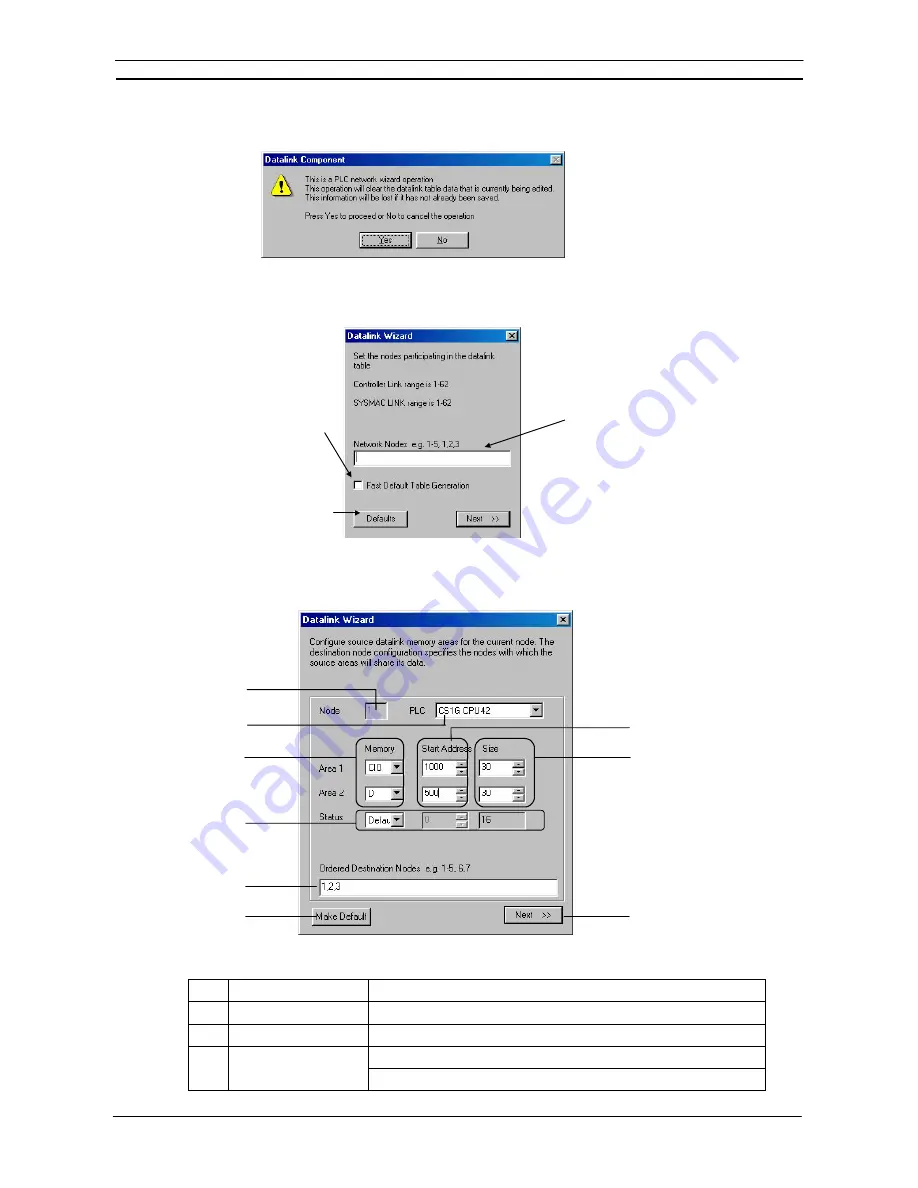
PART 2: CX-Server PLC Tools
CHAPTER 10 – Data Link Editor
OMRON
CX-Server PLC Tools_Page 76
3 Select
Table | Wizard
. If data link tables have already been input, the following dialog box will be displayed.
(It will not be displayed if these are the first data link tables being created.)
4 Click
the
Yes
button. The Datalink Wizard dialog box will be displayed for setting the participating data link
nodes.
Addresses of nodes to participate in the
data links.
If this box is selected, fast
default table generation will
be set when the
Defaults
button is clicked. In that
case, all nodes will be set
as a group, using the initial
values that have been set.
Clicking the
Defaults
button
sets the initial values used
for fast default table
generation.
5 Set the addresses of the nodes that are to participate in the data links. In this case, input 1-3 to set node
addresses 01 to 03. (To set node addresses 01, 02, and 04, for example, input 1,2,4.)
6 Click
the
Next
button or press the
Enter
key. The following dialog box will be displayed.
(1)
(2)
(3)
(6)
(4)
(5)
(7)
(8)
(9)
No. Item
Function
(1)
Node
Displays node number to set.
(2)
PLC
Sets the PLC type.
(3)
Memory area
Area 1 memory area
Area 2 memory area
Summary of Contents for Sysmac WS02-CXPC1-EV3
Page 1: ...Cat No W414 E1 01 SYSMAC...
Page 2: ......
Page 3: ...SYSMAC WS02 CXPC1 EV3 CX Programmer Ver 3 1 Operation Manual Revised November 2002...
Page 4: ......
Page 6: ......
Page 7: ...PART1 CX Programmer...
Page 8: ......
Page 24: ......
Page 34: ......
Page 106: ......
Page 130: ......
Page 131: ...PART 2 CX Server PLC Tools...
Page 132: ......
Page 136: ......
Page 158: ......
Page 168: ......
Page 194: ......
Page 206: ......
Page 250: ......
Page 298: ......
Page 304: ......
Page 305: ...PART 3 CX Server Runtime...
Page 306: ......
Page 310: ......
Page 338: ......
Page 344: ......
Page 378: ......
Page 384: ......
Page 388: ......






























