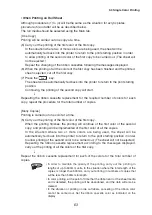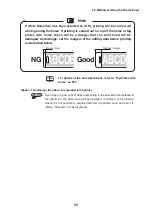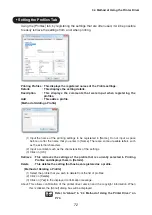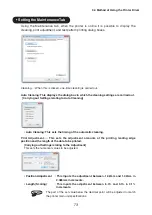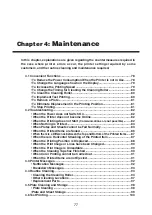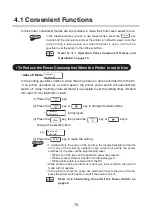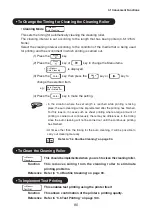.
In the [Main] tab, it is possible to set the settings such as the plate/sheet size and type,
number of copies, etc.
Form Name: This selects the size of the printing media (plate or sheet) that is to be used for the
printing from the pull-down list. Immediately after the printer driver has been installed,
“Default Plate (40x150)” and “30x100” will be displayed.
In the situation where the size that is to be used for the printing is not shown in the
list, utilize the [Form Settings] tab to register the size.
Reference
Refer to “Setting the Form Setting Tab” in “3.4 Method of
Using the Printer Driver” on P.67.
Copies
: This sets the number of copies to be printed. It can be set in a range between 1 and
999 copies.
Orientation : This sets the orientation of the printing media (plate or sheet) that is being used for
the printing, and is set to [Portrait] or [Landscape].
Media Type : This sets the printing media to [Plate] or [Sheet], and the qualities of these materials
are selected from a pull-down list. For plates, qualities are selected from [Acrylic],
[PVC], [Terminal Block], or [Name Plate], while for sheets the qualities are [Glossy],
[Plain], [Die Cut Label], or [TOF Label].
• In the situation where plate media has been selected, it will become
possible to set [Hole Detection] (On/Off) and [Feeding] (Manual/
Continuous).
• In the situation where roll paper that has TOF marks is being used, [TOF
Label] should be selected.
• When the length of the printing media is greater than 45mm and less than
60mm, the [Media Type] setting will automatically be set to [Sheet]. In
addition, it will not be possible to feed roll sheet that has been cut to
lengths of 60mm or less.
• In the situation where [Terminal Block] has been selected, Single Feeder
or Stack Feeder should also be selected in [Feeding].
3.4 Method of Using the Printer Driver
• Main Tab Settings
65