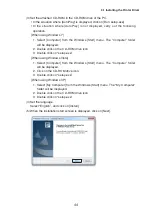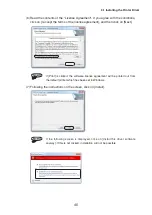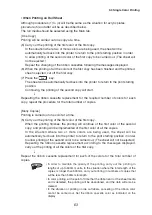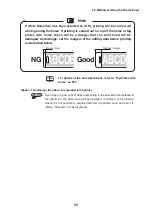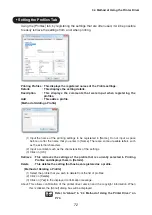(3) Set the plate or sheet in the printer, and press the
Enter
key.
(4) When the color ribbon set in the printer is a color that is used in the printing data,
printing will start from this color. If the color ribbon set in the printer is a color that
is not used in the printing, the ribbon replacing message will be shown, and the
colors used in the printing data will be shown on the display.
(5) After setting the color ribbon cassette and closing the cover, the color printing of
the color that has been set will be carried out.
• When you wish to carry out printing using the color of the ribbon cassette
that is currently set in the printer without changing the cassette, press the
Cancel
key. In this situation, the order of canceling the color data will be
as follows.
Red
→
Blue
→
Black
• Only in the situation of printing on die cut labels, canceling of the ribbon
color cannot be carried out. Please set the ribbon color as indicated on the
display.
(6) When the printing of the color of the color ribbon cassette that is set in the
printer has finished, the indication for that color will disappear from the display.
In the situation where there is a different color to be printed, replace the color
ribbon cassette and continue with the printing.
(7) In the situation of printing on a plate, the “Set an uncompleted printing media.”
message will be displayed, so insert the same plate in the printer again and
carry out printing of the colors one by one.
Reference
When printing two or more copies, there will be differences
according to the printer driver being used.
Refer to “Operation When Printing 2 or more Copies” of “3.3
Single Color Printing” on P.62.
(8) When the printing of all the colors has finished, the color indications on the
display will disappear and printing will be completed.
3.3 Single Color Printing
57