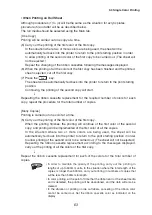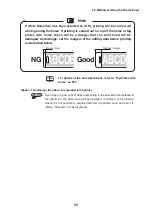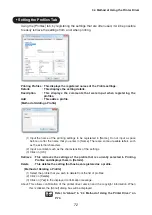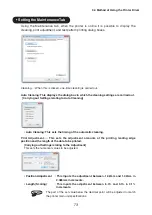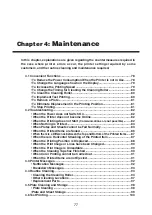Operation When Printing 2 or more Copies (When printing using single colors)
When [Copies] has been set to 2 or more in single color printing, the [Color Mode]
setting in the printer driver Advanced Settings tab should be set to [Many].
(1) Implement the color printing from the PC.
(2) Set the printing media to be used for printing in the printer.
(3) Press the
Enter
key.
(4) In the situation where the “Replace the ribbon cassette.” message is shown on the
printer display, open the cover and replace the color ribbon cassette with the one
that will be used for the printing.
(5) The printing of the first color of the first copy will be carried out.
When the printing finishes, the first plate will be ejected.
(6) When “Set a new media.” is displayed, set the second plate in the printer. The
printing of the first color of the second plate will be carried out.
(7) Repeating procedure (6), carry out printing of the first color for the total number of
media.
In the situation where 2 or more colors are being used, carry out printing of all the
colors by repeating the ribbon cassette replacement and plate setting following the
displayed messages.
↓
Repeat the plate setting of each copy for the total number of copies, then repeat the
ribbon cassette replacement and plate re-setting for each color for the total number of
copies.
3.3 Single Color Printing
62