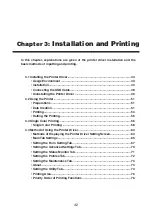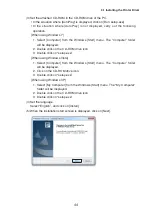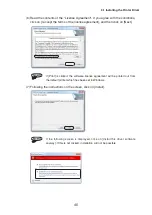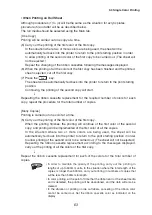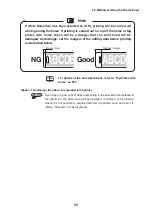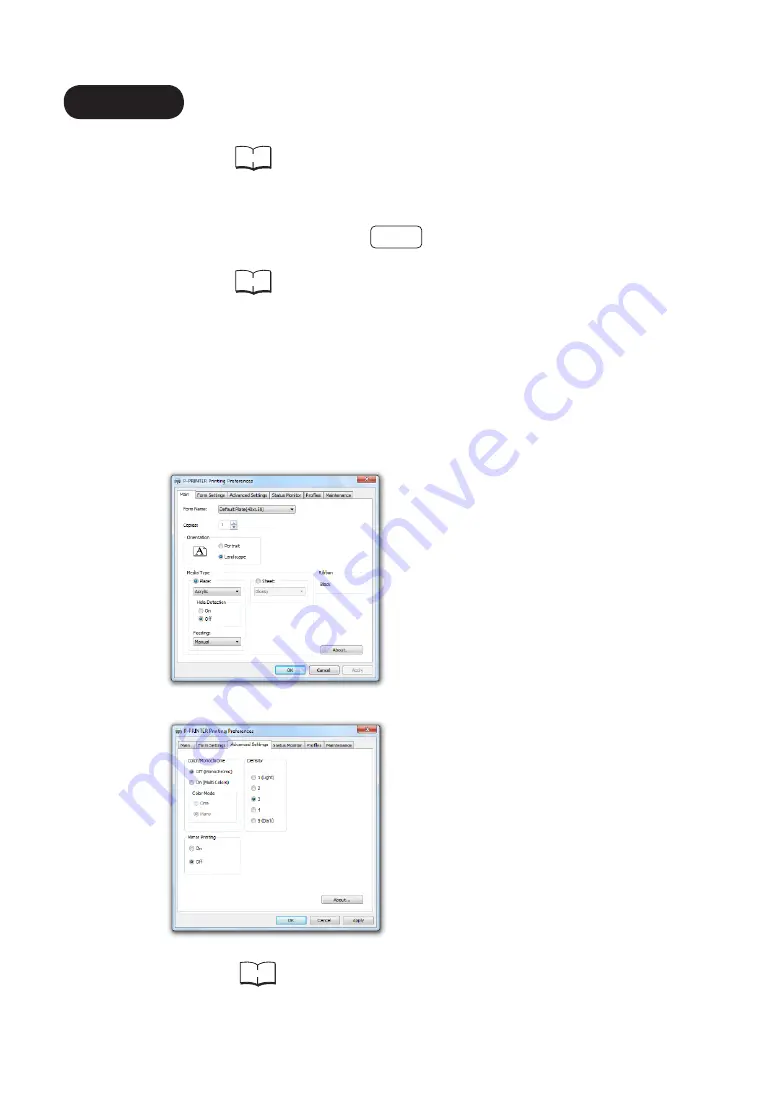
(1) Set the printer power switch to on.
Reference
Refer to “2.5 Switching On and Off the Power Switch” on P.30.
(2) When the “Printing ready.” message is displayed on the M-350, confirm that the
online lamp is lit.
If the lamp is not lit, press the
Online
key to switch on the lamp and set the
printer to the online condition.
Reference
Refer to “2.1 Operation Panel Component Names and
Operations” on P.19.
(3) Select [Print] from the [File] menu.
The WordPad “Print” dialog box will be displayed.
(4) Confirm that “P-PRINTER” is selected in [Select Printer], and click on [Preferences].
The P-PRINTER Printing Preferences screen will be displayed.
(5) Carry out the printing settings.
• Main Tab
• Advanced Settings Tab
Reference
In the situation where you wish to register a form size, or to
change the printing settings to match a particular purpose,
refer to “3.4 Method of Using the Printer Driver” on P.64.
3.2 Using the Printer
• Printing
[Form Name]
: 30 x 100mm
[Copies]
: 1
[Orientation]
: Landscape
[Media Type]
: Acrylic
[Hole Detection] : Off
[Feeding]
: Manual
[Color/Monochrome] : Off (Monochrome)
[Mirror Printing]
: Off
[Density]
: 3
54