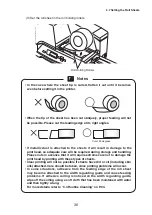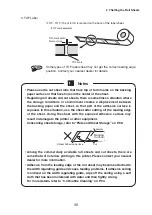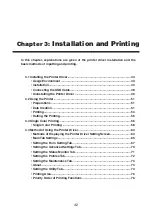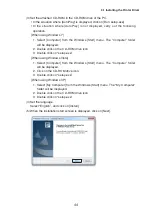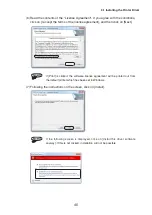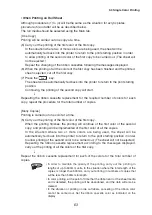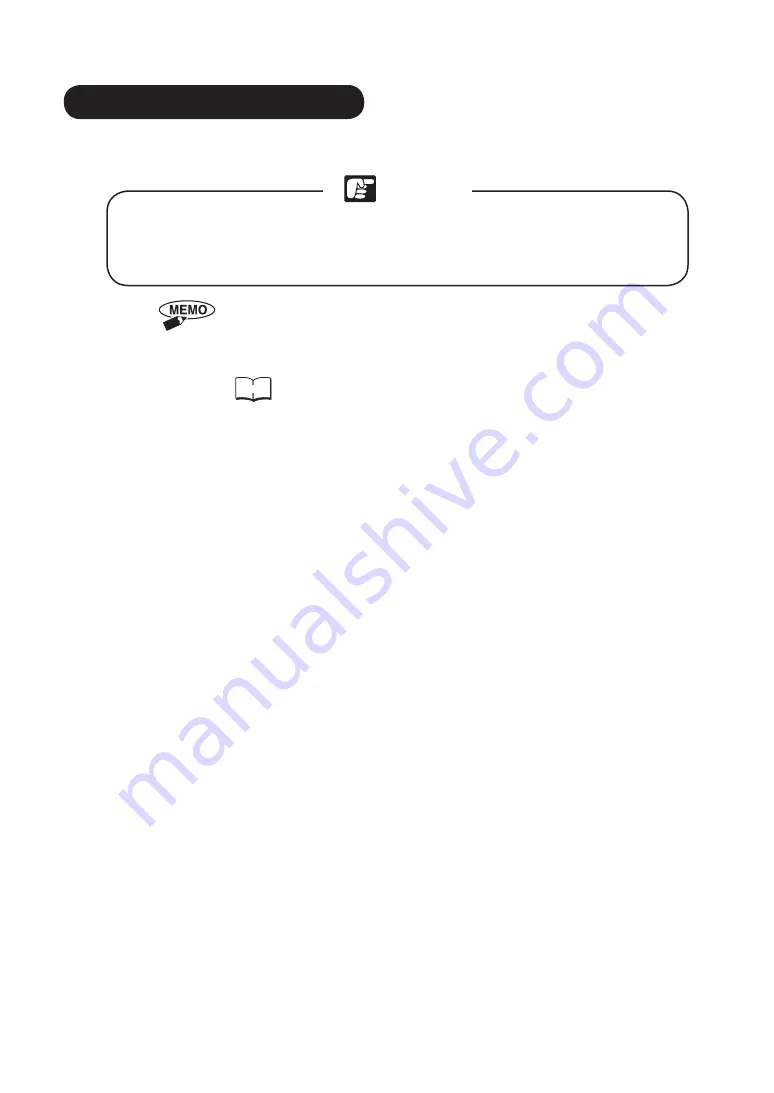
49
3.1 Installing the Printer Driver
• Uninstalling the Printer Driver
An explanation is given using the situation of uninstalling the printer driver on Windows 7.
• Take care that the PC power does not switch off until the uninstallation has
been completed. If the PC switches off, uninstallation may not be carried
out properly.
When uninstallation is carried out, the registered Form Information will be
lost In the situation where the settings are to be maintained, save the Form
Information.
Reference
Refer to “Setting the Form Setting Tab” in “3.4 Method of
Using the Printer Driver” on P.67.
When uninstalling the printer driver of this printer, use the following procedure.
(1) Confirm that the printer is not operating.
(2) Switch off the printer power switch, then remove the USB cable.
(3) Using the following procedures, uninstall the printer driver.
[When using Windows 7]
1. Select [Control Panel] from the Windows [Start] menu.
The “Control Panel” folder will be displayed.
2. Click on [Programs].
The “Programs” screen will be displayed.
3. Click on [Programs and Functions].
The “Programs and Functions” screen will be displayed.
4. Click on [P-PRINTER], then click on [Uninstall].
[When using Windows Vista]
1. Select [Control Panel] from the Windows [Start] menu.
The “Control Panel” folder will be displayed.
2. Click on [Programs].
The “Programs” screen will be displayed.
3. Double click on [Programs and Functions].
The “Add and Remove Programs” screen will be displayed.
4. Click on [P-PRINTER], then click on [Uninstall].
Notes