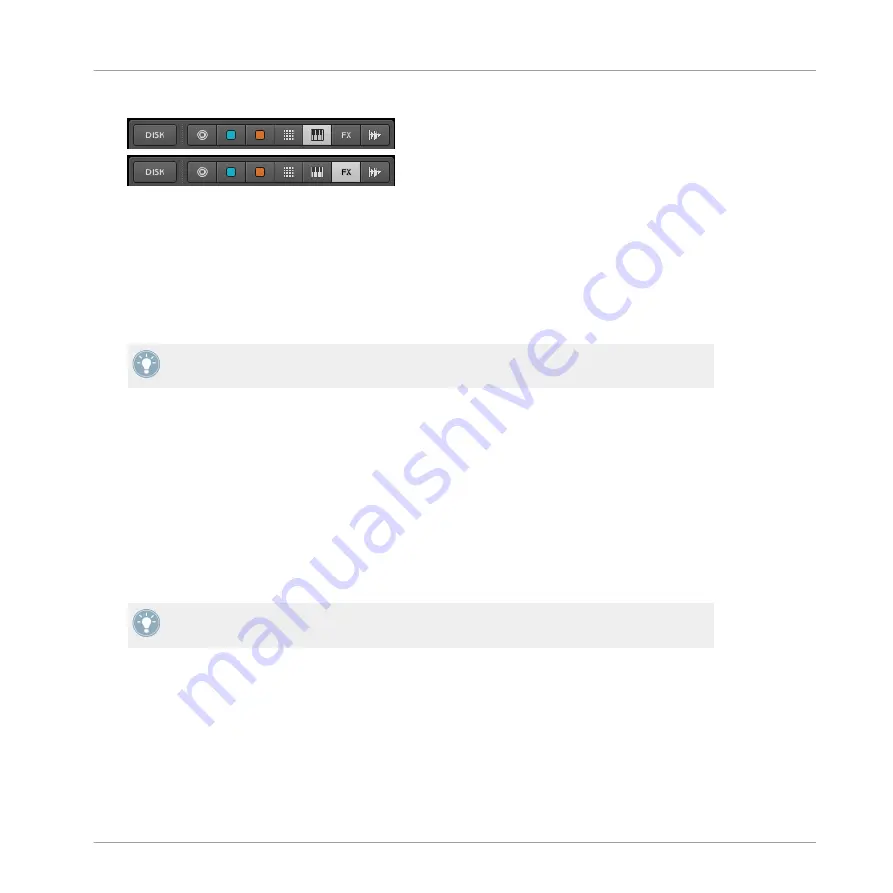
2.
On its right, select the Instrument or
FX
button in the File Type selector.
3.
In the
BANK
column of the Tag Filter, select the name of the desired plug-in. For internal
effects, select
Factory FX
. For user presets (including user presets for internal effects), se-
lect
User
instead.
4.
In the
TYPE
and
SUBTYPE
columns of the Tag Filter, you can further narrow your search
by selecting the desired library (for plug-in instruments) or type of effect (for effects).
5.
In the
RESULTS
list, double-click the desired Module preset to load it into the selected
Module slot, or drag it to the Module slot where you want to load it to.
For more information on how to load MASCHINE objects using the Browser, please refer to
.
You can also load a Module preset from the Module menu by selecting the
Open…
command,
then navigating your file system and selecting the desired preset file (extension “.mfxp”).
4.2
The Sampler Module
The Sampler Module allows you to play back any Sample in MASCHINE — including all
Groups, Sounds and Samples of the factory library. The Sampler comes with an extensive set
of parameters that offer various ways to further shape each of your Sounds individually. You
can tune, change basic dynamics and apply effects as well as different modulation options.
Many of these parameters are automatable! See section
for
the controller and section
7.1.9, Recording and Editing Automation
for the software.
The Sampler parameters are organized in 6 pages:
▪
Page 1:
Voice Settings
and
Engine
▪
Page 2:
Pitch/Gate
and
Amplitude Envelope
▪
Page 3:
FX
and
Filter
▪
Page 4:
Modulation Envelope
and
Destination
Working with Sounds
The Sampler Module
MASCHINE MIKRO MK2 - Manual - 91
Summary of Contents for MASCHINE MIKRO MK2
Page 1: ...Manual...






























