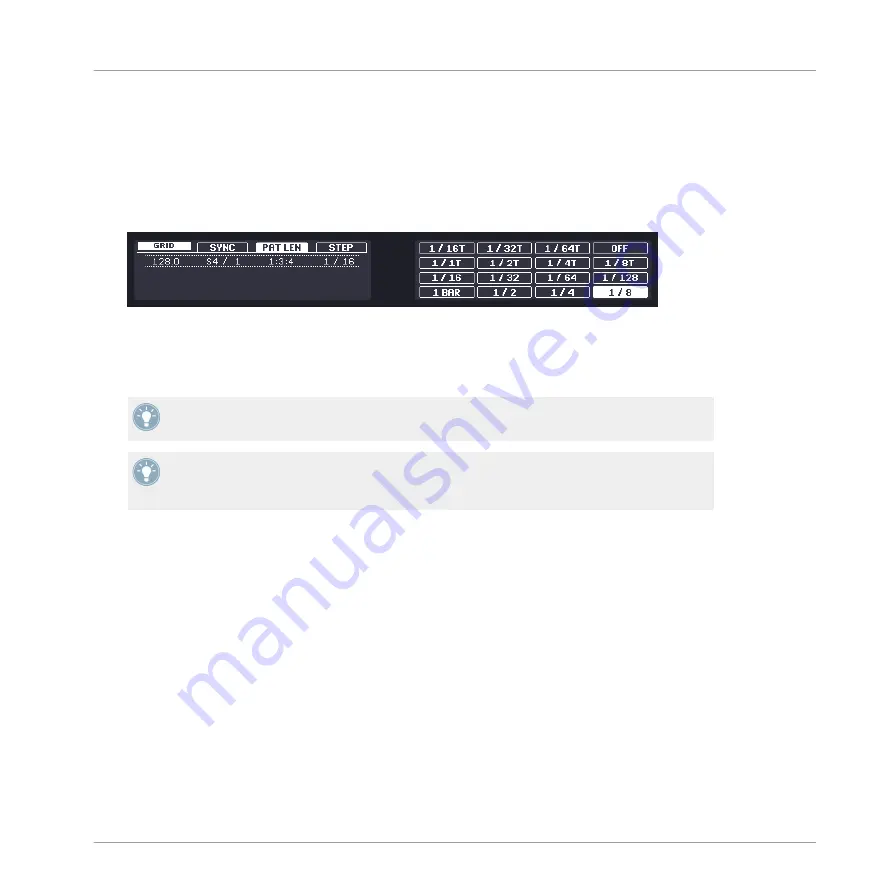
Pattern Length
The Pattern Length resolution defines the values available when adjusting the length of your
Patterns (reminder:
PATTERN
+ Knob 1). Changing this to a value less than 1 allows you to
dial in lengths smaller than a full bar for example.
1.
To change the Pattern Length resolution, hold
GRID
and select
PAT LEN
(Button 3); the
right display will show you which pad represents which resolution:
2.
Choose the Pattern Length resolution using the pads in a range from 1/1 (one full note) to
1/64T (1/64th note triplet); you can also turn it off by pressing pad
16
.
→
The selected value is highlighted on the right display and the corresponding pad is lit.
The Pattern Length resolution is common to all Patterns.
Try a rather big value (“low” resolution) like ¼ note and change the Pattern Length setting
using
PATTERN
+ Knob 1 to create variations of a Pattern. If you select an small value
(“high” resolution) like 1/64th, you can create stuttering breaks and rolls.
Quantization after Recording
You can quantize your notes, no matter how you recorded them. They will be quantized accord-
ing to the step size (i.e. Step Grid resolution) currently selected. If you turn the Step Grid off,
no quantization will be applied. There are two strengths of quantization: full quantization and
half quantization.
►
To apply full quantization, press
SHIFT
+ pad
5
(
QUANTIZE
).
→
All selected notes will now be shifted in time to the next position defined by the current
Step Grid.
►
If you want to apply only a bit of quantization to keep the groove you created by playing
your notes live, press
SHIFT
+ pad
6
(
QUANTIZE 50%
).
Working with Patterns (Controller)
Creating Patterns
MASCHINE MIKRO MK2 - Manual - 176
Summary of Contents for MASCHINE MIKRO MK2
Page 1: ...Manual...






























