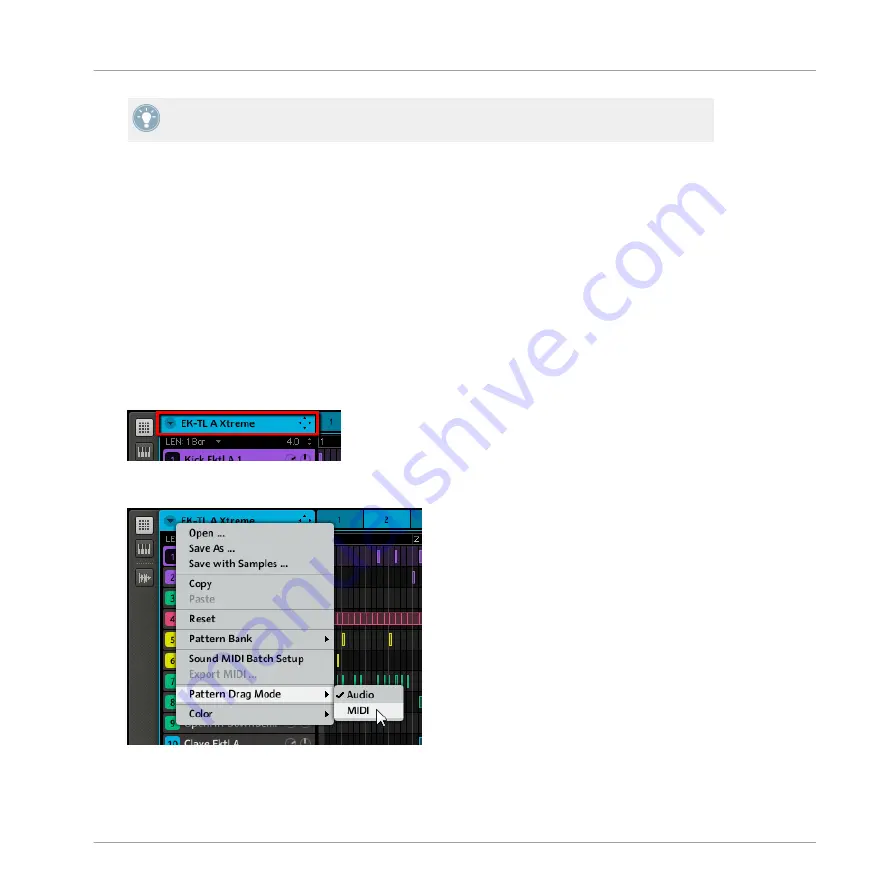
If you want to export a single Pattern, select a Scene in which this Pattern is played and
ensure that the loop range only contains that Scene.
7.2.8
Rendering MIDI from Patterns via Drag and Drop
The MIDI drag-and-drop function allows you to export MIDI files from selected Patterns onto
your desktop or into your host software by simply dragging the respective Group onto the Desk-
top or into a MIDI channel of your host software. This is useful if you want to use or edit them
in another application. The Patterns will be exported as MIDI files according to the Sound
MIDI Batch Setup, so you need to set that up before (see chapter
To render Patterns to MIDI files:
1.
Select the Group and Pattern you want to export MIDI from.
From now on everything will happen in the Group Header, at the top left of the Pattern Edi-
tor:
2.
In the Group Header, click the arrow in front of the Group name to open the Group menu.
In this Group menu choose
MIDI
from the
Pattern Drag Mode
submenu:
Working with Patterns (Software)
Managing Patterns
MASCHINE MIKRO MK2 - Manual - 210
Summary of Contents for MASCHINE MIKRO MK2
Page 1: ...Manual...






























