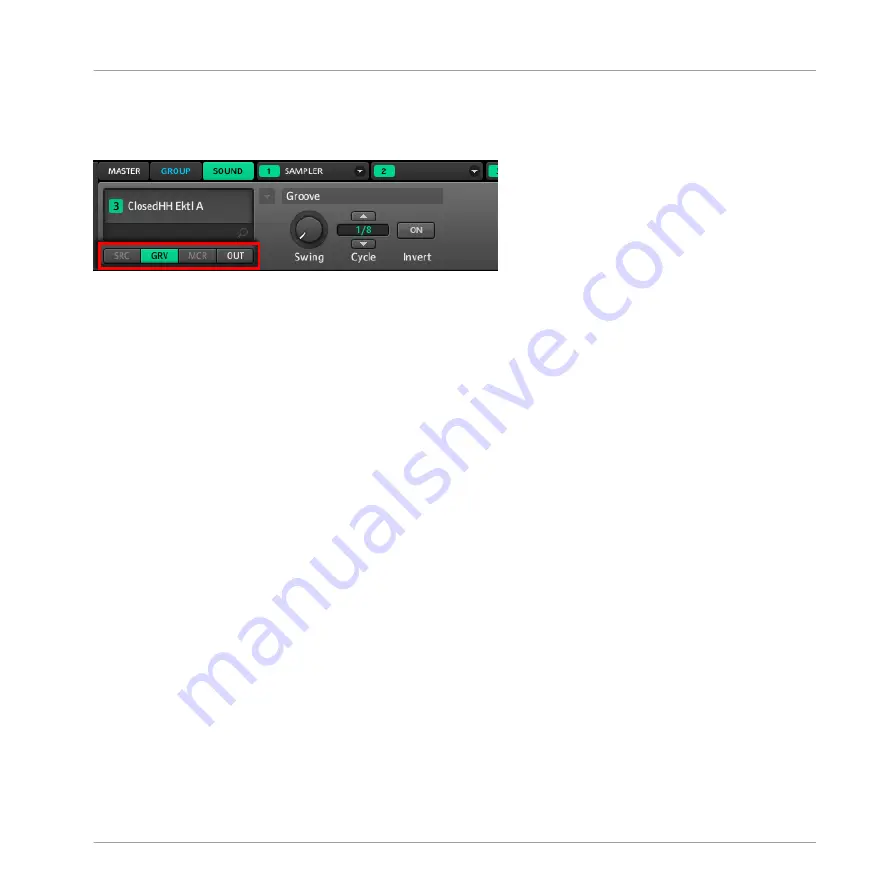
Software
In the software, you see a series of four buttons at the bottom left of the Control area:
The Property selector in the Control area.
These buttons are called the Property selector and allow you to select a particular set of Proper-
ties for displaying in the Parameter area on the right.
To select a particular set of Properties for a Sound in the software:
1.
Click the Sound slot of the Sound containing the properties you want to display.
2.
At the top left of the Control area, click the
SOUND
tab.
3.
At the bottom left of the Control area, click the
GRV
or
OUT
button in the Property selec-
tor.
→
The corresponding Properties are displayed in the Parameter area on the right.
4.4.2
Adjusting the Properties
Adjusting the parameters of the Properties is similar to adjusting Module parameters, except
that you select the desired Properties instead of selecting the desired Module slot (see section
4.4.1, Selecting a Set of Properties
). If some Properties provide more than eight parameters,
these will be split into Parameter pages, each page containing up to eight parameters.
Working with Sounds
The Sound Properties
MASCHINE MIKRO MK2 - Manual - 115
Summary of Contents for MASCHINE MIKRO MK2
Page 1: ...Manual...






























