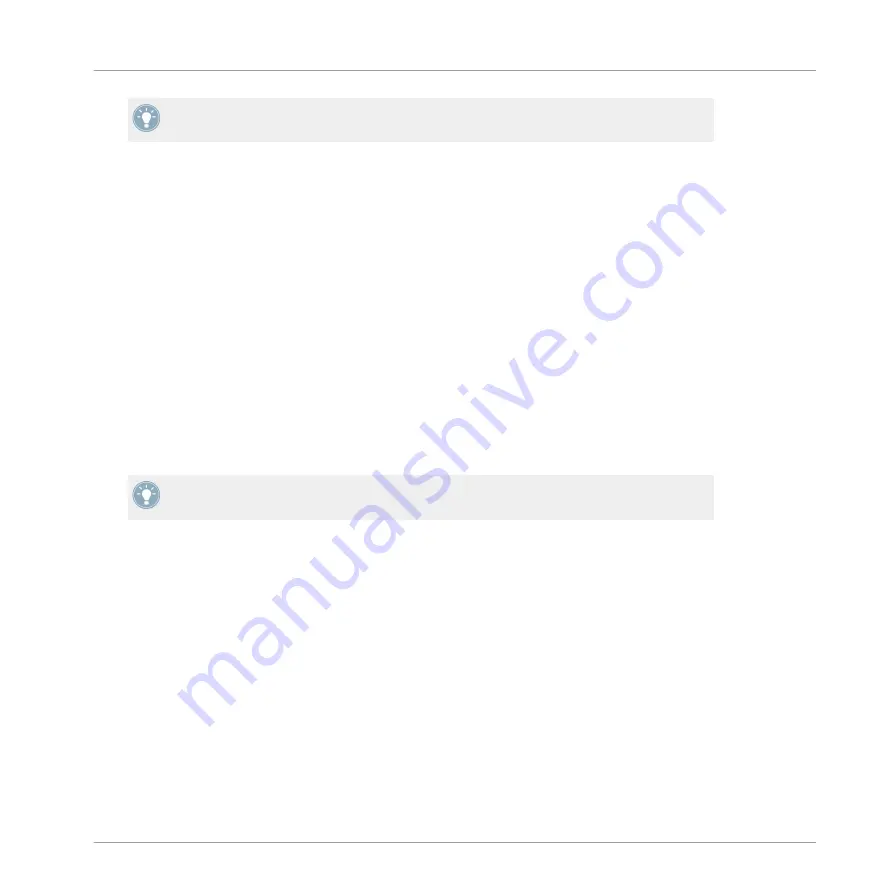
You cannot cut Scenes using your controller.
Software
1.
Right-click ([Ctrl]-click on Mac OS X) the source Scene slot and select
Cut
or
Copy
from
the context menu.
2.
Right-click ([Ctrl]-click on Mac OS X) the target Scene slot and select
Paste
from the con-
text menu.
10.4 Playing with Scenes
MASCHINE provides you with various tools to precisely control which Scene(s) has to be
played, and when.
Studio Track or Live Performance?
If you are composing a studio track that you plan to export as is, you can arrange your Scenes
so that your whole track can be played in one go from the very first Scene to the very last one.
for information on exporting audio.
On the other hand, if you are preparing a track for performing live, you will probably want to
switch back and forth between different Scenes or a group of Scenes during your performance.
This may also be necessary if you are composing a studio track in your host sequencer and
want to control which Scene the MASCHINE plug-in has to play. This is where the MASCHINE
tools described in the following sections come in handy.
10.4.1 The Scene Position Marker
In the software, the Scene Position marker helps you to keep track of exactly where you are in
the current Scene. It indicates the current play position via a light grey bar growing left to right
on each beat:
Creating a Song using Scenes
Playing with Scenes
MASCHINE MIKRO MK2 - Manual - 272
Summary of Contents for MASCHINE MIKRO MK2
Page 1: ...Manual...






























