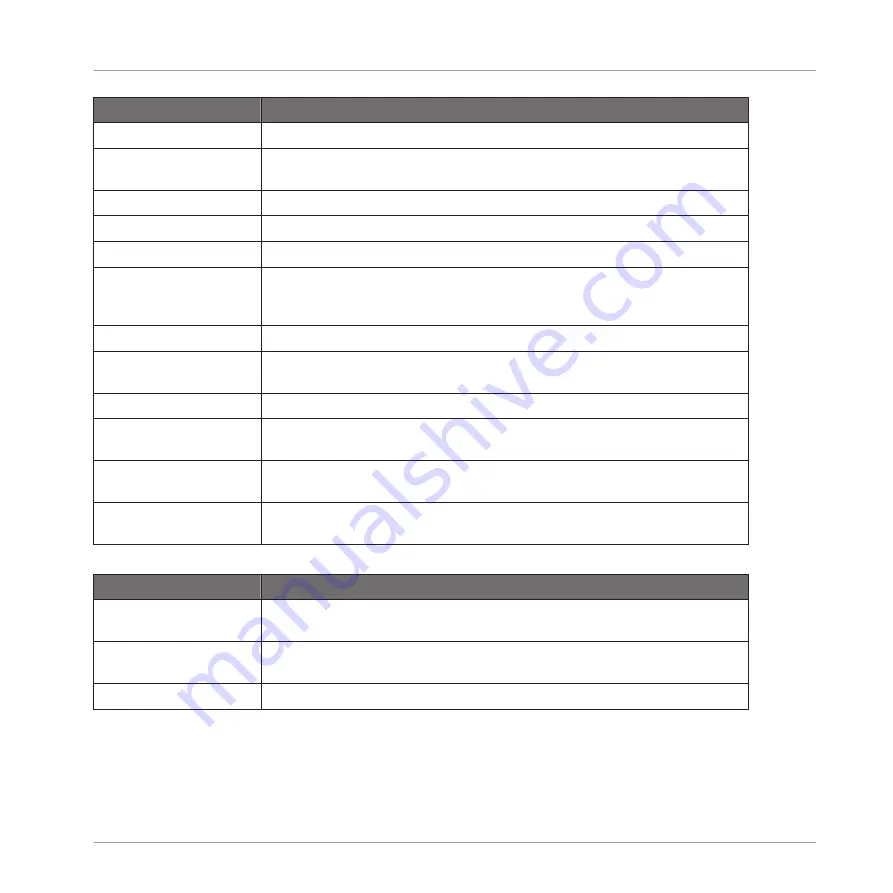
Command
Description
Truncate
This deletes the part of the Sample that is outside of the selected region.
Normalize
This adjusts the level of the selected region to the maximum possible value with-
out clipping.
Reverse
This reverses the selected region of the Sample.
Fade In
This applies a fade in to the selected region of the Sample.
Fade Out
This applies a fade out to the selected region of the Sample.
DC Fix
This removes the DC offset. DC offset (“Direct Current offset”) is an undesirable
constant shift in the signal level that might be introduced by some audio proc-
essing units. This offset can notably waste some of the available headroom.
Silence
This silences the selected region of the Sample.
Cut
This deletes the selected region from the Sample and places it into the clipboard
for later use.
Copy
This copies the selected region of the Sample to the clipboard for later use.
Paste
This pastes the cut/copied region of the Sample, replacing the region of the
Sample currently selected.
Duplicate
This duplicates the selected region of the Sample. The copy is placed right after
the original region.
Stretch
This allows you to apply time stretching and/or pitch shifting to the selected re-
gion of the Sample. See below for a detailed description.
In addition, the Edit menu provides following managing commands:
Command
Description
Remove sample from map
Removes the Sample from the map. See
11.2.4, Mapping a Sample (Software)
for more info.
Open containing folder
Opens the folder on your hard disk containing the Sample, providing quick ac-
cess to the original file.
Save sample as…
Saves a copy of the Sample once it has been edited.
Sampling and Sample Mapping
Controlling Sampling from the Software
MASCHINE MIKRO MK2 - Manual - 300
Summary of Contents for MASCHINE MIKRO MK2
Page 1: ...Manual...






























