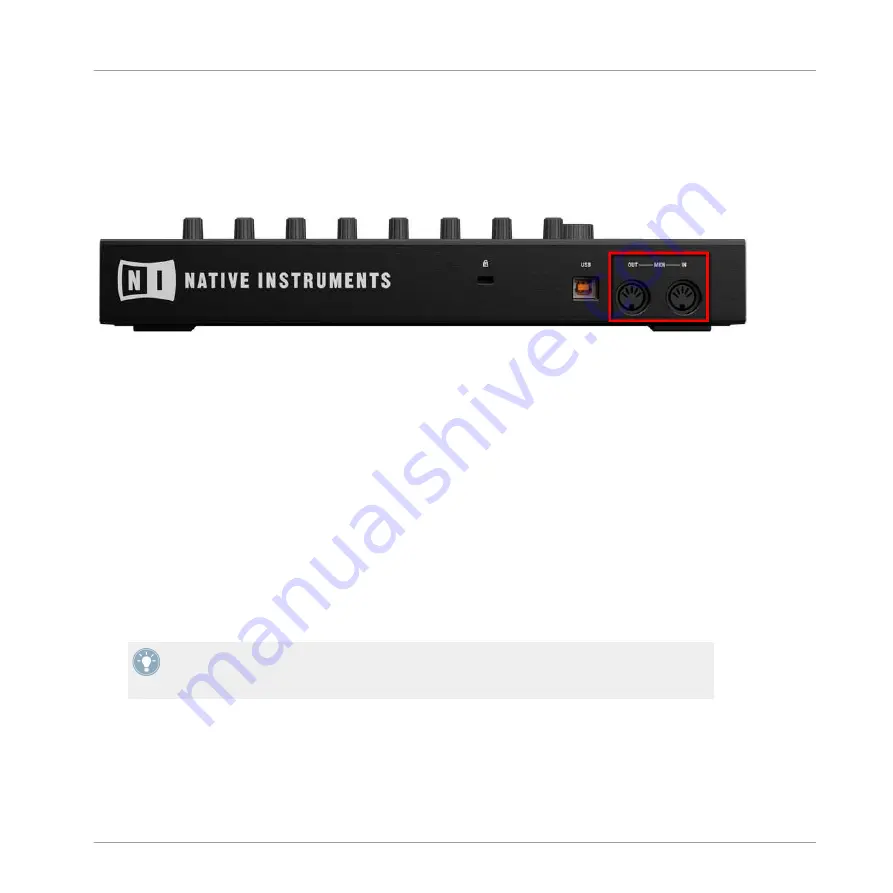
If you prefer to play your melodies with a MIDI keyboard, you can connect one to the MIDI IN
socket on the back of the MASCHINE controller. You can also use any USB-MIDI keyboard se-
lected in the Audio and MIDI Settings (see section
to get to
know how to set these up). The connected MIDI input device will always play the currently se-
lected Sound without the need to enter Keyboard mode.
The rear side of the MASCHINE hardware with the MIDI IN socket.
6.1.9
Recording Automation
One of the really cool features of MASCHINE is the ability to automate nearly all MASCHINE
parameters both on the controller and in the software in a very easy way.
To automate a parameter with the controller:
1.
First make sure the song is playing (
PLAY
must be lit) and your controller is in Control
mode (
CONTROL
must be lit, if it’s not please press it).
2.
Hold
AUTO WRITE
.
3.
Turn one of the Knobs 1–8 under the displays while holding down
AUTO WRITE
.
→
Your automation gets recorded now. Each Knob movement is stored in your Pattern as an
automation event. It will be automatically played with your Pattern upon its next cycle.
You can pin Auto Write mode by pressing
SHIFT
+
AUTO WRITE
. This allows you to have
both hands free to tweak Knobs 1–8 and record automation for several parameters simulta-
neously! When you’re done, press
AUTO WRITE
again to stop recording automation.
If you want to discard the automation you recorded and try again:
►
Hold
ERASE
and again turn the Knob you used to record automation to delete its auto-
mation.
Working with Patterns (Controller)
Creating Patterns
MASCHINE MIKRO MK2 - Manual - 173
Summary of Contents for MASCHINE MIKRO MK2
Page 1: ...Manual...






























