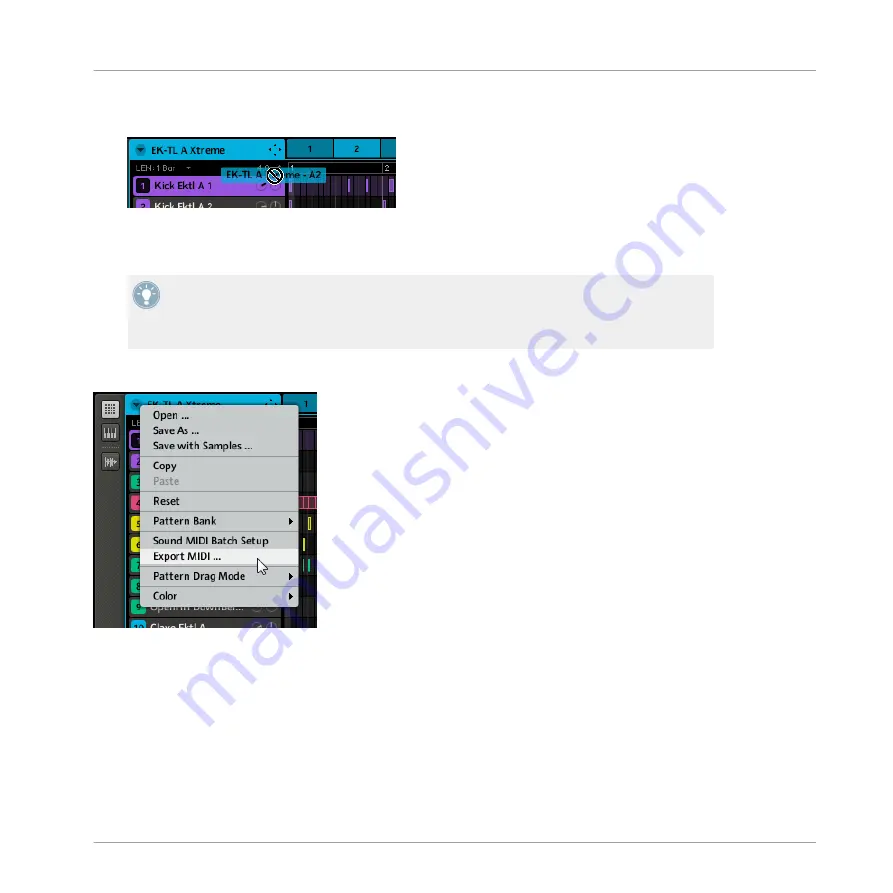
3.
Now click and hold the Dragger icon at the right of the Group name in the Group Header.
The Dragger will display the name of the MIDI file you are about to drag:
→
You can now drag the exported MIDI file to your desktop or into a MIDI channel of your
host application.
If you haven’t configured the Sound MIDI Batch Setup yet, it will automatically open upon
clicking the Dragger icon. Configure this Sound MIDI Batch Setup to fit your needs, click
APPLY
to confirm and close the pop-up window, and click the Dragger icon again! For more
information on Sound MIDI Batch Setup see section
.
Alternatively you can also use the
Export MIDI…
entry from the drop-down menu:
Choosing Export MIDI… from the Group menu.
Please note that, as with the MIDI drag-and-drop function, you need to configure the Sound
MIDI Batch Setup first. Before that the
Export MIDI…
entry in the Group menu will be grayed
out and inactive.
Working with Patterns (Software)
Managing Patterns
MASCHINE MIKRO MK2 - Manual - 211
Summary of Contents for MASCHINE MIKRO MK2
Page 1: ...Manual...






























