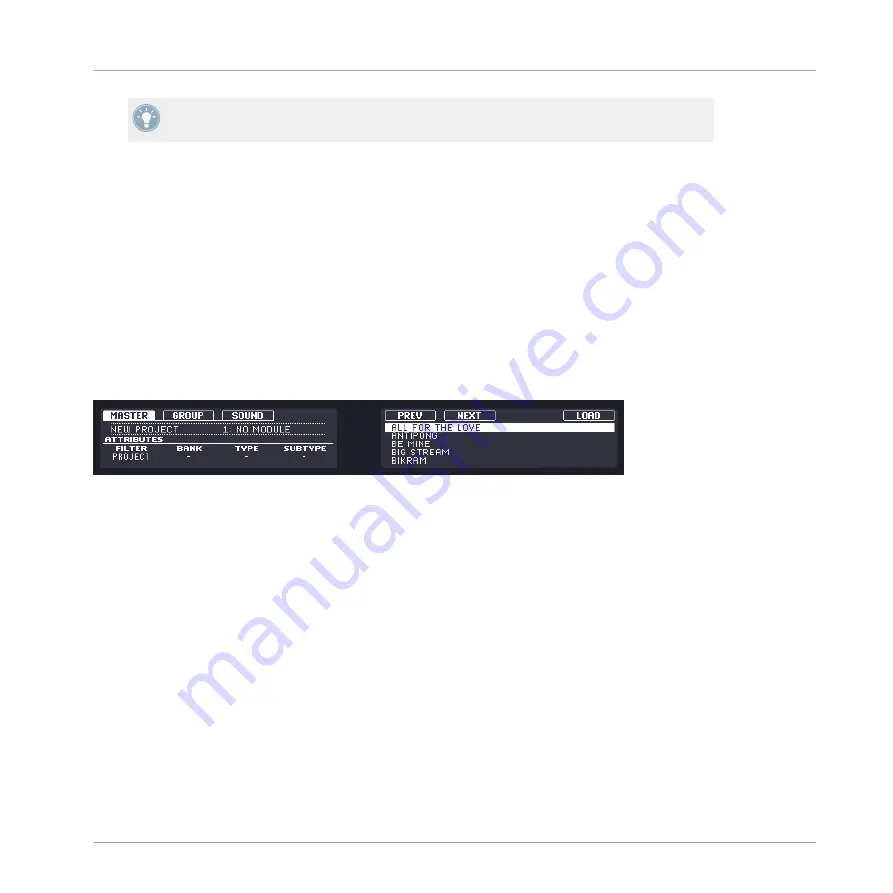
The Browser on the MASCHINE controller always restores the search query you performed
to get a given file.
3.6
The Browser on the Hardware
In contrast to the software, the Browser on the controller can only load files that have already
been added to the Library. You cannot directly access specific directories on your hard disks
with the Browser using the controller. This is why you should always import all your files to the
Library and tag them using the software beforehand.
3.6.1
Browsing Your Library
►
To enter the Browser on the MASCHINE controller press
BROWSE
.
The Browser on the MASCHINE controller, here with the MASTER tab in focus.
On the displays of your controller, the Browser is organized as follows:
▪
The left display allows you to select the file type and the desired tags for narrowing your
search.
▪
The right display shows you the corresponding search result list. It allows you to select
and load the desired file.
Left Display – FILTER Field
At the bottom left of the left display, the
FILTER
field is the hardware equivalent of the File
Type selector in the software (see section
). Dial Knob 1 to select a
file type you are looking for. Depending on which of the Buttons 1–3 is selected (the picture
above shows the Browser with Button 3, i.e. the
SOUND
tab selected), the
FILTER
field will
allow you to select compatible file types only:
Browser
The Browser on the Hardware
MASCHINE MIKRO MK2 - Manual - 73
Summary of Contents for MASCHINE MIKRO MK2
Page 1: ...Manual...






























