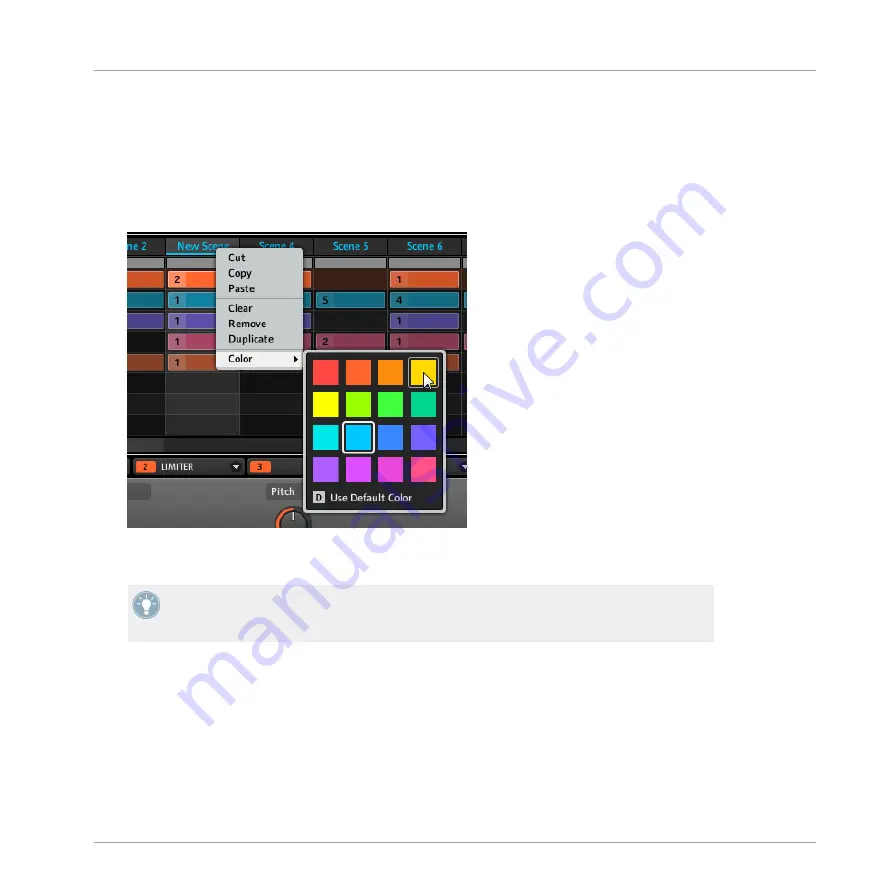
10.3.2 Changing the Scene’s Color
You can change the color of each Scene in the software. To do this:
1.
Right-click ([Ctrl]-click on Mac OS X) the desired Scene slot in the Arranger and select
Color
from the context menu.
A Color Palette appears. In the Palette, the current color of the Scene is highlighted.
2.
Select the desired color in the Palette. You can also choose to set the Scene back to its
default color by selecting
Use Default Color
at the bottom of the Color Palette.
By default, each Scene has a different color. But you can choose a common default color
for Scenes in
Preferences > Colors > Scenes > Scene Color
. See section
for more info.
10.3.3 Moving Scene Slots
You can reorder Scene slots via drag-and-drop in the software. It can be of great help to organ-
ize your Scenes and arrange your song.
Moving Scene slots is performed like moving Sound slots:
1.
Click and hold the Scene slot.
Creating a Song using Scenes
Manipulating Scenes
MASCHINE MIKRO MK2 - Manual - 269
Summary of Contents for MASCHINE MIKRO MK2
Page 1: ...Manual...






























