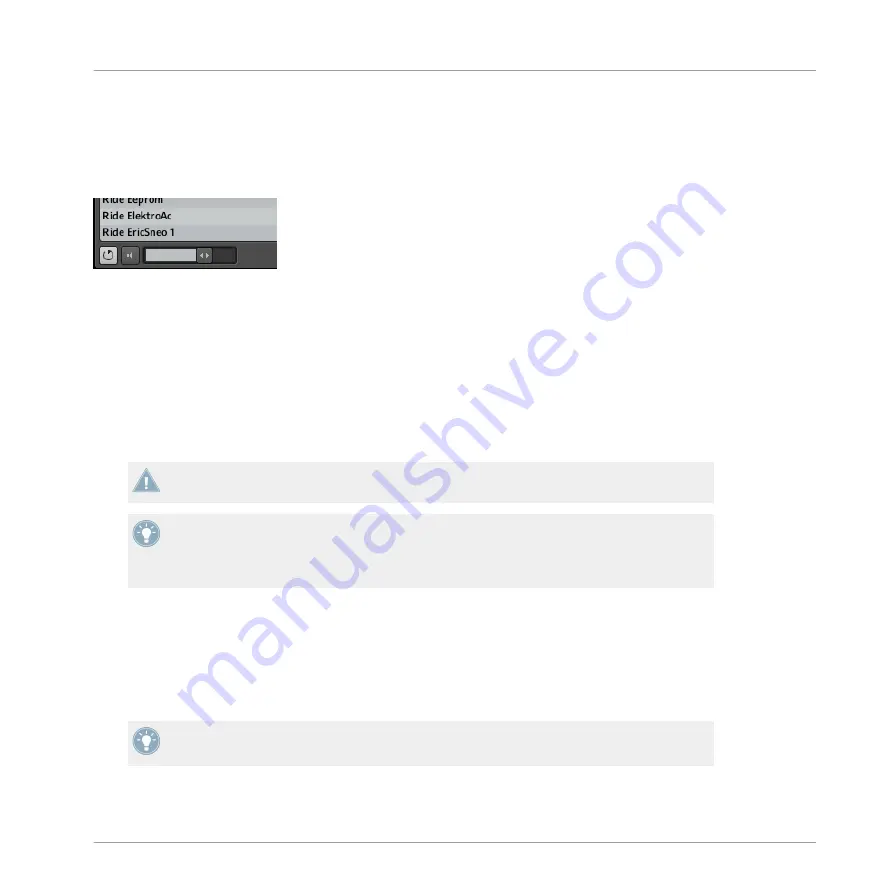
3.1.6
Audition Controls
At the bottom of the Browser, the Audition Controls allow you to quickly hear how the file se-
lected in the
RESULTS
list fits your needs.
The Audition Controls, from left to right: Autoload button (enabled), Prehear button (disabled) and Prehear Volume slider.
Two features are at your disposal: Autoload and Prehear.
Autoload
Click the Autoload button to enable/disable Autoload.
When Autoload is enabled, any item that you select in the
RESULTS
list is automatically load-
ed into the Group/Sound/Pattern/Module slot, replacing the current content of the slot. This al-
lows you to listen to this item in context with the rest of your Project while it is playing.
Autoload is not available when browsing Projects.
Autoload is not only useful to look for an appropriate Sound, Group, effect or Sample, but
can also be very inspiring: with a Pattern playing, browse through your Library with Auto-
load activated and listen to Sounds and Samples you normally would not use in that con-
text.
Prehear
When you are browsing Samples, a Prehear button and Prehear Volume slider appear next to
the Autoload button. Click the Prehear button to enable/disable Prehear. When Prehear is ena-
bled, you can directly hear Samples as you select them in the
RESULTS
list. Use the Prehear
Volume slider next to it to adjust the volume of the Samples you are prelistening.
Prehear and Autoload are mutually exclusive: Only one of them can be active at a time.
Browser
Elements of the Browser
MASCHINE MIKRO MK2 - Manual - 64
Summary of Contents for MASCHINE MIKRO MK2
Page 1: ...Manual...






























