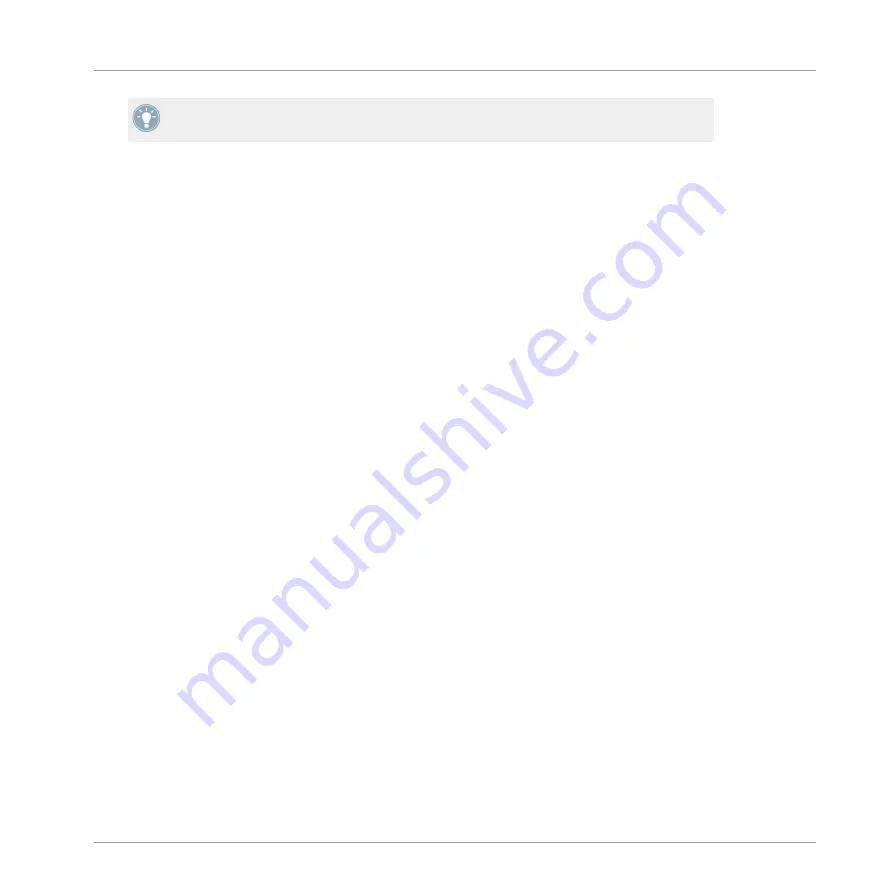
For additional, specific information on VST/AU plug-ins, please read
ity Destination and Modwheel Destination
.
Removing Effects
Removing an effect is done via the same method as for loading an effect (see
Effects to a Sound, a Group or the Master
above). When you browse the list of available Mod-
ules, simply select
(None)
in the Module menu (in the software) or
(NONE)
in the Module list
(on your controller).
Other Operations on Effects
You can manipulate effects like any other Module loaded in a Module slot. This notably in-
cludes adjusting the effect parameters, moving effects, saving and recalling effect presets, etc.
Please refer to
for more information on these topics.
9.2
Bypassing Effects
Bypassing an effect might come in handy whenever you want to return to a dry, unaltered sig-
nal: such as after applying so much Reverb that you can’t hear the dry signal anymore or to get
rid of feedback while using the Delay for example.
Hardware
1.
Press the
CONTROL
button to select the Control mode.
2.
If you want to bypass an effect of the Master, press Button 1 to select the
MASTER
tab.
3.
If you want to bypass an effect of a Group, press Button 2 to select the
GROUP
tab and
press the Group button
A
–
H
corresponding to the desired Group.
4.
If you want to bypass an effect of a Sound, press Button 3 to select the
SOUND
tab,
press the Group button
A
–
H
of the Group containing that Sound, and press
SELECT
+ the
pad of that Sound (or simply hit its pad if pads are in Group mode).
5.
Make sure
MODULES
(Button 4) is activated to show Module slots
1
to
4
on the right dis-
play.
6.
Hold
SHIFT
and press the desired Button (5–8) above the right display to bypass the cor-
responding Module slot.
Using Effects
Bypassing Effects
MASCHINE MIKRO MK2 - Manual - 249
Summary of Contents for MASCHINE MIKRO MK2
Page 1: ...Manual...






























