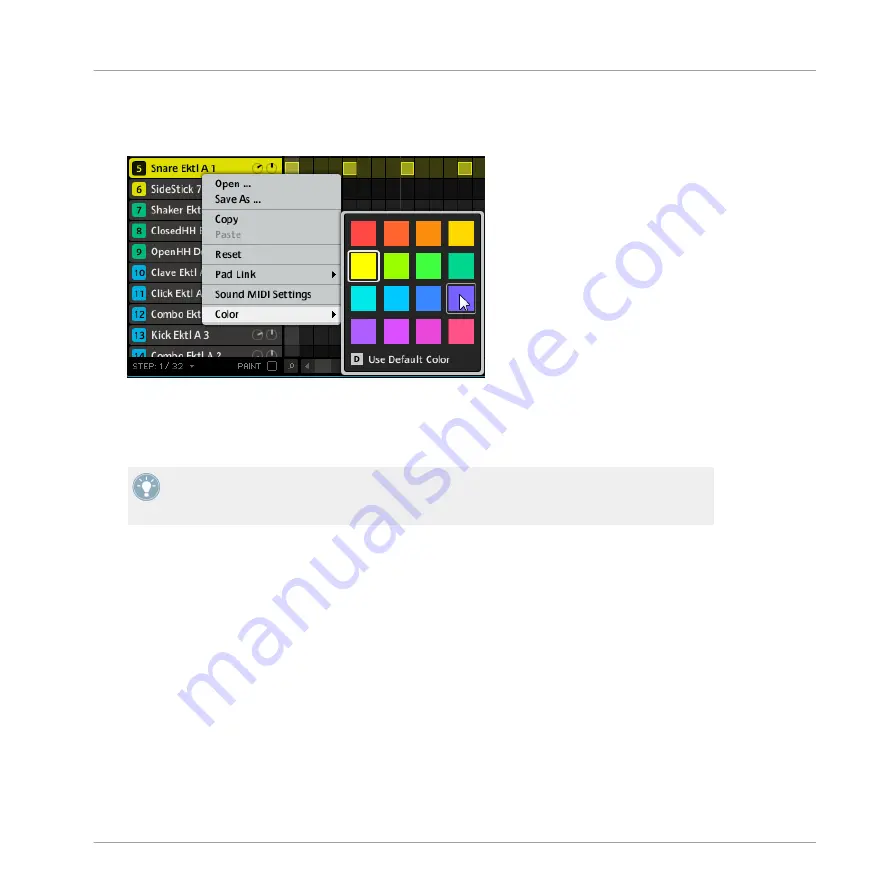
1.
Right-click ([Ctrl]-click on Mac OS X) the desired Sound slot and select
Color
from the
context menu.
A Color Palette appears. In the Palette, the current color of the Sound is highlighted.
2.
Select the desired color in the Palette. You can also choose to set the Sound back to its
default color by selecting
Use Default Color
at the bottom of the Color Palette.
→
The pads of the MASCHINE MK2 controller mirror the Sound colors you select.
By default, Sounds inherit the color of their Group. But you can choose another default col-
or for Sounds in
Preferences > Colors > Group and Sounds > Sound Color
. See section
2.4.7, Preferences – Colors Page
4.5.3
Saving Sounds
You can save your Sounds as individual files (extension “.msnd”). This can be only done in the
software.
To save a Sound:
Working with Sounds
Managing Sounds
MASCHINE MIKRO MK2 - Manual - 122
Summary of Contents for MASCHINE MIKRO MK2
Page 1: ...Manual...






























