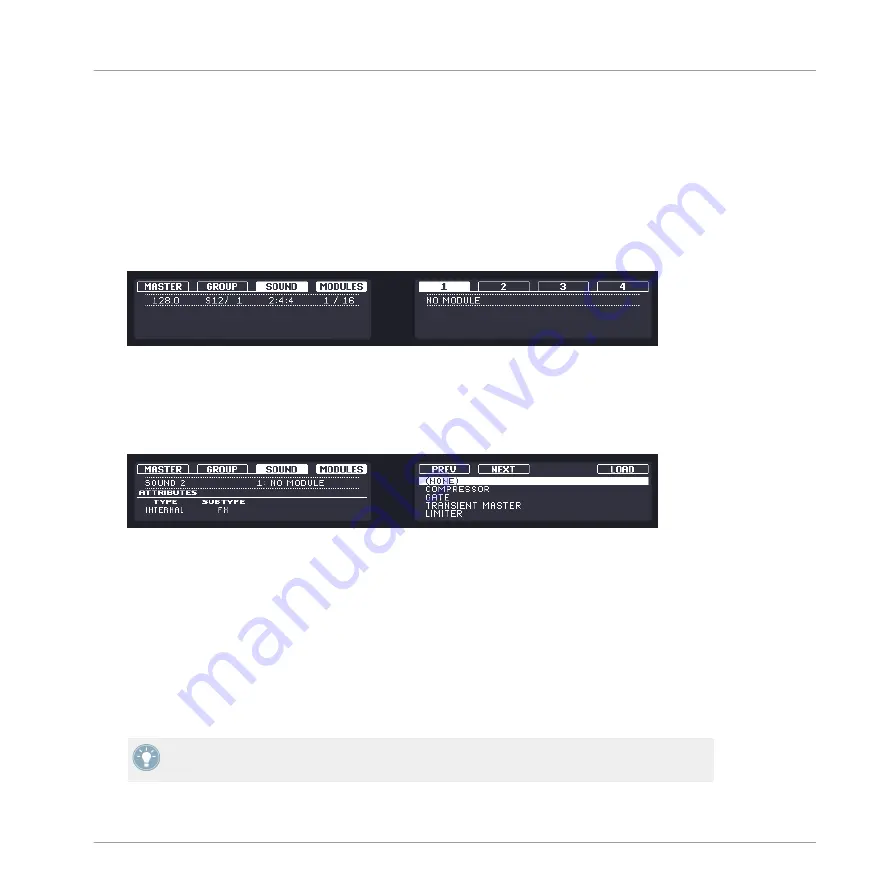
Hardware
1.
Press the
CONTROL
button to select the Control mode.
2.
Press Button 3 to select the
SOUND
tab, press the Group button
A
–
H
of the Group con-
taining the Sound you want to use as send effect, and press
SELECT
+ the pad of that
Sound (or simply hit its pad if pads are in Group mode).
3.
Make sure
MODULES
(Button 4) is activated to show Module slots
1
to
4
on the right dis-
play.
4.
Press Button 5 to select Module slot
1
.
5.
Press
SHIFT
+
BROWSE
to open the Module list and browse the available effect Modules.
6.
On the left display, use Knob 1 to set the
TYPE
to
INTERNAL
for MASCHINE effects or
PLUG-IN
for VST/AU effect plug-ins, and use Knob 2 to set the
SUBTYPE
to
FX
.
The right display now shows the list of the corresponding Modules (MASCHINE effects in
the example underneath).
7.
Turn Knob 5 to browse the available Modules.
8.
When you have found the effect you want to use, press Button 8 to load it. You can also
use buttons 5 and 6 to step through the list and load each effect directly.
9.
Switch back to Control mode by pressing
CONTROL
(or by pressing
SHIFT
+
BROWSE
again).
→
Now you can edit the effect parameters using Knobs 1–8. When you load an effect into
the first Module slot of a Sound, MASCHINE automatically configures the Sound’s input
to receive any signal(s) coming from other Sounds and Groups in your Project and send
them through its own Module slots — in other terms, you now have a send effect.
You could also load an effect preset from the Browser instead of using the Module menu.
For more info on how to load effect presets, see
.
Using Effects
Creating a Send Effect
MASCHINE MIKRO MK2 - Manual - 256
Summary of Contents for MASCHINE MIKRO MK2
Page 1: ...Manual...






























