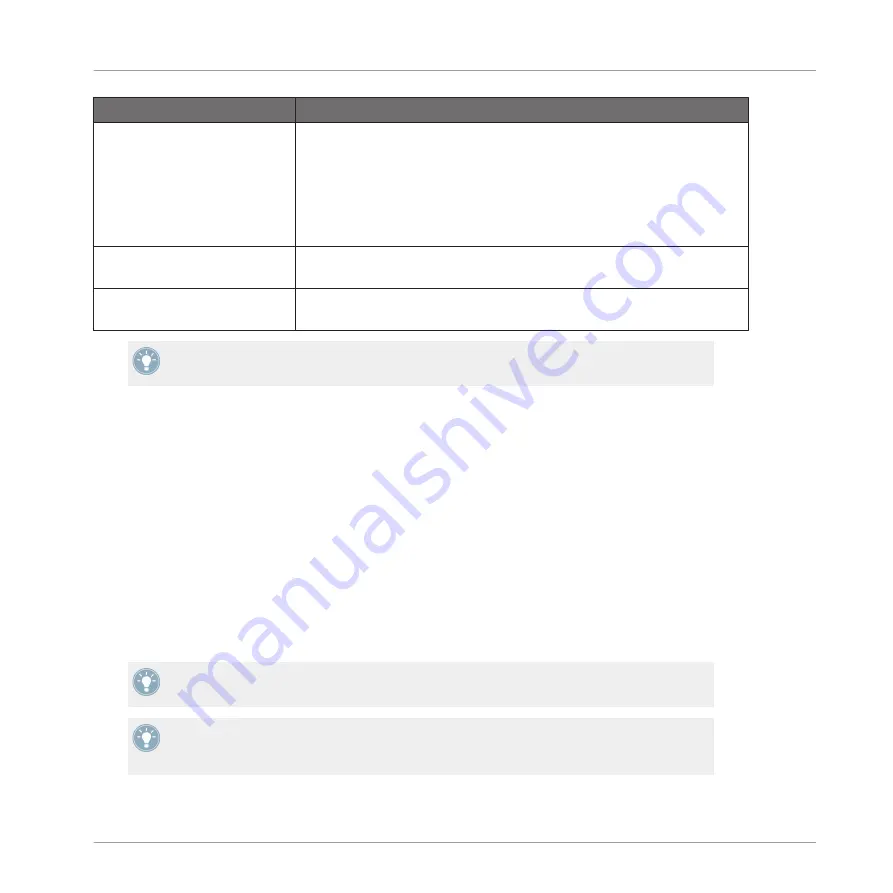
Controls
Description
Group
Displays the name and location of the Group file to be created. The Sam-
ples will be put in a folder with the same name in the same location. By
default, the Group file inherits the name of its Group slot and it will be
saved in the “Groups” subfolder of your Standard User Directory (as de-
fined in
Preferences > User Paths
for more info). Click the folder icon on the right to choose an-
other name and/or path.
Delete Unused Files
Enable this checkbox to delete unused files, thereby minimizing the
amount of audio data.
Progress
Shows the level of progress MASCHINE has made exporting the Group and
its Samples.
You can also save your whole Project with its Samples. See section
for more info.
5.2.5
Copying and Pasting Groups
You can copy and paste Groups across Group slots in your Project.
Hardware
To copy a Group from one Group button to another:
1.
Press and hold
DUPLICATE
.
2.
Press the Group button of the Group you want to copy.
3.
Press the Group button of your target Group slot.
→
All parameters of the Group (all included Sounds, Group effects, Group Properties) will
be copied including all Pattern content.
To duplicate a Group including all its Clips in the Arranger, enable the
+ EVNT
option (But-
ton 2) while holding
DUPLICATE
.
Instead of holding
DUPLICATE
, you can also pin the Duplicate mode by pressing
DUPLI-
CATE
+ Button 1. You can then release
DUPLICATE
: Your controller will stay in Duplicate
mode until you press
DUPLICATE
again. See section
for more info.
Working with Groups
Managing Groups
MASCHINE MIKRO MK2 - Manual - 156
Summary of Contents for MASCHINE MIKRO MK2
Page 1: ...Manual...






























