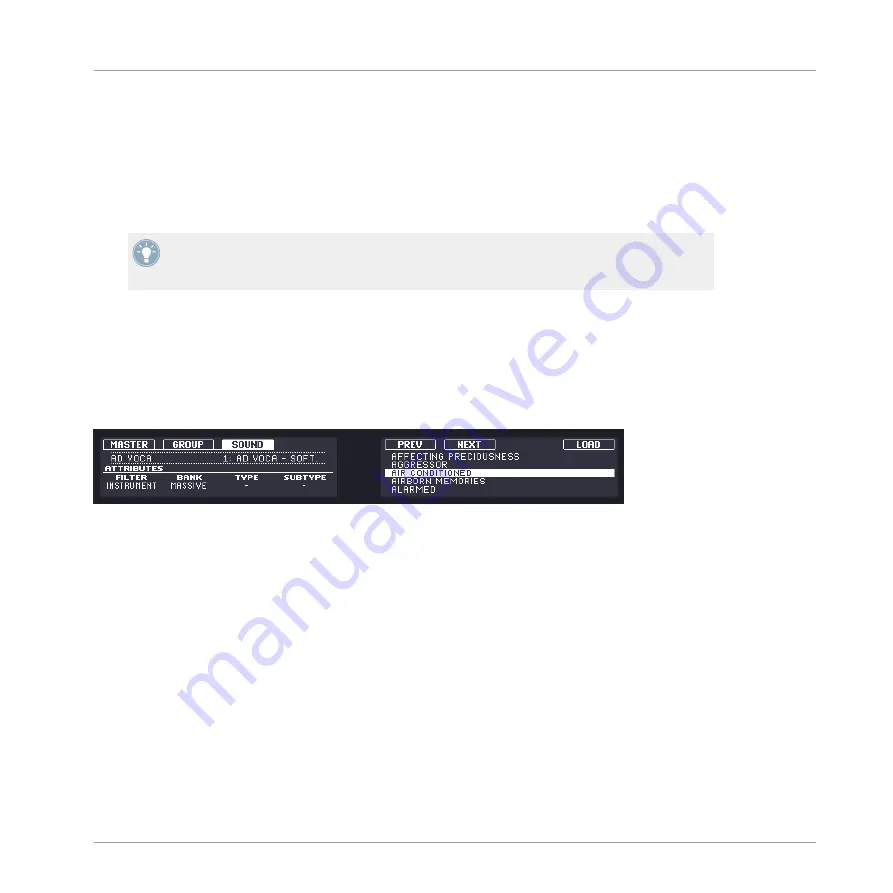
4.1.8
Recalling Module Presets
All Module presets saved as described in section
are available
in the MASCHINE Browser! You will find each Module preset automatically placed in the corre-
sponding “Instrument” or “FX” File Type category in the Browser. User presets will be tagged
with the Bank “User.”
You can change the tags automatically assigned to the Module presets that you saved. This
is done in the Browser in the MASCHINE software. For more info, please refer to section
.
In addition, the MASCHINE Library already provides a collection of Module presets for MA-
SCHINE internal effects. Furthermore, any Native Instruments product installed on your com-
puter will have its own factory library imported into the MASCHINE Browser so that you can
browse and load its factory presets directly from MASCHINE, ready for loading.
Hardware
Module presets for the MASSIVE plug-in in the Browser.
1.
Press the
BROWSE
button on your controller.
2.
Turn Knob 1 to set
FILTER
to
INSTRUMENT
or
FX
to select Module presets for instru-
ment or effects.
3.
Turn Knob 2 to set the
BANK
to the name of the plug-in which Module presets you want
to browse. If you selected
FX
in the previous step, you can also browse presets for MA-
SCHINE internal effects by selecting
FACTORY FX
here.
4.
Turn Knob 3 and 4 to further narrow your search to a specific effect Module, Expansion
Pack, etc.
5.
On the right display, you can see all Module presets corresponding to your search.
6.
Browse through the list of Module presets with Knob 5.
7.
Load the selected Module preset by pressing Button 8.
Working with Sounds
Sound Basics
MASCHINE MIKRO MK2 - Manual - 89
Summary of Contents for MASCHINE MIKRO MK2
Page 1: ...Manual...






























