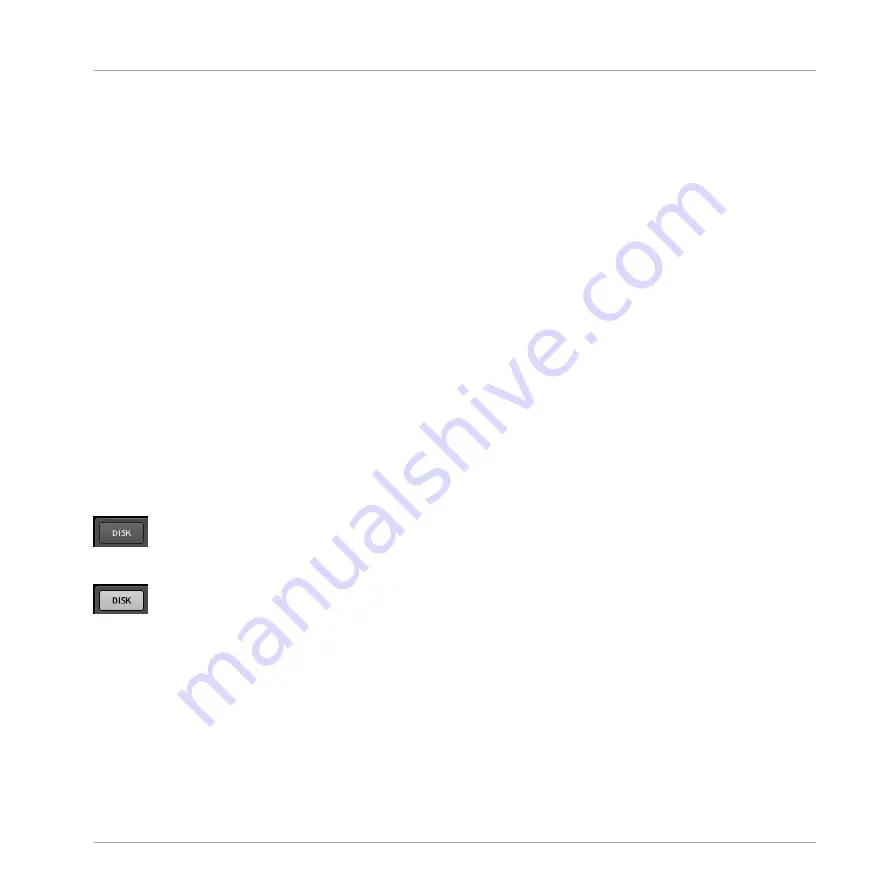
(2) File Type selector: This contains seven icons, each representing the different files types of
MASCHINE. From the left to right the file types are Project, Group, Sound, Pattern, instrument
preset, effect preset, and Sample. By clicking one of them it causes only the files of the se-
lected type to be displayed in the
RESULTS
list.
(3) Tag Filter: The Tag Filter allows you to search for file types based on tags that have been
applied to them. You can quickly find files based on the Bank, Type and Subtype categories.
(4) Search field: Use the Search field to quickly find files based on their name or tagged attrib-
utes. Select the type of file you are looking for from the File Type selector (2) and enter the
name or category of a file into the Search field to perform a search. Results are displayed in
the search result list below.
(5) RESULTS list: The
RESULTS
list displays all files that match your query.
(6) Tag Editor: The Tag Editor allows you to edit tags applied to files and add tags to new files
from the three available categories.
(7) Audition Controls: These controls allow you to prehear Samples directly from the Browser in
order to make a quick selection, and to automatically load the selected file to hear it in context
with the rest of your Project while it is playing.
3.1.1
DISK Button
DISK button off: The Browser shows you the MASCHINE Library.
DISK button on: The Browser shows you the content of your hard drives.
In the Browser , you can choose whether you want to browse the Library or access your hard
disks. Press the
DISK
button to toggle between the Library and the hard disk content.
Browser
Elements of the Browser
MASCHINE MIKRO MK2 - Manual - 59
Summary of Contents for MASCHINE MIKRO MK2
Page 1: ...Manual...






























