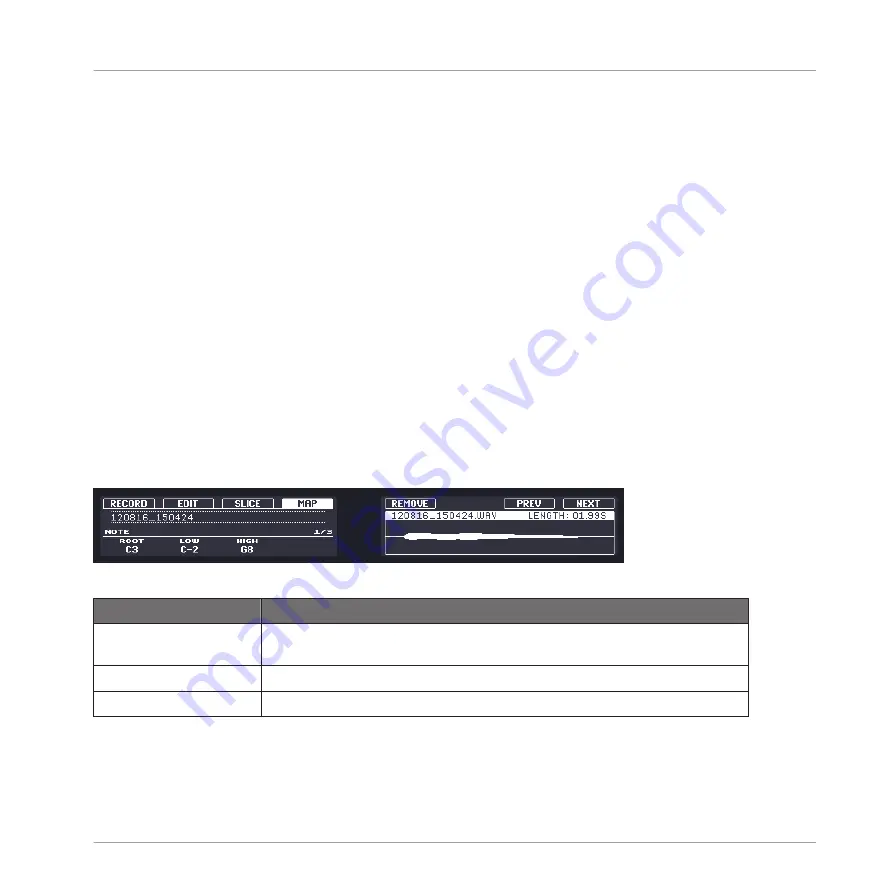
►
To switch between Zones, use Buttons 7 (
PREV
) and 8 (
NEXT
).
►
To delete a Zone, press Button 5 (
REMOVE
).
Adding Samples to the Map
To add a new Sample to the map of the current Sound:
1.
Press
BROWSE
to enter the Browser.
2.
In the MASCHINE Browser, select the Sample you want to add to the map of the current
Sound (see
3.6, The Browser on the Hardware
for more info on using the Browser on
your controller).
3.
Activate the
ADD
option (Button 7) on the right Browser display.
With
ADD
active, the Sample you load will not replace the current Sample(s) but instead
it will be inserted in a new Zone of the Sound.
4.
Press Button 8 to load the Sample.
A new Zone will be created that contains the added Sample.
5.
Press
SAMPLING
to switch back to Sampling mode.
Page 1: Note Settings
The MAP page on the controller, page 1 of 3: note settings.
Parameter
Description
ROOT
Here you can define a root key for the Zone. This defines the note that will cause
the Sample to play back at its original pitch.
LOW
Here you can define the lowest key of the selected Zone (Knob 2).
HIGH
Here you can define the highest key of the selected Zone (Knob 3).
Sampling and Sample Mapping
Controlling Sampling from the Hardware
MASCHINE MIKRO MK2 - Manual - 291
Summary of Contents for MASCHINE MIKRO MK2
Page 1: ...Manual...






























