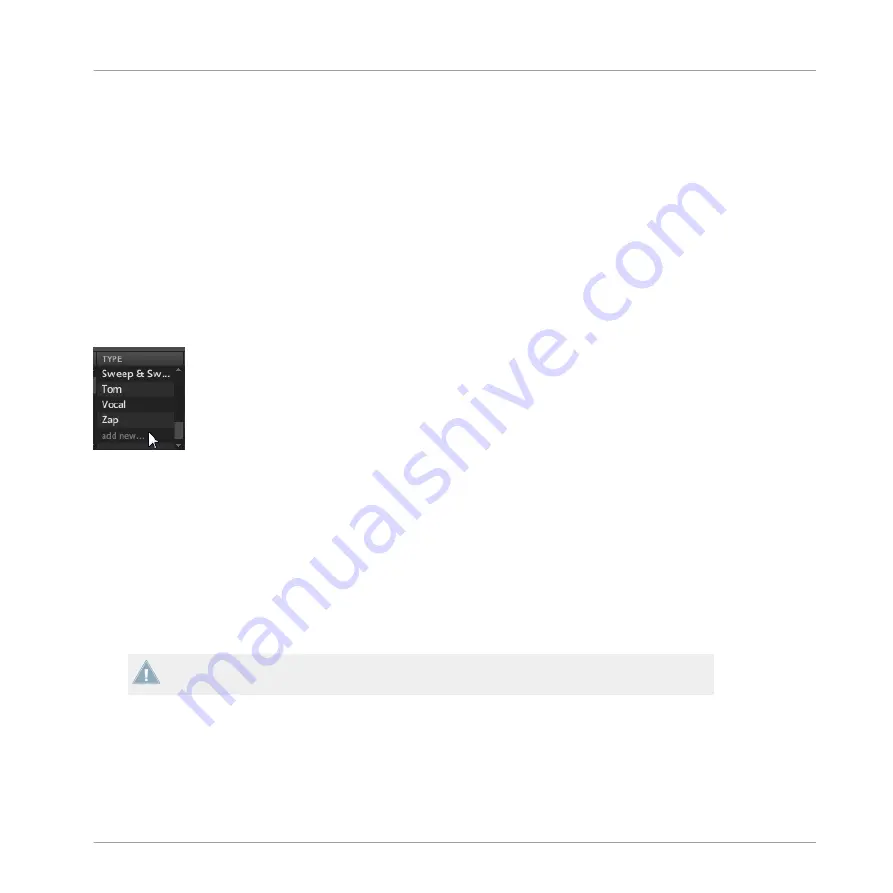
You can add as many tags to a file as you want by clicking them. A checkmark will appear next
to the selected tags. To remove a tag from the file, click it again.
When importing files, after you have finished tagging click
OK
to import the file(s) to the Li-
brary and apply the selected tags. You can cancel the import by clicking
CANCEL
.
When editing files from the Library, after you have finished tagging click
APPLY
to confirm
your changes and apply the selected tags. You can cancel your edits by clicking the lit
EDIT
button.
Creating New Tags
You can also create your own tags. On the bottom of each of the three category columns in the
Tag Editor, there is an
add new…
entry:
Adding a new tag in the TYPE column.
To add a new tag, click on this entry, enter the tag name with your computer keyboard and
press [Enter]. The new tag will then be available in that tag category.
Deleting Tags
To delete a tag from the Tag Editor, right-click (on Mac OS X: [Ctrl]-click) the tag and select
Delete Bank
(for Banks) or
Delete Attribute
(for Types and Subtypes) in the context menu. It is
possible to delete multiple tags by selecting them in the Tag Filter and then right-click (on
Mac OS X: [Ctrl]-click) the selection select the entry in the context menu.
A deleted tag will not appear in the Browser anymore and will be removed from all files.
Once a tag is deleted it is not possible to undo it!
Browser
Tagging your Files
MASCHINE MIKRO MK2 - Manual - 71
Summary of Contents for MASCHINE MIKRO MK2
Page 1: ...Manual...






























