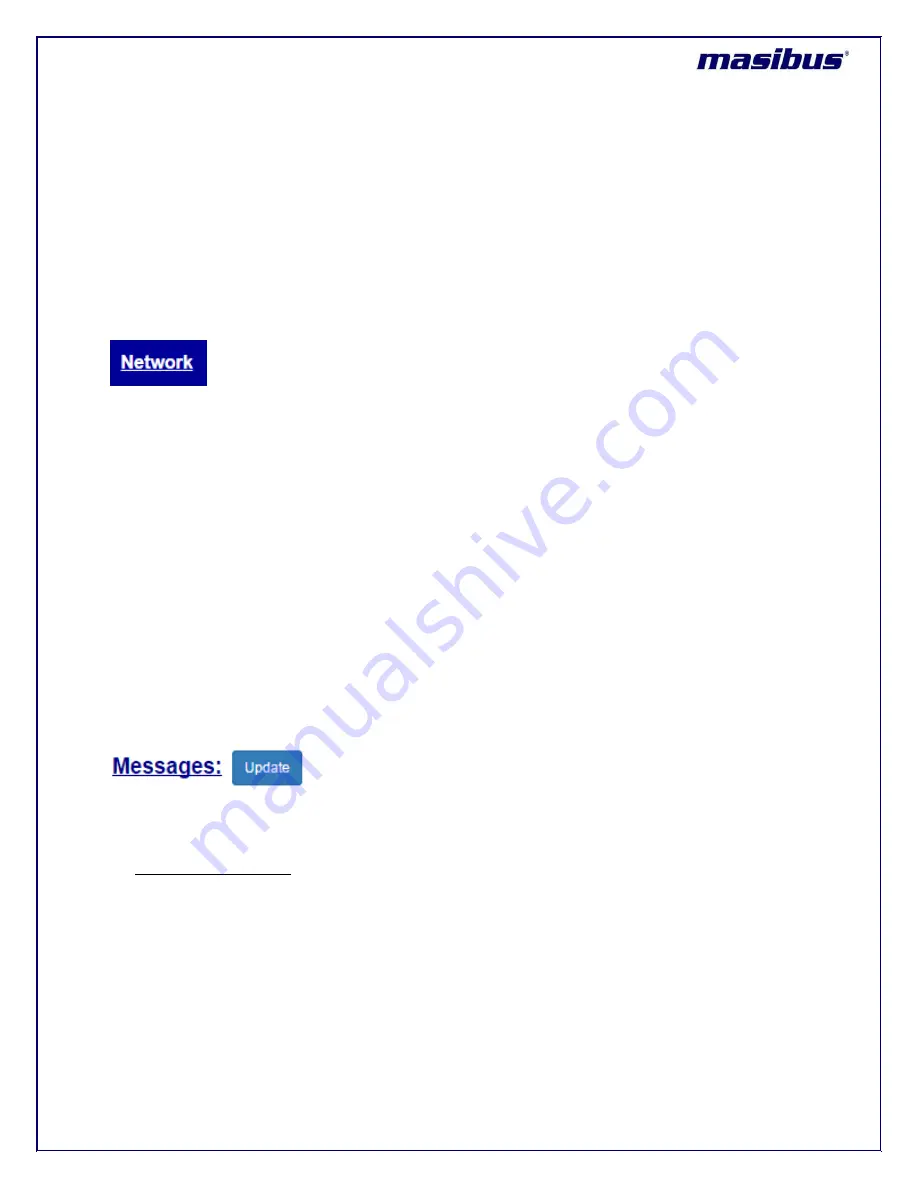
Model: MTS200 (1U)
Doc. Ref. no. : m08/om/201
Issue no. : 03
User’s Manual
Page 168 of 195
Page 168 of 195
Home page is updated only at every loading or refresh of page. This can be done either by selecting
menu option in menu index or by pressing refresh button on web browser.
Home page display top menu line have link to Home page, General Settings menu, Network Settings,
NTP options, SNMP menu, Security page, Device Administration page and logout index. User can
navigate through several menu options and selected menu will be marked with background “GREEN”
colour.
Once any main menu is selected, that particular menu is indicated by
Bold and Underlined Text
in that
particular page as shown in below example.
E.g. If user in Network page in webserver, it will highlighted as below.
MTS200 home page displays status of few mentioned parameters. On left side, the device version
number, IPv4/IPv6 address of both eth port are displayed. If unit is configured with single eth port, field
“Eth2 IP Address” will be marked as “N.A.”.
On Right side of page, gives status about GPS receiver and NTP status output of MTS200. Below is the
description of parameters:
Time/Date
- Displays the time and date with LOCAL/UTC timezone mode information
GPS Sync Status
– Display “LOCK” and “UNLOCK” information of MTS200.
Satellite Available
– Number of Satellites during unit LOCK condition. If Unit is in UNLOCK condition, it
will be displayed as 0.
NTP Sync Status
– “SYNC” or “NOT Sync”. This indicates if the internal clock of device is synchronized
with GPS receiver module.
NTP Offset
– Represents the offset of internal ntp driver clock with GPS receiver in milliseconds units.
Uptime
– This represents the duration since the device is power up.
Below Section in home page displays the log messages (/var/log/messages) file of accessed MTS200
unit. This file is created newly at every Power ON and is cleared when the size of log file exceeds
100Kbytes. User can check the updated log file by clicking
on “Update” field as shown in below image.
Only latest 50 messages from /var/log/messages file will be displayed in Messages section in home page.
For complete log file, user can download the log messages file from Administration Page in webserver.
“
GENERAL
” Webpage:
For MTS200
basic settings, user need to navigate and select the “GENERAL” option in menu index.
After, selecting below webpage will be displayed.
















































